-
KanBo Installation
- KanBo Installation on Office 365 and Azure (Manual)
- KanBo Installation on Office 365 and Azure (KanBo Installer)
- KanBo On-Premises Installation Requirements and Prerequisites
- KanBo Installation On-Premise SharePoint 2013/2016/2019
- Creating and Updating the Elastic Cloud Deployment
- Creating a Linux Based Virtual Machine on Azure for Elastic Search
- Installing and Configuring Elastic Search on Debian
- Creating a Windows Virtual Machine on Azure for Elastic Search
- Installing and Configuring Elastic Search on Windows
- How to Create a X.509 High-Trust Certificate
- KanBo Setup
- KanBo Modern Webpart Installation
- Uninstall KanBo from Office 365
- Supported Browsers
-
KanBo Updates
-
Additional Components
- Setting Up KanBo Email Notifications on Azure
- Setting Up KanBo Email Notifications (On-Premise)
- KanBo Outlook Add-in Installation (O365 & On-Premise)
- Send Email to KanBo - Installation (Cloud)
- Send Email to KanBo - Installation (On-Premise)
- Enabling Email a Card Message
- KanBo and Microsoft Power Automate integration: Installation
- KanBo and Microsoft Power Automate Integration: Activation
- Configuring Power Automate with Your KanBo
- Installation of KanBo MyBoard Synchronization with Outlook Calendar and Outlook Tasks
- Installation of the Autodesk BIM Plugin for KanBo
- KanBo and UiPath Integration: Configuration
- Nintex Integration Installation
- KanBo API for Developers
- KanBo External User Groups (Active Directory Integration)
- KanBo Mini Application Installation
- Plugin for Adding Users to KanBo / Sharepoint When They First Enter it
- SharePoint Profiles Synchronization
- SharePoint Site Collection Balancing and Admin Warnings
- Sync Targets
- Installation of the KanBo Teams App
- Show all articles ( 1 ) Collapse Articles
-
Tips & Tricks
- Configure How Documents Should Be Opened from KanBo
- Customize KanBo Background Images and KanBo Colors
- Define Board Features to Be Enabled or Disabled by Default
- Disable Sleeping Tabs in Browsers
- Disable/Enable Public Boards Creation
- Find Out the Certificate Expiration Dates On-Premise
- Get KanBo ID
- How to Change the Help URL in Your KanBo
- Import Users to KanBo
- Renew Certificate for KanBo Graph Installation
- Show KanBo Version
- Removing syncing of profile pictures in the Profile Sync job
-
Troubleshooting
Renew Certificate for KanBo Graph Installation
KanBo uses the certificate to establish communication to MS Graph A certificate expires after a year. Here's how to renew it.
1. Generate new certificates. You can do that by following this article.
2. Now when you have a pair of certificates (.cer and .pfx), enter the Azure AD and go to App Registrations.
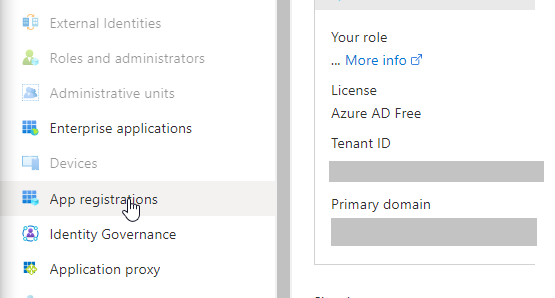
3. Find KanBo.
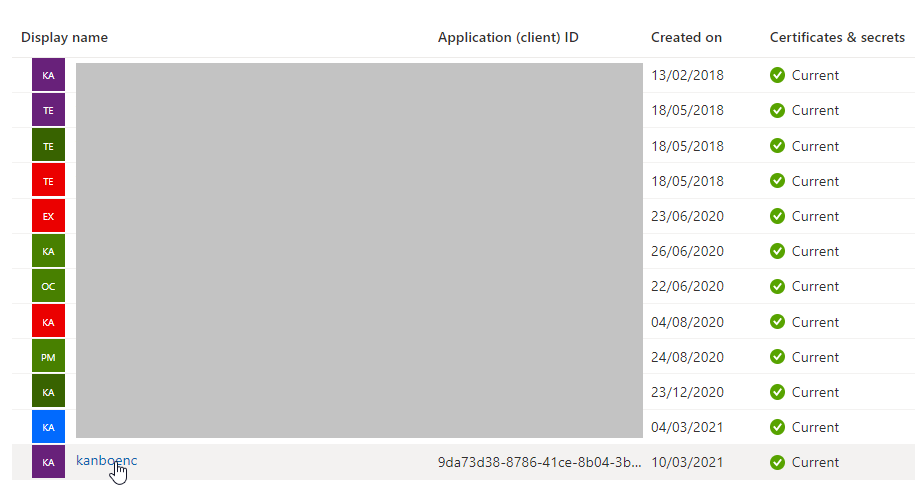
4. In certificates & secrets, delete the old certificate.
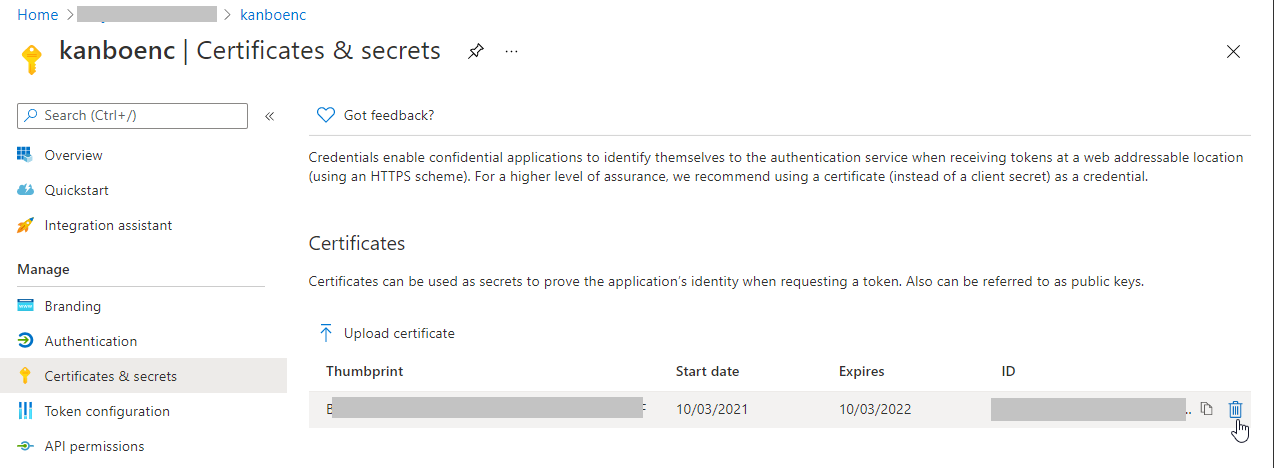
5. Upload the new certificate.
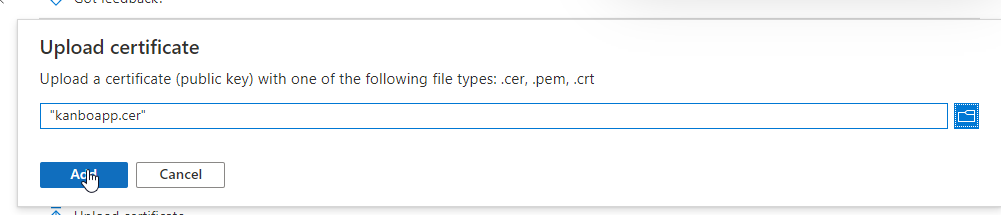
6. Verify it's valid.
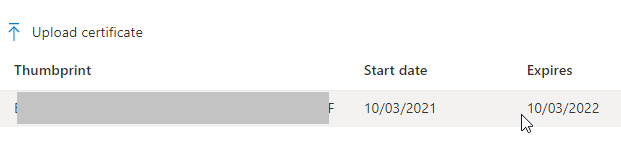
7. Go to KanBo Web App and select TLS/SSL settings.
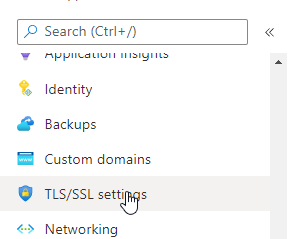
8. Go to Prive key certificate and Upload certificate.
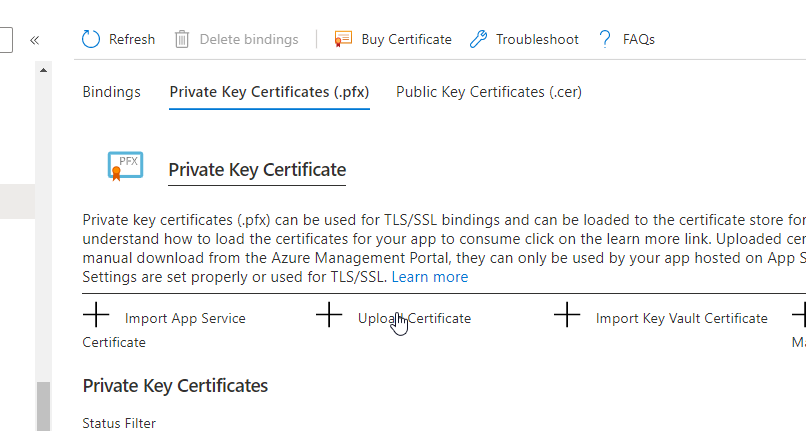
9. Upload the PFX file and type the password. Then hit upload.
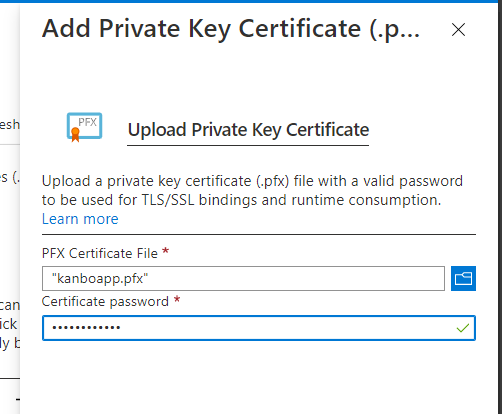
10. Go to configuration and edit the WEBSITE_LOAD_CERTIFICATES value.
In case, you use only one cert for KanBo, type the Thumbprint of the new cert in value.
In case you use more than one certs in KanBo, make sure you type " * " in value field.
Click OK to save the changes.
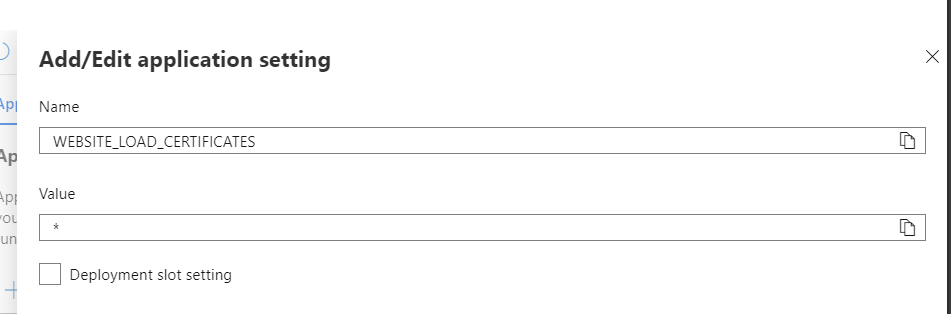
11. Go to the Kudu editor. In your Azure Web App Development Tools, select Advanced Tools.
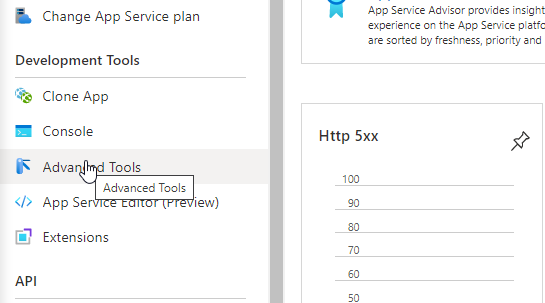
12. Open the link.
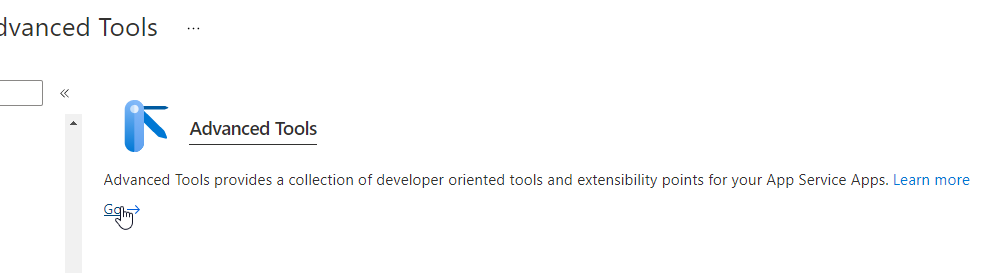
13. Select debug console -> Powershell.

14. Go to site -> wwwroot and open web.config in editor.

15. Type the thumbprint of the new certificate in the value thumbprint field of the auth-aad package.
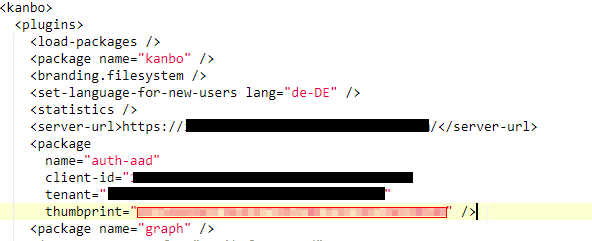
16. Save the changes.
Was this article helpful?
Please, contact us if you have any additional questions.
