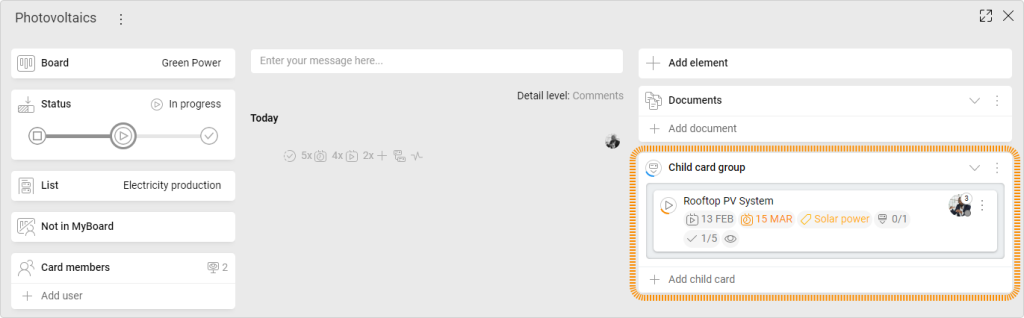-
Learn the Basics
-
- Cards
- Card Icons
- Card Details
- Card Statuses
- Card Users
- Card Activity Stream
- Card Status Roles
- Dates in Cards
- Reminder
- Responsible Person
- Card Blockers
- Global Card Blockers
- Card Issues
- Adding Cards to My Space
- Hinzufügen von Karten zu "MySpace"
- Removing Cards from My Space
- Entfernen von Karten aus "MySpace"
-
- Creating Cards
- Changing Card Statuses
- Following Cards
- Scheduling Cards
- Renaming Cards
- Duplicating Cards
- Quick Actions
- Mass Actions
- Copy & Paste
- Creating Card Statuses
- Changing the Default Card Status
- Changing the Order of Card Statuses
- Deleting Card Statuses
- Moving Cards between Spaces
- Archiving Cards
- Unarchiving Cards
- Deleting Cards
- Creating Card Blockers
- Managing Card Blockers
-
- Documents in KanBo
- Card Documents
- Uploading or Creating Documents in Cards
- Attaching and Detaching Documents in Cards
- Space Documents
- Document References
- Document Sources
- Downloading Documents
- Editing Documents
- Editing Documents in Browser
- Editing Documents in Office Applications
- Renaming Documents
- Deleting Documents
-
Visualize Work
-
- Space Views
- Creating Space Views
- Personal and Shared Space Views
- Card Grouping
- Filtering Cards
- Display Settings
- Work Progress Calculation
- Grouping Description
- Card Grouping Settings
- Changing the Order of Groupings
- Changing the Order of Space Views
- Deleting Space Views
- Following Card Statuses and Custom Fields
-
-
Collaborate
-
Level Up Your Work
-
Work Securely
-
Integrations
-
- Advanced KanBo Actions in Power Automate
- Creating KanBo Space Attached to Subfolder Created by Power Automate
- Creating Document Folders in Document Libraries Created by KanBo with Power Automate
- Exporting Space Views to Excel
- KanBo and Azure Logic Apps Integration
- Power Automate Integration: Triggers and Actions
- Seamless Import from Microsoft Planner to KanBo
- Synchronizing KanBo with Outlook Calendar
- Using KanBo Outlook App
-
Child Card Groups
This post is also available in: Deutsch
When a single card is complex and covers a set of activities that need to be completed, try a child card functionality. Child cards (subcards) are collected inside child card groups. It is located in the card elements section.
If you click on a child card in the child card group, it will open up.
When you want to create a child card group inside the card:
- Click + Add element.
- Select
 Child card group.
Child card group. - Type a name and click Add.
Now you can add child cards by clicking the + Add child card button.
See how to add a card relation.
You can convert the entire to-do list into a child card group. It will be created with the same name. You can choose a destination space and list where the child cards will be created.
The progress of the child card group completion is shown on the main icon circle. In the example below, two of the four cards have been completed, so half of the circle is bold.
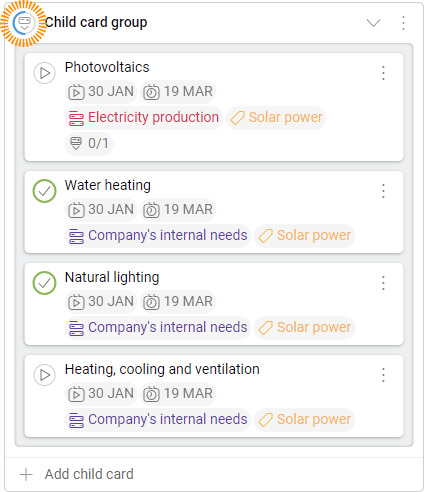
To remove a child card group:
- Click on the three-dot menu button on the child card group top right corner.
- Select
 Remove.
Remove.
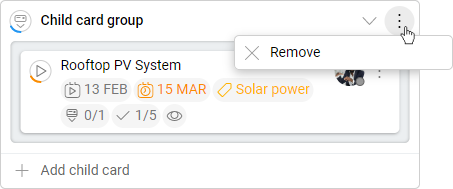
- Confirm your action.
FAQ
How can I split a card into smaller tasks?
You can make a to-do list with specific steps to follow or create the child card group with new cards relating to smaller tasks.
How subcards are related to the main card?
This relation is based on a parent and child relation. Subcards (child cards) are taken into account in the work progress calculation of the main card.
How can I track the work progress of a card?
Yes, KanBo provides automatic work progress calculation using the card elements like to-do lists and child card groups.
Was this article helpful?
Please, contact us if you have any additional questions.