-
Learn the Basics
-
- Cards
- Card Icons
- Card Details
- Card Statuses
- Card Users
- Card Activity Stream
- Card Status Roles
- Dates in Cards
- Reminder
- Responsible Person
- Card Blockers
- Global Card Blockers
- Card Issues
- Adding Cards to My Space
- Hinzufügen von Karten zu "MySpace"
- Removing Cards from My Space
- Entfernen von Karten aus "MySpace"
-
- Creating Cards
- Changing Card Statuses
- Following Cards
- Scheduling Cards
- Renaming Cards
- Duplicating Cards
- Quick Actions
- Mass Actions
- Copy & Paste
- Creating Card Statuses
- Changing the Default Card Status
- Changing the Order of Card Statuses
- Deleting Card Statuses
- Moving Cards between Spaces
- Archiving Cards
- Unarchiving Cards
- Deleting Cards
- Creating Card Blockers
- Managing Card Blockers
-
- Documents in KanBo
- Card Documents
- Uploading or Creating Documents in Cards
- Attaching and Detaching Documents in Cards
- Space Documents
- Document References
- Document Sources
- Downloading Documents
- Editing Documents
- Editing Documents in Browser
- Editing Documents in Office Applications
- Renaming Documents
- Deleting Documents
-
Visualize Work
-
- Space Views
- Creating Space Views
- Personal and Shared Space Views
- Card Grouping
- Filtering Cards
- Display Settings
- Work Progress Calculation
- Grouping Description
- Card Grouping Settings
- Changing the Order of Groupings
- Changing the Order of Space Views
- Deleting Space Views
- Following Card Statuses and Custom Fields
-
-
Collaborate
-
Level Up Your Work
-
Work Securely
-
Integrations
-
- Advanced KanBo Actions in Power Automate
- Creating KanBo Space Attached to Subfolder Created by Power Automate
- Creating Document Folders in Document Libraries Created by KanBo with Power Automate
- Exporting Space Views to Excel
- KanBo and Azure Logic Apps Integration
- Power Automate Integration: Triggers and Actions
- Seamless Import from Microsoft Planner to KanBo
- Synchronizing KanBo with Outlook Calendar
- Using KanBo Outlook App
-
Collapsing Card Elements
This post is also available in: Deutsch
When a card element takes too much of the card’s space or you don’t need to see its content, try to collapse it. Click on the arrow sign on the right side.
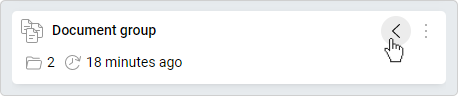
The same action is required to expand the card element again.
After collapsing a card element you will see information about it.
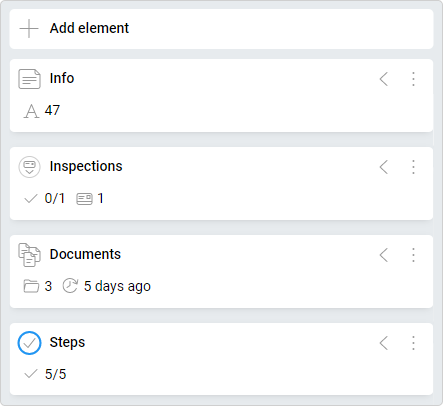
Each type has different information to show:
- notes – the amount of its characters
- child card groups – number of child cards inside it and the completion progress
- document groups – number of documents and the date of the most recently updated document
- to-do lists – number of completed items versus overall number of items
Please keep in mind that clearing the browser's cache or changing a browser will result in the disappearing of the settings.
Collapsing settings per card are stored separately for each user since different users can have a different focus on the same card.
FAQ
How can I customize cards?
You can decide what will be displayed on a card front using display settings. Try also to arrange card elements inside the card. Remember that you can change the colors of lists and labels.
What are card elements?
Card elements are features that make up the contents of the card. They are useful for describing task details with notes and to-do lists or organizing card documents.
Was this article helpful?
Please, contact us if you have any additional questions.
