-
Learn the Basics
-
- Cards
- Card Icons
- Card Details
- Card Statuses
- Card Users
- Card Activity Stream
- Card Status Roles
- Dates in Cards
- Reminder
- Responsible Person
- Card Blockers
- Global Card Blockers
- Card Issues
- Adding Cards to My Space
- Hinzufügen von Karten zu "MySpace"
- Removing Cards from My Space
- Entfernen von Karten aus "MySpace"
-
- Creating Cards
- Changing Card Statuses
- Following Cards
- Scheduling Cards
- Renaming Cards
- Duplicating Cards
- Quick Actions
- Mass Actions
- Copy & Paste
- Creating Card Statuses
- Changing the Default Card Status
- Changing the Order of Card Statuses
- Deleting Card Statuses
- Moving Cards between Spaces
- Archiving Cards
- Unarchiving Cards
- Deleting Cards
- Creating Card Blockers
- Managing Card Blockers
-
- Documents in KanBo
- Card Documents
- Uploading or Creating Documents in Cards
- Attaching and Detaching Documents in Cards
- Space Documents
- Document References
- Document Sources
- Downloading Documents
- Editing Documents
- Editing Documents in Browser
- Editing Documents in Office Applications
- Renaming Documents
- Deleting Documents
-
Visualize Work
-
- Space Views
- Creating Space Views
- Personal and Shared Space Views
- Card Grouping
- Filtering Cards
- Display Settings
- Work Progress Calculation
- Grouping Description
- Card Grouping Settings
- Changing the Order of Groupings
- Changing the Order of Space Views
- Deleting Space Views
- Following Card Statuses and Custom Fields
-
-
Collaborate
-
Level Up Your Work
-
Work Securely
-
Integrations
-
- Advanced KanBo Actions in Power Automate
- Creating KanBo Space Attached to Subfolder Created by Power Automate
- Creating Document Folders in Document Libraries Created by KanBo with Power Automate
- Exporting Space Views to Excel
- KanBo and Azure Logic Apps Integration
- Power Automate Integration: Triggers and Actions
- Seamless Import from Microsoft Planner to KanBo
- Synchronizing KanBo with Outlook Calendar
- Using KanBo Outlook App
-
KanBo Home Page
This post is also available in: Deutsch
Welcome to KanBo!
The KanBo Home page is displayed by default when you enter KanBo.
The welcome screen offers you a minimalist design that allows you to start your working day calmly and focused on the most important issues. It helps you to keep track of your projects and organising your day.
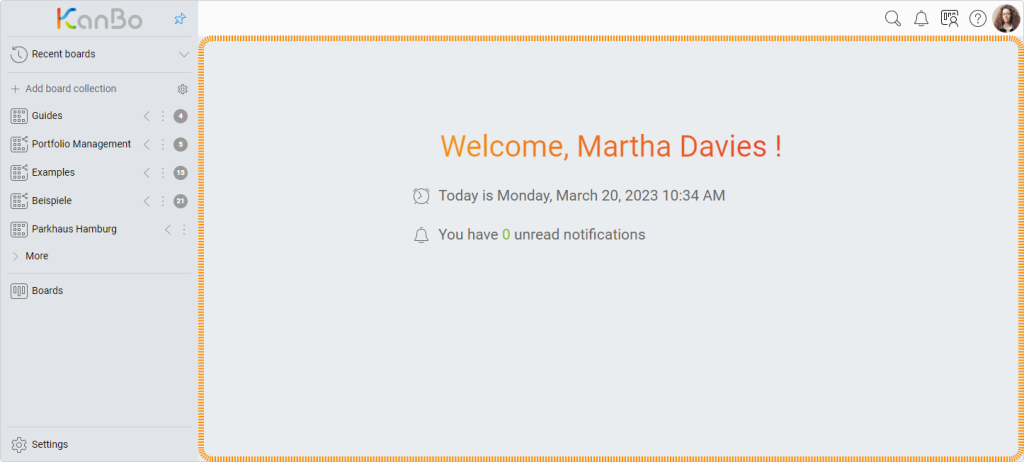
The welcome screen displays:
- the current date,
- the total number of unread notifications,
- the number of cards you have blocked.
An intuitive and convenient navigation panel is located on the left-hand side of the screen. It gives you an overview of the number of unread notifications for each of your projects - spaces.
If you are on the space view and want to return to KanBo home, simply click on the KanBo icon.

FAQ
What does the KanBo Home page display by default?
The KanBo Home page displays the current date, the number of unread notifications, and the number of cards you have blocked.
How can I see all my spaces together on KanBo?
You can open all your spaces together by clicking the ![]() Spaces button on the navigation panel.
Spaces button on the navigation panel.
How can I see all the cards that are important to me together on KanBo?
Go to ![]() My Space and see all the spaces you are following. You can group them by lists, spaces, or due dates.
My Space and see all the spaces you are following. You can group them by lists, spaces, or due dates.
Was this article helpful?
Please, contact us if you have any additional questions.
