-
Learn the Basics
-
- Creating Cards
- Changing Card Statuses
- Following Cards
- Scheduling Cards
- Renaming Cards
- Duplicating Cards
- Quick Actions
- Mass Actions
- Copy & Paste
- Creating Card Statuses
- Changing the Default Card Status
- Changing the Order of Card Statuses
- Deleting Card Statuses
- Moving Cards between Spaces
- Archiving Cards
- Unarchiving Cards
- Deleting Cards
- Creating Card Blockers
- Managing Card Blockers
- Adding Cards to My Space
- Hinzufügen von Karten zu "MySpace"
- Removing Cards from MySpace
- Entfernen von Karten aus "MySpace"
- Adding Mirror Cards
- Removing Mirror Cards
-
- Documents in KanBo
- Card Documents
- Uploading or Creating Documents in Cards
- Attaching and Detaching Documents in Cards
- Space Documents
- Document References
- Document Sources
- Downloading Documents
- Editing Documents
- Editing Documents in Browser
- Editing Documents in Office Applications
- Renaming Documents
- Deleting Documents
-
Visualize Work
-
- Space Views
- Creating Space Views
- Personal and Shared Space Views
- Card Grouping
- Filtering Cards
- Display Settings
- Work Progress Calculation
- Grouping Description
- Card Grouping Settings
- Changing the Order of Groupings
- Changing the Order of Space Views
- Deleting Space Views
- Following Card Statuses and Custom Fields
-
-
Collaborate
-
Level Up Your Work
-
Work Securely
-
Integrations
-
- Advanced KanBo Actions in Power Automate
- Creating KanBo Space Attached to Subfolder Created by Power Automate
- Creating Document Folders in Document Libraries Created by KanBo with Power Automate
- Exporting Space Views to Excel
- KanBo and Azure Logic Apps Integration
- Power Automate Integration: Triggers and Actions
- Seamless Import from Microsoft Planner to KanBo
- Synchronizing KanBo with Outlook Calendar
- Using KanBo Outlook App
-
Rich Text
This post is also available in: Deutsch
Rich text is the ability to apply various text formatting options such as bold, italics, underline, bullets, and more. It allows users to customize the look and feel of the text they create.
Sometimes it is necessary to draw other users’ attention to a particular line of text. Use Rich Text to visually enhance your notes.
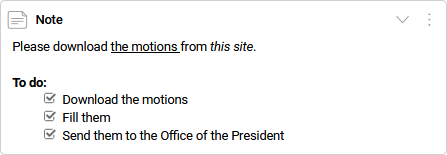
Rich Text is the ability to enhance text using formatting such as:
- bold
- italic
- underline
- bullets
- numbering
- checkboxes
- quotes
- links
How to activate Rich Text?
Every space user can use Rich Text in their text fields.
- Click on any text field.
- Activate Rich Text by clicking the
 icon in the lower right corner of a text field.
icon in the lower right corner of a text field.

Rich Text is available to use in:
- comments
- notes
- subitems on a to-do list
- messages in a chat.
You can make your text bold, italic, or underlined.
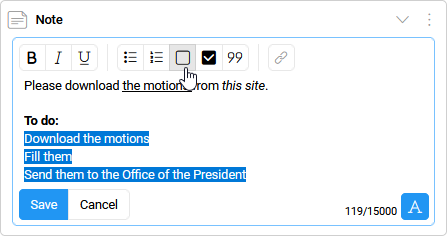
The use of checkboxes in text fields is for visual purposes only and is not taken into account when calculating card progress, unlike checkboxes in to-do lists.
FAQ
Where can I use Rich Text?
You can use Rich Text in comments, notes, items in a to-do list, and messages in a chat.
How to improve my notes?
You can use Rich Text formatting in your notes, such as bold, italics, underline, numbering, pointing, etc. Try to make checklists too.
Was this article helpful?
Please, contact us if you have any additional questions.
