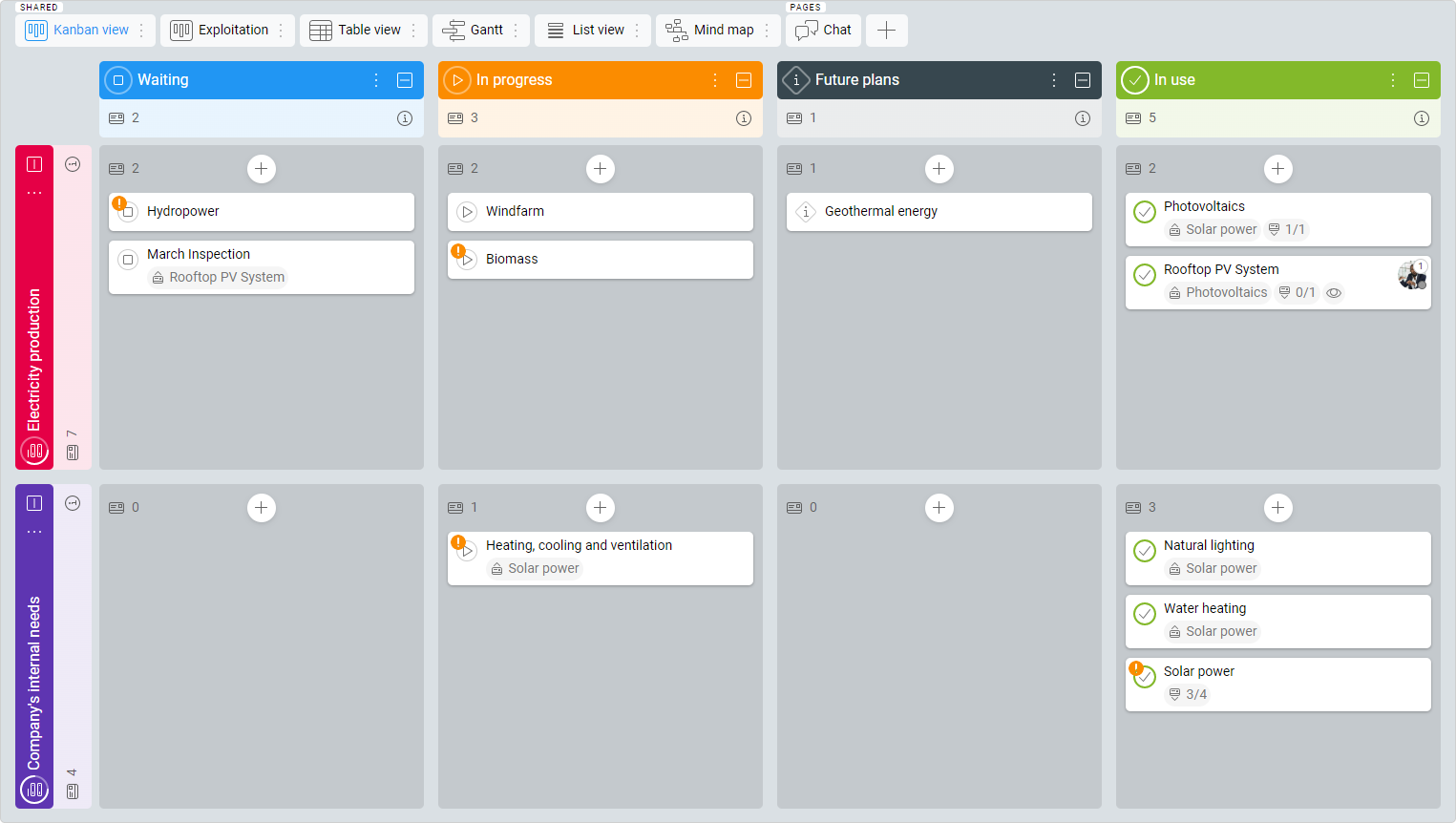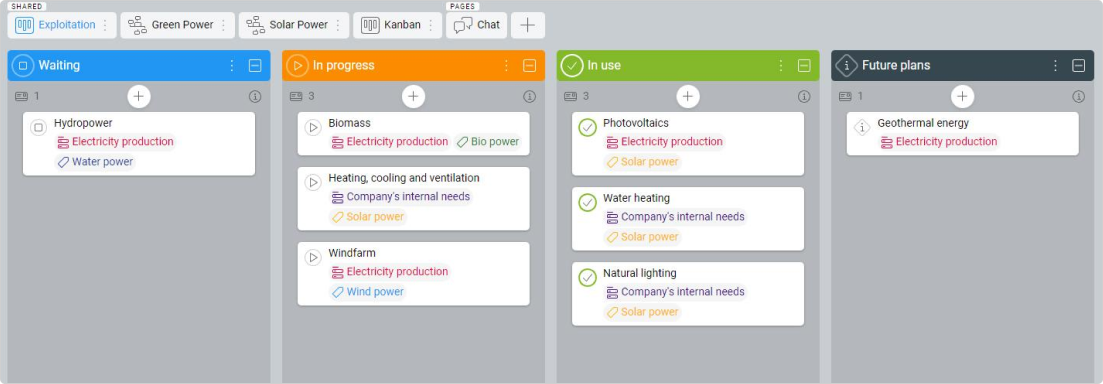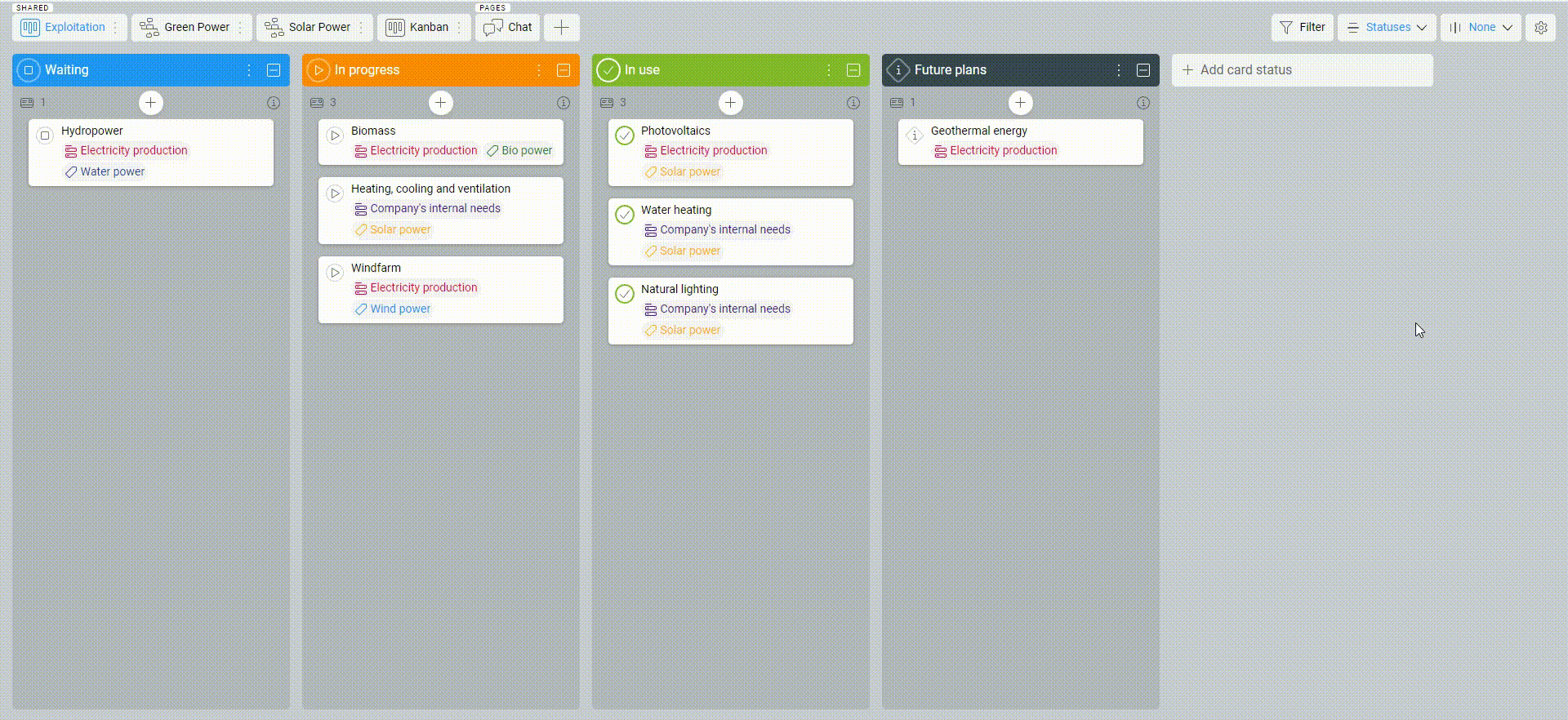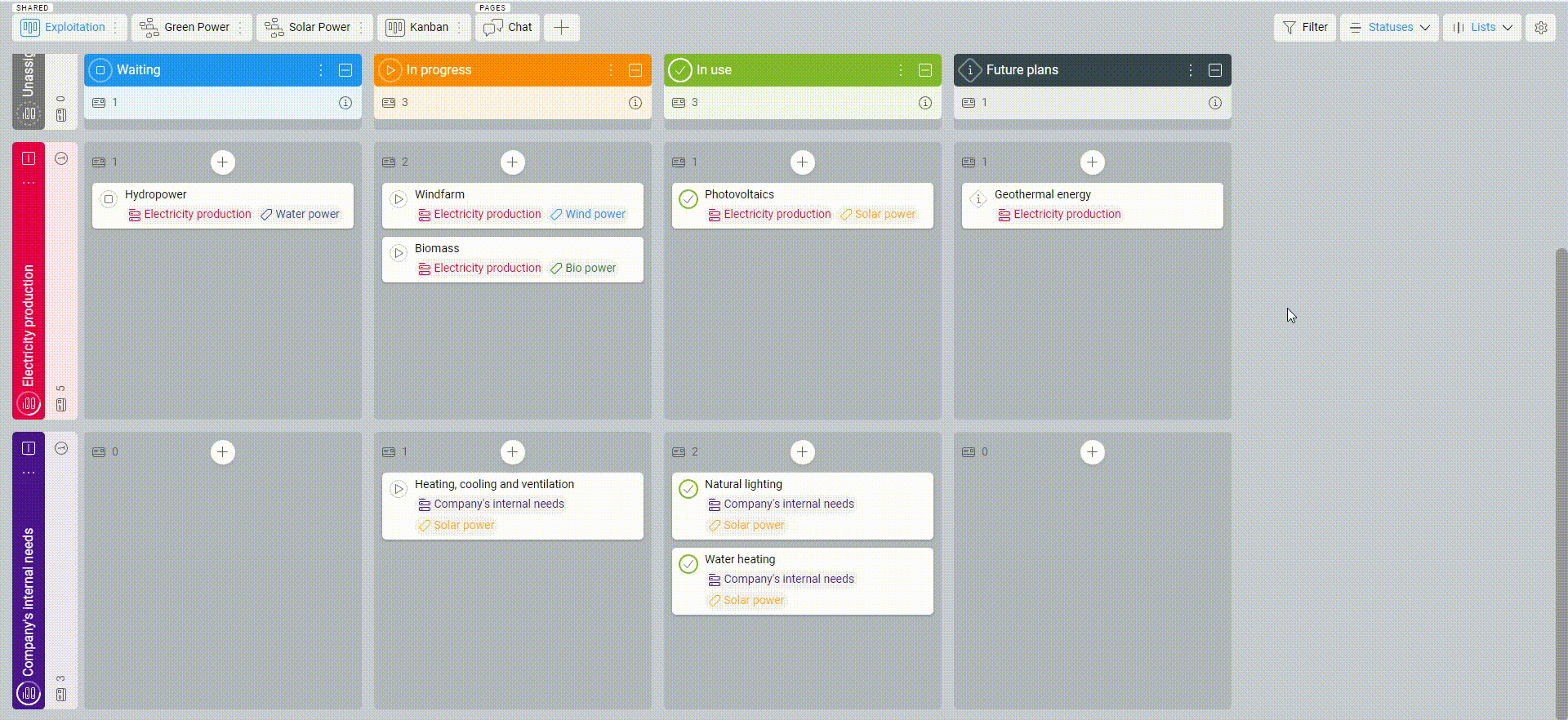-
Learn the Basics
-
- Cards
- Card Icons
- Card Details
- Card Statuses
- Card Users
- Card Activity Stream
- Card Status Roles
- Dates in Cards
- Reminder
- Responsible Person
- Card Blockers
- Global Card Blockers
- Card Issues
- Adding Cards to My Space
- Hinzufügen von Karten zu "MySpace"
- Removing Cards from My Space
- Entfernen von Karten aus "MySpace"
-
- Creating Cards
- Changing Card Statuses
- Following Cards
- Scheduling Cards
- Renaming Cards
- Duplicating Cards
- Quick Actions
- Mass Actions
- Copy & Paste
- Creating Card Statuses
- Changing the Default Card Status
- Changing the Order of Card Statuses
- Deleting Card Statuses
- Moving Cards between Spaces
- Archiving Cards
- Unarchiving Cards
- Deleting Cards
- Creating Card Blockers
- Managing Card Blockers
-
- Documents in KanBo
- Card Documents
- Uploading or Creating Documents in Cards
- Attaching and Detaching Documents in Cards
- Space Documents
- Document References
- Document Sources
- Downloading Documents
- Editing Documents
- Editing Documents in Browser
- Editing Documents in Office Applications
- Renaming Documents
- Deleting Documents
-
Visualize Work
-
- Space Views
- Creating Space Views
- Personal and Shared Space Views
- Card Grouping
- Filtering Cards
- Display Settings
- Work Progress Calculation
- Grouping Description
- Card Grouping Settings
- Changing the Order of Groupings
- Changing the Order of Space Views
- Deleting Space Views
- Following Card Statuses and Custom Fields
-
-
Collaborate
-
Level Up Your Work
-
Work Securely
-
Integrations
-
- Advanced KanBo Actions in Power Automate
- Creating KanBo Space Attached to Subfolder Created by Power Automate
- Creating Document Folders in Document Libraries Created by KanBo with Power Automate
- Exporting Space Views to Excel
- KanBo and Azure Logic Apps Integration
- Power Automate Integration: Triggers and Actions
- Seamless Import from Microsoft Planner to KanBo
- Synchronizing KanBo with Outlook Calendar
- Using KanBo Outlook App
-
Using Swimlanes in Kanban View
This post is also available in: Deutsch
Kanban Swimlanes are the Kanban view feature that enables two-dimensional card grouping, similar to a chessboard. Additional horizontal divisions within a Kanban space represent different categories of card grouping.
When there are a large number of tasks to manage, swimlanes can help to break the work down into smaller, more manageable chunks, making it easier to focus on one thing at a time.
Sample usage scenarios
- multiple teams working on a project – allow each team to track their progress and prioritize their work
- different priorities or values – group urgent or important tasks together without losing sight of the entire process
- different locations – allowing teams to focus on tasks that can be completed in their area
- multiple stages in a process – highlight each stage, making it easier to see where tasks are in the process and what the next steps are
Kanban Swimlanes can be used in a wide range of industries. Overall, the use of this tool will depend on the specific needs and goals of the department, as well as the nature of the work being done.
Understanding card grouping
1. One-dimensional grouping
In the Kanban view, you can group your cards into columns – groupings.
Learn more about card grouping basics.
2. Two-dimensional grouping
In the Kanban view, you can also group cards in two dimensions at the same time, called Kanban Swimlanes. The horizontal grouping is always present in the Kanban view. Optionally, you can also group vertically.
The following example shows horizontal grouping by status and vertical grouping set to none. See how we add vertical grouping by Lists.
On the left side, you can see Lists and Statuses at the top. Inside the cells, you will see cards that have the same List and Status set.
3. Moving cards between cells
You can move cards not only from left to right, but you can also move cards vertically up and down. All of these moves change the corresponding value selected by the corresponding grouping. If we move a card horizontally and vertically way at the same time, we change two values at once.
Was this article helpful?
Please, contact us if you have any additional questions.