-
Learn the Basics
-
- Cards
- Card Icons
- Card Details
- Card Statuses
- Card Users
- Card Activity Stream
- Card Status Roles
- Dates in Cards
- Reminder
- Responsible Person
- Card Blockers
- Global Card Blockers
- Card Issues
- Adding Cards to My Space
- Hinzufügen von Karten zu "MySpace"
- Removing Cards from My Space
- Entfernen von Karten aus "MySpace"
-
- Creating Cards
- Changing Card Statuses
- Following Cards
- Scheduling Cards
- Renaming Cards
- Duplicating Cards
- Quick Actions
- Mass Actions
- Copy & Paste
- Creating Card Statuses
- Changing the Default Card Status
- Changing the Order of Card Statuses
- Deleting Card Statuses
- Moving Cards between Spaces
- Archiving Cards
- Unarchiving Cards
- Deleting Cards
- Creating Card Blockers
- Managing Card Blockers
-
- Documents in KanBo
- Card Documents
- Uploading or Creating Documents in Cards
- Attaching and Detaching Documents in Cards
- Space Documents
- Document References
- Document Sources
- Downloading Documents
- Editing Documents
- Editing Documents in Browser
- Editing Documents in Office Applications
- Renaming Documents
- Deleting Documents
-
Visualize Work
-
- Space Views
- Creating Space Views
- Personal and Shared Space Views
- Card Grouping
- Filtering Cards
- Display Settings
- Work Progress Calculation
- Grouping Description
- Card Grouping Settings
- Changing the Order of Groupings
- Changing the Order of Space Views
- Deleting Space Views
- Following Card Statuses and Custom Fields
-
-
Collaborate
-
Level Up Your Work
-
Work Securely
-
Integrations
-
- Advanced KanBo Actions in Power Automate
- Creating KanBo Space Attached to Subfolder Created by Power Automate
- Creating Document Folders in Document Libraries Created by KanBo with Power Automate
- Exporting Space Views to Excel
- KanBo and Azure Logic Apps Integration
- Power Automate Integration: Triggers and Actions
- Seamless Import from Microsoft Planner to KanBo
- Synchronizing KanBo with Outlook Calendar
- Using KanBo Outlook App
-
Duplicating Cards
This post is also available in: Deutsch
It is possible to copy existing cards. In case you would like your card to serve as a template or a base for other cards, you can create a card template.
Copy an existing card in a few simple steps:
- Open the space.
- Enter your card.
- Click on the three-dots button next to the card name.
- Select
 Copy card.
Copy card.
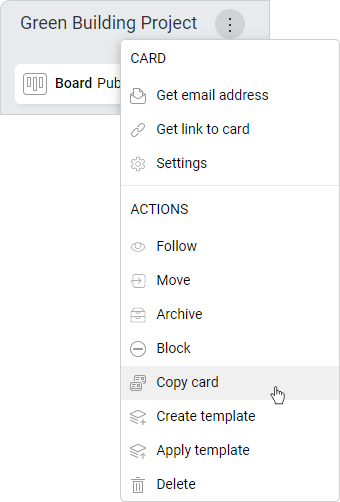
- You can now change the original card’s name. Once it is done, click on the Copy button.
A copy of a card will be added to the same card grouping field as the original card. It will have the information that it was copied from another card in the card activity stream.
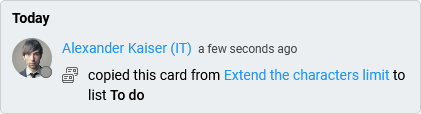
Use Quick Actions to get it done faster.
Not every detail will be copied from an old card.
Features that will be copied:
- dates
- labels
- card elements (notes, to-do lists, card documents)
Features that will not be copied:
- card status – it will be set to the default in the copied card
- card activity stream
Please note that the document in the copied card is not a copy. It has the same source as the document on the original card.
Note, that you can move the copied card to a different space.
FAQ
Can I copy an old card to create a new one?
Yes, you can duplicate a card or make a card template using an existing card.
How can I customize cards?
You can decide what will be displayed on a card front using display settings. Try also to arrange card elements inside the card. Remember that you can change the colors of card lists and labels.
Was this article helpful?
Please, contact us if you have any additional questions.
