-
Learn the Basics
-
- Cards
- Card Icons
- Card Details
- Card Statuses
- Card Users
- Card Activity Stream
- Card Status Roles
- Dates in Cards
- Reminder
- Responsible Person
- Card Blockers
- Global Card Blockers
- Card Issues
- Adding Cards to My Space
- Hinzufügen von Karten zu "MySpace"
- Removing Cards from My Space
- Entfernen von Karten aus "MySpace"
-
- Creating Cards
- Changing Card Statuses
- Following Cards
- Scheduling Cards
- Renaming Cards
- Duplicating Cards
- Quick Actions
- Mass Actions
- Copy & Paste
- Creating Card Statuses
- Changing the Default Card Status
- Changing the Order of Card Statuses
- Deleting Card Statuses
- Moving Cards between Spaces
- Archiving Cards
- Unarchiving Cards
- Deleting Cards
- Creating Card Blockers
- Managing Card Blockers
-
- Documents in KanBo
- Card Documents
- Uploading or Creating Documents in Cards
- Attaching and Detaching Documents in Cards
- Space Documents
- Document References
- Document Sources
- Downloading Documents
- Editing Documents
- Editing Documents in Browser
- Editing Documents in Office Applications
- Renaming Documents
- Deleting Documents
-
Visualize Work
-
- Space Views
- Creating Space Views
- Personal and Shared Space Views
- Card Grouping
- Filtering Cards
- Display Settings
- Work Progress Calculation
- Grouping Description
- Card Grouping Settings
- Changing the Order of Groupings
- Changing the Order of Space Views
- Deleting Space Views
- Following Card Statuses and Custom Fields
-
-
Collaborate
-
Level Up Your Work
-
Work Securely
-
Integrations
-
- Advanced KanBo Actions in Power Automate
- Creating KanBo Space Attached to Subfolder Created by Power Automate
- Creating Document Folders in Document Libraries Created by KanBo with Power Automate
- Exporting Space Views to Excel
- KanBo and Azure Logic Apps Integration
- Power Automate Integration: Triggers and Actions
- Seamless Import from Microsoft Planner to KanBo
- Synchronizing KanBo with Outlook Calendar
- Using KanBo Outlook App
-
Global Card Blockers
This post is also available in: Deutsch
Global card blockers usage can be monitored from a higher level. If you decide to use a local blocker instead, only the space users will know about it.
There are two types of global card blockers:
- global blocker – generally available at every space
- on-demand blocker – available only when added to the space by a space owner
The point of these blockers is that you can monitor their usage on all spaces at once.
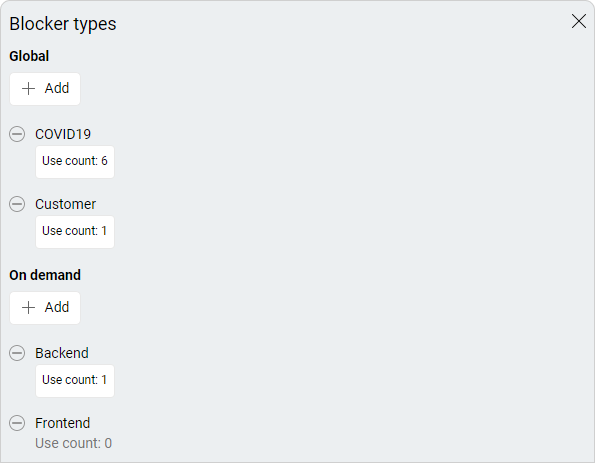
Use counter tells you the number of cards blocked by the specific blocker. You can click on the counter to see all the cards that are using this blocker at the moment.
Manage global card blockers
You need the Global Settings role to manage global card blockers.
- Open KanBo.
- Go to
 KanBo Settings on the Navigation Panel.
KanBo Settings on the Navigation Panel.

- Select
 Blocker types.
Blocker types. - Click on the blocker you would like to edit.
Here you can edit, remove and create new card blockers. Any global blockers you create will be visible to all space users. On-demand blockers, like global blockers, will only be visible in the space after they have been added by a space owner.
FAQ
How to show that a card has been put on hold for some reason?
Use card blockers. It allows you to block a card and informs you about the problem with the completion of the task.
Who can create local card blockers?
Only space owners can create local card blockers in spaces. They can also add on-demand blockers to the space by selecting them from global card blockers. Go to Managing Card Blockers guide.
What is the difference between a local blocker and a global blocker?
A local blocker is created and used only within one space, while a global blocker is available at every space in KanBo.
Who can manage global card blockers?
You need the Global Settings role to manage global card blockers. Global card blockers can be edited, removed, or created in the KanBo Settings.
What is the difference between a global and on-demand blocker?
A global blocker is available on every space, while an on-demand blocker is only available when added to a specific space by the space owner.
Was this article helpful?
Please, contact us if you have any additional questions.
