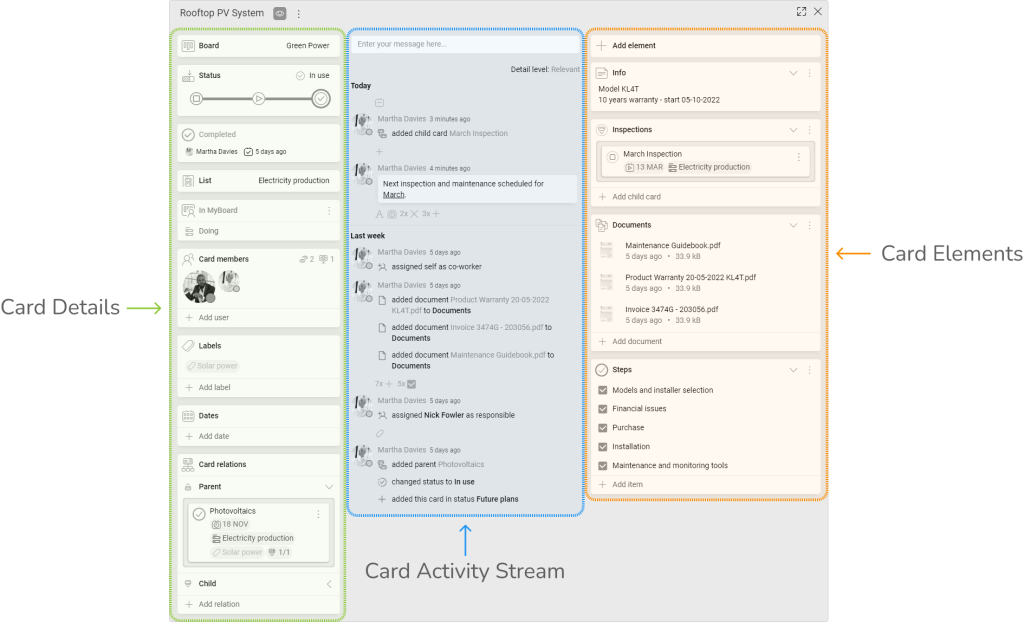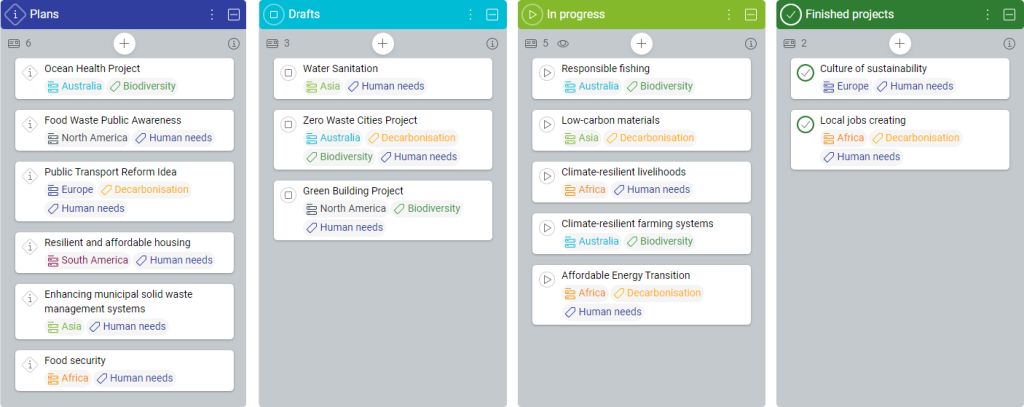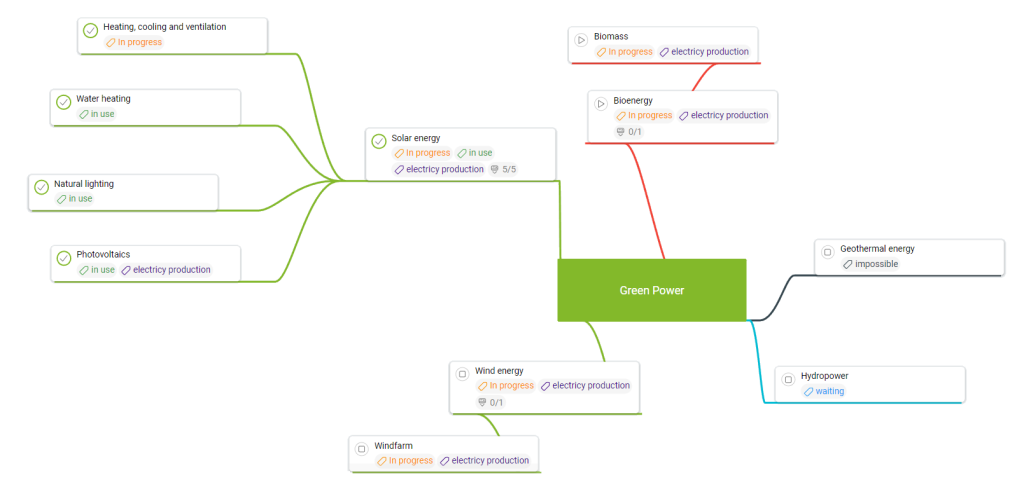-
Learn the Basics
-
- Cards
- Card Icons
- Card Details
- Card Statuses
- Card Users
- Card Activity Stream
- Card Status Roles
- Dates in Cards
- Reminder
- Responsible Person
- Card Blockers
- Global Card Blockers
- Card Issues
- Adding Cards to My Space
- Hinzufügen von Karten zu "MySpace"
- Removing Cards from My Space
- Entfernen von Karten aus "MySpace"
-
- Creating Cards
- Changing Card Statuses
- Following Cards
- Scheduling Cards
- Renaming Cards
- Duplicating Cards
- Quick Actions
- Mass Actions
- Copy & Paste
- Creating Card Statuses
- Changing the Default Card Status
- Changing the Order of Card Statuses
- Deleting Card Statuses
- Moving Cards between Spaces
- Archiving Cards
- Unarchiving Cards
- Deleting Cards
- Creating Card Blockers
- Managing Card Blockers
-
- Documents in KanBo
- Card Documents
- Uploading or Creating Documents in Cards
- Attaching and Detaching Documents in Cards
- Space Documents
- Document References
- Document Sources
- Downloading Documents
- Editing Documents
- Editing Documents in Browser
- Editing Documents in Office Applications
- Renaming Documents
- Deleting Documents
-
Visualize Work
-
- Space Views
- Creating Space Views
- Personal and Shared Space Views
- Card Grouping
- Filtering Cards
- Display Settings
- Work Progress Calculation
- Grouping Description
- Card Grouping Settings
- Changing the Order of Groupings
- Changing the Order of Space Views
- Deleting Space Views
- Following Card Statuses and Custom Fields
-
-
Collaborate
-
Level Up Your Work
-
Work Securely
-
Integrations
-
- Advanced KanBo Actions in Power Automate
- Creating KanBo Space Attached to Subfolder Created by Power Automate
- Creating Document Folders in Document Libraries Created by KanBo with Power Automate
- Exporting Space Views to Excel
- KanBo and Azure Logic Apps Integration
- Power Automate Integration: Triggers and Actions
- Seamless Import from Microsoft Planner to KanBo
- Synchronizing KanBo with Outlook Calendar
- Using KanBo Outlook App
-
Cards
This post is also available in: Deutsch
Cards are the most fundamental units of KanBo. Use them as a representation of tasks or any other items that need to be tracked and managed. Cards are collected in spaces that may represent projects or company departments.
Cards contain information created with notes, files, comments, dates, checklists, and other data relevant to the task at hand. Their extensive structure will allow you to adapt them to any situation.
How to use cards?
Cards can represent orders, new software features, story leads, legal cases, potential employees, customer support issues, and much, much more! Cards can change their statuses – be constantly evolving or just informational.
Drag cards between groupings to indicate progress or category. You can attach files to cards, make notes, label them, or even use them to create new documents. There are a lot of possibilities, but let’s start at the beginning and take a closer look at KanBo cards.
Card front
The card front is a rectangle with the card name at the top and various card icons in the middle. They help you to see all the important details without having to enter the card.
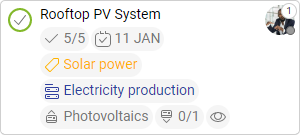
The status icon in the upper left corner indicates the stage of completion of the task. The symbol inside the circle informs about the status of the card. This example shows that the task is Completed. The surrounding circle around informs about the work progress calculation, which in this case is 100%.
In the right corner, you can find the avatar of the user who is responsible for the card.
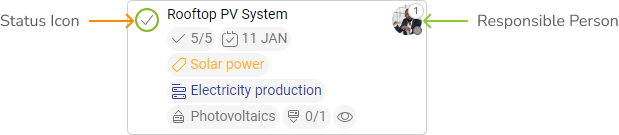
Other card icons are placed in the middle of the card. You decide what kind of information you want to see on the card front. Manage card details presence with display settings.
Enter the card by clicking on the card front.
Card structure
Cards have a strictly defined appearance on the inside. It is based on three different sections.
Every KanBo card has three major sections inside: card details on the left side, card activity stream in the center, and card elements on the right side.
- Card details are used for describing the card. They are helpful in determining the purpose and character of the card. They also give you information about other related cards, users, and time dependencies.
- Card activity stream shows what is happening in a card. You can explore who created it and trace its entire existence.
- Card elements are features that make up the contents of the card. They are useful for describing task details with notes and to-do lists or organizing card documents.
Working with cards
Cards can be organized into spaces, which are collections of related cards. Spaces can be used to represent projects, workflows, departments, or any other groupings that make sense for your organization. Use cards for your everyday work and move between groups on the space to show progress. Choose between different space views to visualize your work.
Present your concept to co-workers and delegate tasks by adding them as card users. Use comments in Activity Stream to discuss your ideas. Make to-do lists mentioning responsible users.
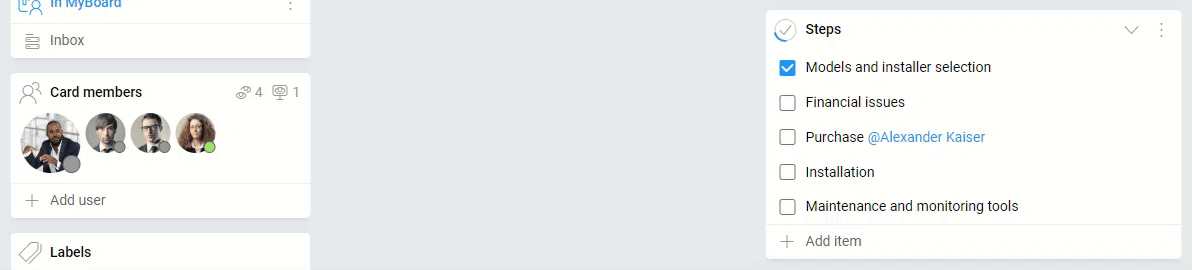
Level up working with cards
Once you know the basics, check how to improve and speed up working with cards. Learn how to divide your work into smaller parts, and connect created cards with each other using card relations.
Learn how to use templates. Card templates and document templates can make your work much easier. Configure them to create a complex repository of company documents. See how to work with card templates.
Control company documentation from the KanBo level. Connect your document library with KanBo and allocate access to files for employees using spaces and card features.
FAQ
What are cards in KanBo?
Cards are the most fundamental units of KanBo. They can represent tasks or projects that need to be tracked and managed. Its complex structure helps with work organization.
Can I customize the information displayed on the card front?
Yes, you can manage the card details’ presence with display settings, and decide what kind of information you want to see on the card front.
Can I copy an existing card?
Yes, you can duplicate a card or make a card template using an existing card. Then you can create new cards based on that template.
How to prevent other users from accidentally deleting cards?
As the space owner, you can disable the ability to delete cards for other users. This option is located in the space settings.
Was this article helpful?
Please, contact us if you have any additional questions.