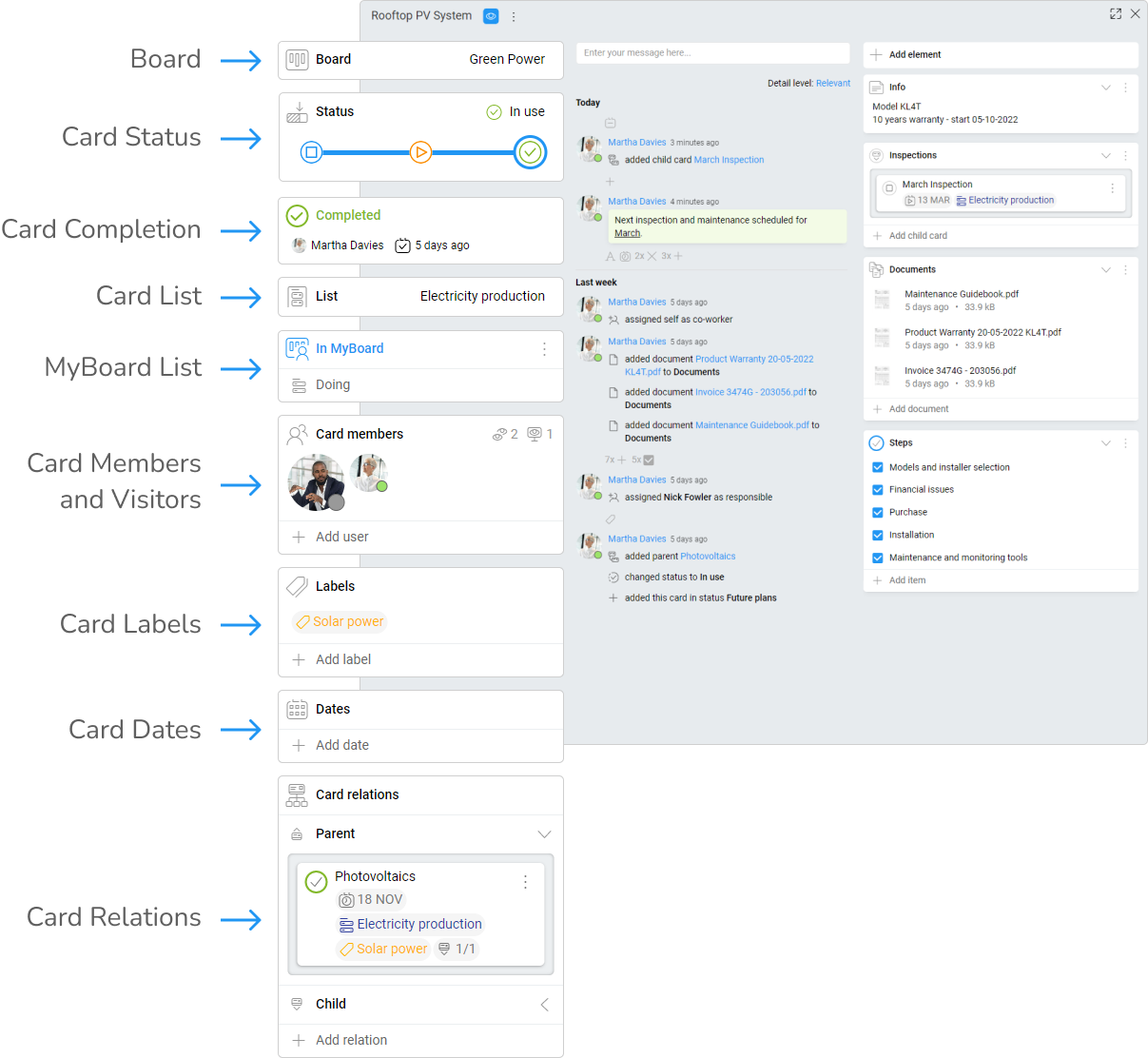-
Learn the Basics
-
- Cards
- Card Icons
- Card Details
- Card Statuses
- Card Users
- Card Activity Stream
- Card Status Roles
- Dates in Cards
- Reminder
- Responsible Person
- Card Blockers
- Global Card Blockers
- Card Issues
- Adding Cards to My Space
- Hinzufügen von Karten zu "MySpace"
- Removing Cards from My Space
- Entfernen von Karten aus "MySpace"
-
- Creating Cards
- Changing Card Statuses
- Following Cards
- Scheduling Cards
- Renaming Cards
- Duplicating Cards
- Quick Actions
- Mass Actions
- Copy & Paste
- Creating Card Statuses
- Changing the Default Card Status
- Changing the Order of Card Statuses
- Deleting Card Statuses
- Moving Cards between Spaces
- Archiving Cards
- Unarchiving Cards
- Deleting Cards
- Creating Card Blockers
- Managing Card Blockers
-
- Documents in KanBo
- Card Documents
- Uploading or Creating Documents in Cards
- Attaching and Detaching Documents in Cards
- Space Documents
- Document References
- Document Sources
- Downloading Documents
- Editing Documents
- Editing Documents in Browser
- Editing Documents in Office Applications
- Renaming Documents
- Deleting Documents
-
Visualize Work
-
- Space Views
- Creating Space Views
- Personal and Shared Space Views
- Card Grouping
- Filtering Cards
- Display Settings
- Work Progress Calculation
- Grouping Description
- Card Grouping Settings
- Changing the Order of Groupings
- Changing the Order of Space Views
- Deleting Space Views
- Following Card Statuses and Custom Fields
-
-
Collaborate
-
Level Up Your Work
-
Work Securely
-
Integrations
-
- Advanced KanBo Actions in Power Automate
- Creating KanBo Space Attached to Subfolder Created by Power Automate
- Creating Document Folders in Document Libraries Created by KanBo with Power Automate
- Exporting Space Views to Excel
- KanBo and Azure Logic Apps Integration
- Power Automate Integration: Triggers and Actions
- Seamless Import from Microsoft Planner to KanBo
- Synchronizing KanBo with Outlook Calendar
- Using KanBo Outlook App
-
Card Details
This post is also available in: Deutsch
Card details are used for describing the card. They are helpful in determining the purpose and character of the card. They also give you information about other related cards, users, and time dependencies.
Every KanBo card has three major sections inside card details on the left side, card activity stream in the center, and card elements on the right side.
The left section has an informational character. You can’t change the order of the card details.
Here is a list of card details:
Except for two – Space and Card Completion you can modify card details from the card level.
Modify card details
Use the left section of the card to control the workflow. Here you can:
- change the status of the card
- change the card list
- change the list at My Space
- add users to the card and see its followers and viewers
- add and remove a label or even create a new one
- add card dates and set reminders
- add a relation with any existing card or create a new related one
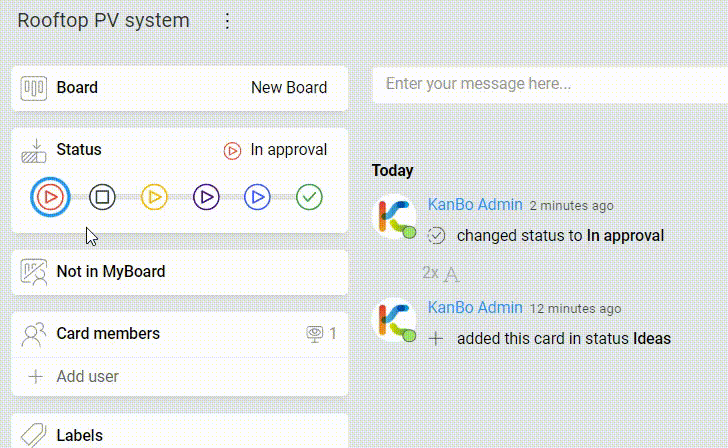
You can also make a card detail modification with the Quick Actions menu.
Visibility of card details
Card details can be visible from the space level. You can add or remove them using Display Settings.
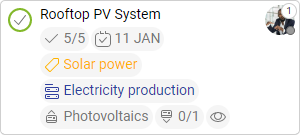
FAQ
How can I customize cards?
Use card lists to categorize your tasks and add labels in different colors to customize your space. Change card statuses to show the work progress. Remember to add a description to a card using notes. Check all the card details you can choose from.
How to modify card details faster?
Use quick actions or set card grouping by the desired option and move cards.
How can I change what information is displayed on the card front?
Use space display settings to add or remove card details on the card front. Remember to save the changes.
Can I search for a card by the text it contains?
Yes, use KanBo Search. Type a query and see the results as cards that contain your text fragment not only in the card name but also in notes, comments, and even the document’s content.
Was this article helpful?
Please, contact us if you have any additional questions.