-
Learn the Basics
-
- Cards
- Card Icons
- Card Details
- Card Statuses
- Card Users
- Card Activity Stream
- Card Status Roles
- Dates in Cards
- Reminder
- Responsible Person
- Card Blockers
- Global Card Blockers
- Card Issues
- Adding Cards to My Space
- Hinzufügen von Karten zu "MySpace"
- Removing Cards from My Space
- Entfernen von Karten aus "MySpace"
-
- Creating Cards
- Changing Card Statuses
- Following Cards
- Scheduling Cards
- Renaming Cards
- Duplicating Cards
- Quick Actions
- Mass Actions
- Copy & Paste
- Creating Card Statuses
- Changing the Default Card Status
- Changing the Order of Card Statuses
- Deleting Card Statuses
- Moving Cards between Spaces
- Archiving Cards
- Unarchiving Cards
- Deleting Cards
- Creating Card Blockers
- Managing Card Blockers
-
- Documents in KanBo
- Card Documents
- Uploading or Creating Documents in Cards
- Attaching and Detaching Documents in Cards
- Space Documents
- Document References
- Document Sources
- Downloading Documents
- Editing Documents
- Editing Documents in Browser
- Editing Documents in Office Applications
- Renaming Documents
- Deleting Documents
-
Visualize Work
-
- Space Views
- Creating Space Views
- Personal and Shared Space Views
- Card Grouping
- Filtering Cards
- Display Settings
- Work Progress Calculation
- Grouping Description
- Card Grouping Settings
- Changing the Order of Groupings
- Changing the Order of Space Views
- Deleting Space Views
- Following Card Statuses and Custom Fields
-
-
Collaborate
-
Level Up Your Work
-
Work Securely
-
Integrations
-
- Advanced KanBo Actions in Power Automate
- Creating KanBo Space Attached to Subfolder Created by Power Automate
- Creating Document Folders in Document Libraries Created by KanBo with Power Automate
- Exporting Space Views to Excel
- KanBo and Azure Logic Apps Integration
- Power Automate Integration: Triggers and Actions
- Seamless Import from Microsoft Planner to KanBo
- Synchronizing KanBo with Outlook Calendar
- Using KanBo Outlook App
-
Reminder
This post is also available in: Deutsch
The ![]() reminder is a personal date, visible only to the user who creates it. It can be useful for organizing your work. Unlike the other dates, it has an individual character. Use it to remind yourself why and when the card is important to you by receiving a notification. Make sure you don’t forget important tasks.
reminder is a personal date, visible only to the user who creates it. It can be useful for organizing your work. Unlike the other dates, it has an individual character. Use it to remind yourself why and when the card is important to you by receiving a notification. Make sure you don’t forget important tasks.
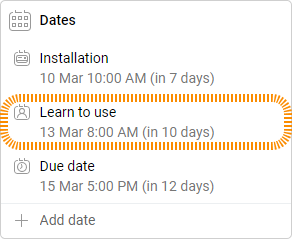
Your reminders will be marked on your timeline.
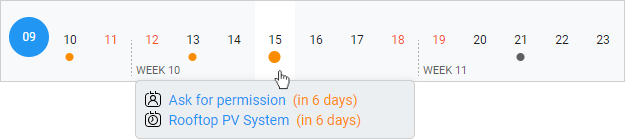
The reminder is the only date that leaves no trace in the activity stream. Only the person who set the reminder can see it and can be notified about it.
Adding reminders
To add a reminder:
- Open the board.
- Go to the card.
- Click + Add date.
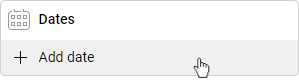
- Select
 Reminder.
Reminder. - Choose the date and time.
Managing reminders
When you change your mind, there is an easy way to modify the date, rename or remove a reminder from the card.
- Enter the card.
- Hover over the reminder on the card date field.
- Click on the three-dot menu button.
- Select Rename or Remove.
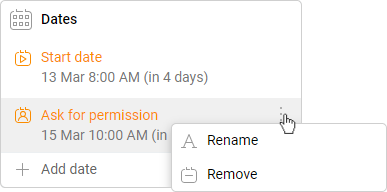
- To change the reminder, simply click on it and select the date and time again.
FAQ
How can I add a date to a card?
Follow the scheduling cards guide for information about adding, editing, and deleting card dates.
Can I turn off the notification sound?
You can turn the sound on or off by toggling the sound option in the notification settings.
Can I get email notifications from KanBo?
Yes, you can enable email messages about unread notifications in KanBo. Please note that an email message will only come if the notifications have not been read in KanBo. If you are active in KanBo and read notifications on a regular basis, you will not receive an e-mail about them.
Can I visualize card with dates in a form of calendar?
Yes, use Calendar view for the classic way of presenting time or Gantt chart view to see more time dependencies between cards. Try also our new Timeline view if you need to focus on organizing the order of tasks.
Was this article helpful?
Please, contact us if you have any additional questions.
