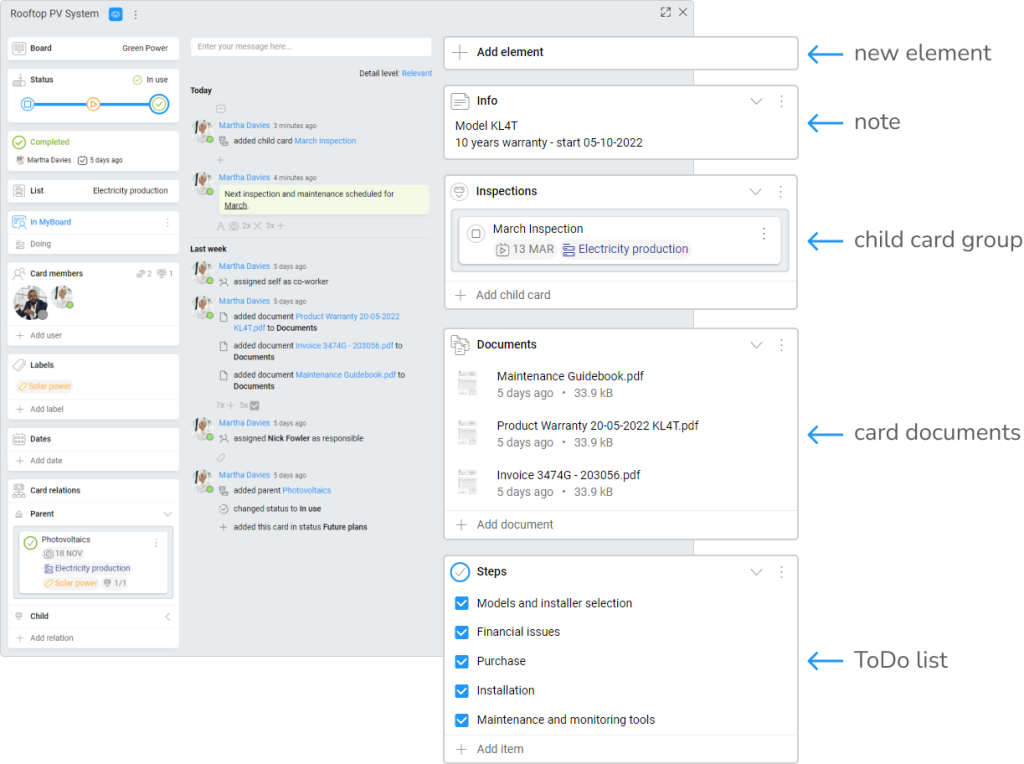-
Learn the Basics
-
- Cards
- Card Icons
- Card Details
- Card Statuses
- Card Users
- Card Activity Stream
- Card Status Roles
- Dates in Cards
- Reminder
- Responsible Person
- Card Blockers
- Global Card Blockers
- Card Issues
- Adding Cards to My Space
- Hinzufügen von Karten zu "MySpace"
- Removing Cards from My Space
- Entfernen von Karten aus "MySpace"
-
- Creating Cards
- Changing Card Statuses
- Following Cards
- Scheduling Cards
- Renaming Cards
- Duplicating Cards
- Quick Actions
- Mass Actions
- Copy & Paste
- Creating Card Statuses
- Changing the Default Card Status
- Changing the Order of Card Statuses
- Deleting Card Statuses
- Moving Cards between Spaces
- Archiving Cards
- Unarchiving Cards
- Deleting Cards
- Creating Card Blockers
- Managing Card Blockers
-
- Documents in KanBo
- Card Documents
- Uploading or Creating Documents in Cards
- Attaching and Detaching Documents in Cards
- Space Documents
- Document References
- Document Sources
- Downloading Documents
- Editing Documents
- Editing Documents in Browser
- Editing Documents in Office Applications
- Renaming Documents
- Deleting Documents
-
Visualize Work
-
- Space Views
- Creating Space Views
- Personal and Shared Space Views
- Card Grouping
- Filtering Cards
- Display Settings
- Work Progress Calculation
- Grouping Description
- Card Grouping Settings
- Changing the Order of Groupings
- Changing the Order of Space Views
- Deleting Space Views
- Following Card Statuses and Custom Fields
-
-
Collaborate
-
Level Up Your Work
-
Work Securely
-
Integrations
-
- Advanced KanBo Actions in Power Automate
- Creating KanBo Space Attached to Subfolder Created by Power Automate
- Creating Document Folders in Document Libraries Created by KanBo with Power Automate
- Exporting Space Views to Excel
- KanBo and Azure Logic Apps Integration
- Power Automate Integration: Triggers and Actions
- Seamless Import from Microsoft Planner to KanBo
- Synchronizing KanBo with Outlook Calendar
- Using KanBo Outlook App
-
Card Elements
This post is also available in: Deutsch
Card elements are features that make up the contents of the card. They are useful for describing task details with notes and to-do lists or organizing card documents.
Every KanBo card has three major sections inside: card details on the left side, card activity stream in the center, and card elements on the right side.
The right section was prepared for staff you may need to complete the task. Use card elements to create and collect necessary records.
There are four categories of card elements:
Card documents can be stored in document groups and document folders.
You can set an individual name and position for every element and create it in any quantity. Take advantage of them to make your arrangement of the workflow.
Use these elements to make a card template for future cards.
Add a new card element
Together with card elements, you can create notes, documents, or even cards.
- Open a space.
- Enter a card.
- Click on +Add new element in the upper right part of a card.
- Select the element you would like to add.
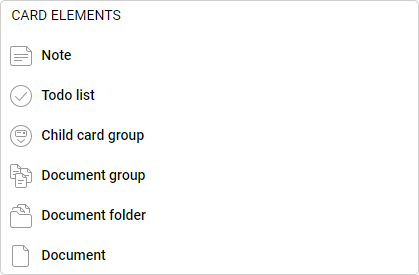
Read about the difference between the card document group and the document folder.
Remove a card element
- Open the space.
- Enter the card.
- To remove an element select the three-dot menu button next to the element’s name
- Select
 Remove.
Remove.
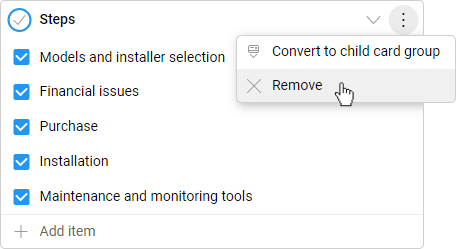
- Confirm your action to finish.
FAQ
Can card have a list of tasks to be completed?
Yes, one of the card elements is a to-do list, which can represent steps to follow to complete the card.
Can I track the work progress of a card?
Yes, KanBo provides automatic work progress calculation using the card elements like to-do lists and child card groups.
Can I attach files to cards?
Yes, you can attach files like documents, pictures, and many more by uploading them to a card. There is a copy&paste option to add files to a card too.
Was this article helpful?
Please, contact us if you have any additional questions.