-
Learn the Basics
-
- Cards
- Card Icons
- Card Details
- Card Statuses
- Card Users
- Card Activity Stream
- Card Status Roles
- Dates in Cards
- Reminder
- Responsible Person
- Card Blockers
- Global Card Blockers
- Card Issues
- Adding Cards to My Space
- Hinzufügen von Karten zu "MySpace"
- Removing Cards from My Space
- Entfernen von Karten aus "MySpace"
-
- Creating Cards
- Changing Card Statuses
- Following Cards
- Scheduling Cards
- Renaming Cards
- Duplicating Cards
- Quick Actions
- Mass Actions
- Copy & Paste
- Creating Card Statuses
- Changing the Default Card Status
- Changing the Order of Card Statuses
- Deleting Card Statuses
- Moving Cards between Spaces
- Archiving Cards
- Unarchiving Cards
- Deleting Cards
- Creating Card Blockers
- Managing Card Blockers
-
- Documents in KanBo
- Card Documents
- Uploading or Creating Documents in Cards
- Attaching and Detaching Documents in Cards
- Space Documents
- Document References
- Document Sources
- Downloading Documents
- Editing Documents
- Editing Documents in Browser
- Editing Documents in Office Applications
- Renaming Documents
- Deleting Documents
-
Visualize Work
-
- Space Views
- Creating Space Views
- Personal and Shared Space Views
- Card Grouping
- Filtering Cards
- Display Settings
- Work Progress Calculation
- Grouping Description
- Card Grouping Settings
- Changing the Order of Groupings
- Changing the Order of Space Views
- Deleting Space Views
- Following Card Statuses and Custom Fields
-
-
Collaborate
-
Level Up Your Work
-
Work Securely
-
Integrations
-
- Advanced KanBo Actions in Power Automate
- Creating KanBo Space Attached to Subfolder Created by Power Automate
- Creating Document Folders in Document Libraries Created by KanBo with Power Automate
- Exporting Space Views to Excel
- KanBo and Azure Logic Apps Integration
- Power Automate Integration: Triggers and Actions
- Seamless Import from Microsoft Planner to KanBo
- Synchronizing KanBo with Outlook Calendar
- Using KanBo Outlook App
-
Card Statuses
This post is also available in: Deutsch
Card status is a feature that tells you about the progress of card realization. It is one of the very first things you see in KanBo. When you create a new space, you start with the default Kanban view and three empty status fields. Learn how to customize them to better fit your project.
When you create a new space, you see three card statuses: To Do, Doing, and Done. These fields are ready to be filled with cards.
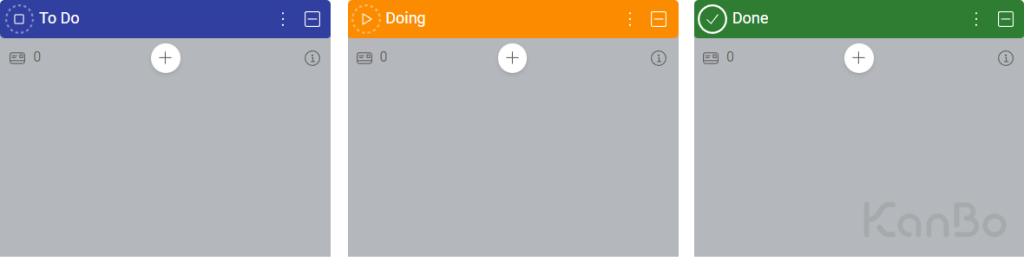
To add a new card you can click on a round + button in the upper middle part of each field. You can choose the initial status of the card by selecting the field in which you click the button.
Every card can be assigned to only one status at a time.
There are 4 available card status roles to choose from. Each of them has a different icon and meaning. You can add as many statuses as you need, and change their colors and names. You can change the order of card statuses too.
By knowing the status of the card, KanBo can calculate the work progress at each stage of the project. This data will allow you to make further analyses and forecasts related to your company’s work.
Distinguish card statuses from each other by using different colors.
What's next?
FAQ
What is the purpose of card statuses?
Card status is a feature in KanBo that shows the progress of a card realization.
How can I see card realization progress?
Every card front has a circle around the status icon, which shows the work calculation progress.
Can card be assigned to more than one status?
No, a card can only have one status at a time.
What is the role of the Information status?
The Information status is used for cards that contain important information but are not executable. It does not represent the progress of completing a card. Cards with Information status are not included in the work progress calculation.
Can I customize the initial statuses that appear when you create a new space?
Yes, you can customize the initial card statuses by adding, removing, or renaming them. You can also change the color and the order of card statuses.
How do I change the status of a card?
You can change the status of a card by dragging and dropping it in the space, selecting a new status in the card details section, or using the Quick Actions menu.
Was this article helpful?
Please, contact us if you have any additional questions.
