-
Learn the Basics
-
- Creating Cards
- Changing Card Statuses
- Following Cards
- Scheduling Cards
- Renaming Cards
- Duplicating Cards
- Quick Actions
- Mass Actions
- Copy & Paste
- Creating Card Statuses
- Changing the Default Card Status
- Changing the Order of Card Statuses
- Deleting Card Statuses
- Moving Cards between Spaces
- Archiving Cards
- Unarchiving Cards
- Deleting Cards
- Creating Card Blockers
- Managing Card Blockers
- Adding Cards to My Space
- Hinzufügen von Karten zu "MySpace"
- Removing Cards from MySpace
- Entfernen von Karten aus "MySpace"
- Adding Mirror Cards
- Removing Mirror Cards
-
- Documents in KanBo
- Card Documents
- Uploading or Creating Documents in Cards
- Attaching and Detaching Documents in Cards
- Space Documents
- Document References
- Document Sources
- Downloading Documents
- Editing Documents
- Editing Documents in Browser
- Editing Documents in Office Applications
- Renaming Documents
- Deleting Documents
-
Visualize Work
-
- Space Views
- Creating Space Views
- Personal and Shared Space Views
- Card Grouping
- Filtering Cards
- Display Settings
- Work Progress Calculation
- Grouping Description
- Card Grouping Settings
- Changing the Order of Groupings
- Changing the Order of Space Views
- Deleting Space Views
- Following Card Statuses and Custom Fields
-
-
Collaborate
-
Level Up Your Work
-
Work Securely
-
Integrations
-
- Advanced KanBo Actions in Power Automate
- Creating KanBo Space Attached to Subfolder Created by Power Automate
- Creating Document Folders in Document Libraries Created by KanBo with Power Automate
- Exporting Space Views to Excel
- KanBo and Azure Logic Apps Integration
- Power Automate Integration: Triggers and Actions
- Seamless Import from Microsoft Planner to KanBo
- Synchronizing KanBo with Outlook Calendar
- Using KanBo Outlook App
-
Space Details
This post is also available in: Deutsch
Space details allow you to add the most important information about a space – its purpose or goals. There are fields to fill in, such as:
- name
- description
- responsible
- estimated budget
- start and end date
There is also information about the number of members and cards. You can also check when the space was created.
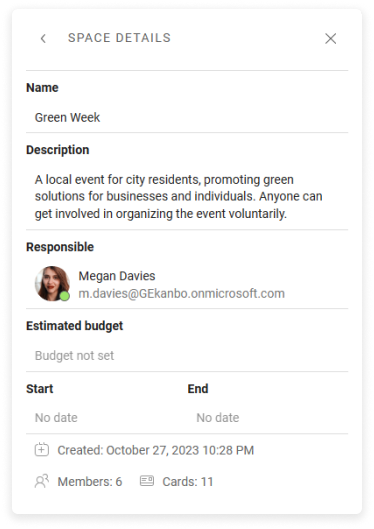
Only space users can see the space details window.
To see the space details:
- Open KanBo.
- On the Sidebar, go to Workspaces & Spaces, and then select the desired space.
- On the space top bar, go to More (the three-dots), and then select
 Space details.
Space details.
Only space owners can edit space details.
To edit the space details, simply click in the desired field, enter a value, and select Save.
FAQ
How can I see the number of members and cards on the space?
You can see the number of members and cards at the bottom of the space details window.
Is it possible to edit the information in the space details after it's been added?
Yes, simply click on the field that needs to be edited and make the desired changes.
How can I check when the space was created?
You can see when the space was created in the space details.
Was this article helpful?
Please, contact us if you have any additional questions.
