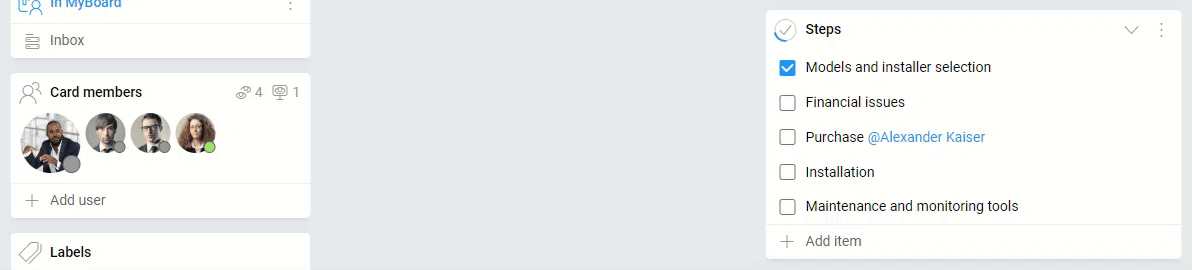-
Learn the Basics
-
- Cards
- Card Icons
- Card Details
- Card Statuses
- Card Users
- Card Activity Stream
- Card Status Roles
- Dates in Cards
- Reminder
- Responsible Person
- Card Blockers
- Global Card Blockers
- Card Issues
- Adding Cards to My Space
- Hinzufügen von Karten zu "MySpace"
- Removing Cards from My Space
- Entfernen von Karten aus "MySpace"
-
- Creating Cards
- Changing Card Statuses
- Following Cards
- Scheduling Cards
- Renaming Cards
- Duplicating Cards
- Quick Actions
- Mass Actions
- Copy & Paste
- Creating Card Statuses
- Changing the Default Card Status
- Changing the Order of Card Statuses
- Deleting Card Statuses
- Moving Cards between Spaces
- Archiving Cards
- Unarchiving Cards
- Deleting Cards
- Creating Card Blockers
- Managing Card Blockers
-
- Documents in KanBo
- Card Documents
- Uploading or Creating Documents in Cards
- Attaching and Detaching Documents in Cards
- Space Documents
- Document References
- Document Sources
- Downloading Documents
- Editing Documents
- Editing Documents in Browser
- Editing Documents in Office Applications
- Renaming Documents
- Deleting Documents
-
Visualize Work
-
- Space Views
- Creating Space Views
- Personal and Shared Space Views
- Card Grouping
- Filtering Cards
- Display Settings
- Work Progress Calculation
- Grouping Description
- Card Grouping Settings
- Changing the Order of Groupings
- Changing the Order of Space Views
- Deleting Space Views
- Following Card Statuses and Custom Fields
-
-
Collaborate
-
Level Up Your Work
-
Work Securely
-
Integrations
-
- Advanced KanBo Actions in Power Automate
- Creating KanBo Space Attached to Subfolder Created by Power Automate
- Creating Document Folders in Document Libraries Created by KanBo with Power Automate
- Exporting Space Views to Excel
- KanBo and Azure Logic Apps Integration
- Power Automate Integration: Triggers and Actions
- Seamless Import from Microsoft Planner to KanBo
- Synchronizing KanBo with Outlook Calendar
- Using KanBo Outlook App
-
@Mentions
This post is also available in: Deutsch
Mentions refer to the ability to tag or notify specific users within a space or card by using the “@” symbol followed by their username or name.
While you keep working on the tasks, you may need to mention other users e.g. notify them about updates, request feedback, alert them about issues, or tag them in discussions.

Draw the people’s attention to some piece of information by mentioning users in your
Space users will note that someone is writing about them because of the KanBo notification system. It will let them know about it in real-time on the web and also on their mobile devices.
Two ways of mentioning
There is more than one method to mention someone. They both work in every text field in KanBo.
- Type @ and start typing the user’s name or surname. Click the name of the person you would like to mention or press Enter to mention them.
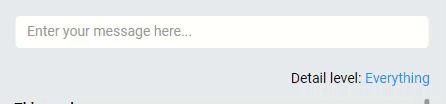
- Another way is just dragging an avatar of the user and dropping it at the text field. Confirm the action by clicking Mention user.
If the person doesn't have access to the space you're mentioning, you will be asked if you want to invite them.
If you mention someone who doesn't already have access to a single card, they will automatically be given access to that single item.
FAQ
Do I need to mention users to get them notified about chat messages?
Only space users who are following the space will be notified about the new chat message.
What is the difference between chat and comments?
Comments are located in the card activity stream. Only users who follow the card will be notified of new comments. Chat is more like a public place, but again, only space users who follow the space will be notified of new messages. You can give likes to chat messages.
Was this article helpful?
Please, contact us if you have any additional questions.