-
Learn the Basics
-
- Cards
- Card Icons
- Card Details
- Card Statuses
- Card Users
- Card Activity Stream
- Card Status Roles
- Dates in Cards
- Reminder
- Responsible Person
- Card Blockers
- Global Card Blockers
- Card Issues
- Adding Cards to My Space
- Hinzufügen von Karten zu "MySpace"
- Removing Cards from My Space
- Entfernen von Karten aus "MySpace"
-
- Creating Cards
- Changing Card Statuses
- Following Cards
- Scheduling Cards
- Renaming Cards
- Duplicating Cards
- Quick Actions
- Mass Actions
- Copy & Paste
- Creating Card Statuses
- Changing the Default Card Status
- Changing the Order of Card Statuses
- Deleting Card Statuses
- Moving Cards between Spaces
- Archiving Cards
- Unarchiving Cards
- Deleting Cards
- Creating Card Blockers
- Managing Card Blockers
-
- Documents in KanBo
- Card Documents
- Uploading or Creating Documents in Cards
- Attaching and Detaching Documents in Cards
- Space Documents
- Document References
- Document Sources
- Downloading Documents
- Editing Documents
- Editing Documents in Browser
- Editing Documents in Office Applications
- Renaming Documents
- Deleting Documents
-
Visualize Work
-
- Space Views
- Creating Space Views
- Personal and Shared Space Views
- Card Grouping
- Filtering Cards
- Display Settings
- Work Progress Calculation
- Grouping Description
- Card Grouping Settings
- Changing the Order of Groupings
- Changing the Order of Space Views
- Deleting Space Views
- Following Card Statuses and Custom Fields
-
-
Collaborate
-
Level Up Your Work
-
Work Securely
-
Integrations
-
- Advanced KanBo Actions in Power Automate
- Creating KanBo Space Attached to Subfolder Created by Power Automate
- Creating Document Folders in Document Libraries Created by KanBo with Power Automate
- Exporting Space Views to Excel
- KanBo and Azure Logic Apps Integration
- Power Automate Integration: Triggers and Actions
- Seamless Import from Microsoft Planner to KanBo
- Synchronizing KanBo with Outlook Calendar
- Using KanBo Outlook App
-
Adding Card Relations
This post is also available in: Deutsch
Learn how to add a relation between cards. There are two types of relations you can choose: parent and child or next and previous. You can connect two existing cards or create a new one related to the old one.
- Open the space.
- Enter the card.
- Click + Add relation.
- Select the relation type.

You can create a new card or select an existing one. Use the search field to find the card. Note that you can limit your search scope to the current space. Choose the Select existing card button if you want to pick up the card from the specific space and status list.
- Click Add relation.
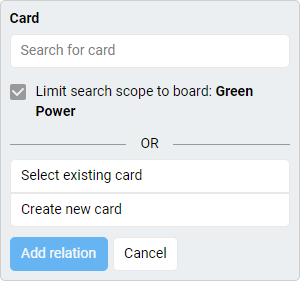
If you choose to create a new card, you have to:
- Enter the name.
- Select the space.
- Select the card status.
- Choose the template (optional).
Quick Actions work for adding card relations too, but you can use it only for adding child cards.
There are also other ways to add relations to the card. Find it with the Mind Map and the Gantt Chart view.
FAQ
What are the views with card relations highlighted?
You can observe card relations in the Mind Map view and Gantt Chart view too. There is also an option to expand child cards in the Kanban view and List view.
What if the card has more than one parent?
Even if the card has more than one parent, only one of them is the default parent.
What kind of card relation can I create using Mind Map view?
You can create parent and child relations using the Mind Map view.
Was this article helpful?
Please, contact us if you have any additional questions.
