-
Learn the Basics
-
- Cards
- Card Icons
- Card Details
- Card Statuses
- Card Users
- Card Activity Stream
- Card Status Roles
- Dates in Cards
- Reminder
- Responsible Person
- Card Blockers
- Global Card Blockers
- Card Issues
- Adding Cards to My Space
- Hinzufügen von Karten zu "MySpace"
- Removing Cards from My Space
- Entfernen von Karten aus "MySpace"
-
- Creating Cards
- Changing Card Statuses
- Following Cards
- Scheduling Cards
- Renaming Cards
- Duplicating Cards
- Quick Actions
- Mass Actions
- Copy & Paste
- Creating Card Statuses
- Changing the Default Card Status
- Changing the Order of Card Statuses
- Deleting Card Statuses
- Moving Cards between Spaces
- Archiving Cards
- Unarchiving Cards
- Deleting Cards
- Creating Card Blockers
- Managing Card Blockers
-
- Documents in KanBo
- Card Documents
- Uploading or Creating Documents in Cards
- Attaching and Detaching Documents in Cards
- Space Documents
- Document References
- Document Sources
- Downloading Documents
- Editing Documents
- Editing Documents in Browser
- Editing Documents in Office Applications
- Renaming Documents
- Deleting Documents
-
Visualize Work
-
- Space Views
- Creating Space Views
- Personal and Shared Space Views
- Card Grouping
- Filtering Cards
- Display Settings
- Work Progress Calculation
- Grouping Description
- Card Grouping Settings
- Changing the Order of Groupings
- Changing the Order of Space Views
- Deleting Space Views
- Following Card Statuses and Custom Fields
-
-
Collaborate
-
Level Up Your Work
-
Work Securely
-
Integrations
-
- Advanced KanBo Actions in Power Automate
- Creating KanBo Space Attached to Subfolder Created by Power Automate
- Creating Document Folders in Document Libraries Created by KanBo with Power Automate
- Exporting Space Views to Excel
- KanBo and Azure Logic Apps Integration
- Power Automate Integration: Triggers and Actions
- Seamless Import from Microsoft Planner to KanBo
- Synchronizing KanBo with Outlook Calendar
- Using KanBo Outlook App
-
Timeline
This post is also available in: Deutsch
Timeline is an additional Kanban view option. It is a type of horizontal calendar with dates marked as dots. Today’s date is marked with a blue circle.
Cards can have different dates assigned to them, such as a start date or due date. The time dependency of a date is indicated by the color of the dot:
- red – marks the dates of the overdue cards,
- orange – marks the dates within the current week,
- grey – marks the dates for the next weeks and past dates.
Clicking on the dot opens a preview of the day and the ability to go to the corresponding card.

If there are 2 or more dates in the same term, the dot will be larger and will contain a number of dates for that term.
When a card date is set on a card with the Information status role, the color of the upcoming date is not changed to orange. This status symbolizes information, as opposed to the other statuses, which indicate stages of work.
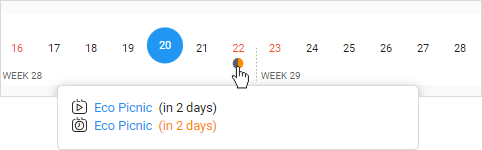
In the example above, you can see a big dot with two card dates on the timeline. They are from two different cards. One of them has an Information status role assigned and the other has an In progress status role assigned. That is why they have different colors.
Enabling the timeline
By default, every new space has the timeline feature turned off. You can disable its presence in the Kanban view display settings.
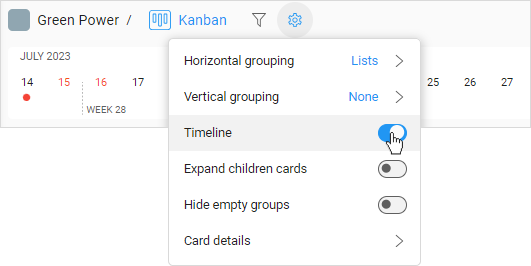
Scheduling cards using timeline
Once you have added dates to cards in your space, they will appear as dots on the timeline. A timeline is a tool not only for displaying dates but also for managing them.
Moving dates
Click on a dot to open the date preview. Then drag a date and drop them to another day on the timeline. The chosen date of the card will be changed accordingly to your choice.
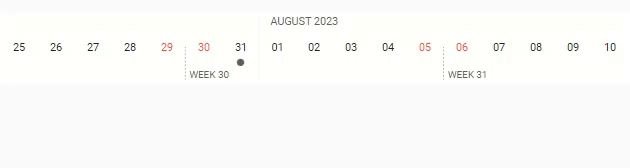
Adding due dates
Drag a card and drop it to a preferred day on the timeline to add a due date to the card.
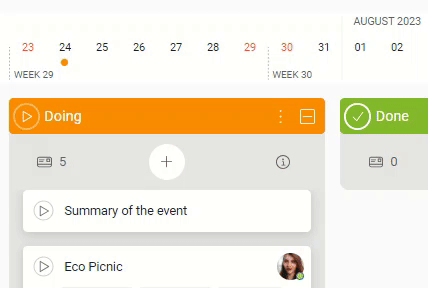
Was this article helpful?
Please, contact us if you have any additional questions.

