-
Learn the Basics
-
- Cards
- Card Icons
- Card Details
- Card Statuses
- Card Users
- Card Activity Stream
- Card Status Roles
- Dates in Cards
- Reminder
- Responsible Person
- Card Blockers
- Global Card Blockers
- Card Issues
- Adding Cards to My Space
- Hinzufügen von Karten zu "MySpace"
- Removing Cards from My Space
- Entfernen von Karten aus "MySpace"
-
- Creating Cards
- Changing Card Statuses
- Following Cards
- Scheduling Cards
- Renaming Cards
- Duplicating Cards
- Quick Actions
- Mass Actions
- Copy & Paste
- Creating Card Statuses
- Changing the Default Card Status
- Changing the Order of Card Statuses
- Deleting Card Statuses
- Moving Cards between Spaces
- Archiving Cards
- Unarchiving Cards
- Deleting Cards
- Creating Card Blockers
- Managing Card Blockers
-
- Documents in KanBo
- Card Documents
- Uploading or Creating Documents in Cards
- Attaching and Detaching Documents in Cards
- Space Documents
- Document References
- Document Sources
- Downloading Documents
- Editing Documents
- Editing Documents in Browser
- Editing Documents in Office Applications
- Renaming Documents
- Deleting Documents
-
Visualize Work
-
- Space Views
- Creating Space Views
- Personal and Shared Space Views
- Card Grouping
- Filtering Cards
- Display Settings
- Work Progress Calculation
- Grouping Description
- Card Grouping Settings
- Changing the Order of Groupings
- Changing the Order of Space Views
- Deleting Space Views
- Following Card Statuses and Custom Fields
-
-
Collaborate
-
Level Up Your Work
-
Work Securely
-
Integrations
-
- Advanced KanBo Actions in Power Automate
- Creating KanBo Space Attached to Subfolder Created by Power Automate
- Creating Document Folders in Document Libraries Created by KanBo with Power Automate
- Exporting Space Views to Excel
- KanBo and Azure Logic Apps Integration
- Power Automate Integration: Triggers and Actions
- Seamless Import from Microsoft Planner to KanBo
- Synchronizing KanBo with Outlook Calendar
- Using KanBo Outlook App
-
Creating Mind Map View
This post is also available in: Deutsch
Only space owners can create shared space views, but any space user can create personal space views.
To create a new Mind Map view:
- Open the space.
- Open the drop-down menu at the space view button.
- Click on the + Add view button.
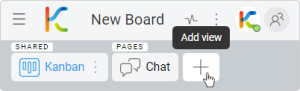
- Select Mind Map.
- Enter a name.
Please note that you can add as many Mind Map views as you need.
You can decide if they are personal or shared.
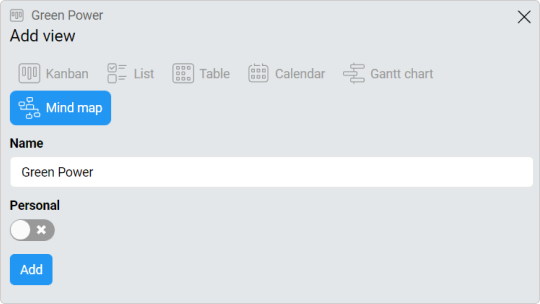
- Click on Add button to confirm.
Now you can see a blank map with the root element in the center. It has the name of the view you entered in the previous step.
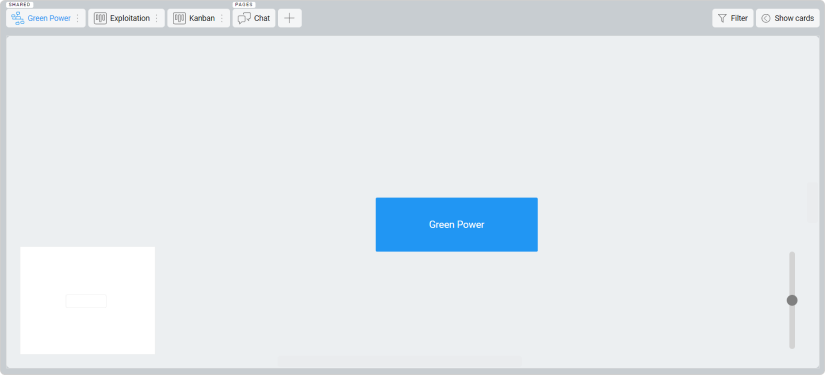
If you want to change the name of the root node, you must change the name of the view.
Now, you can add cards to your Mind Map view.
FAQ
Can I create two or more views of the same type?
Yes, you can create two Kanban views, Mind Map views, etc. If you need an additional view due to visual issues and for your convenience, see also how to create a personal view.
Can I decide which cards will be added to the space view?
Yes, in the Mind Map view, you can select and add cards to the space manually.
Was this article helpful?
Please, contact us if you have any additional questions.
