-
KanBo Installation
- KanBo Installation on Office 365 and Azure (Manual)
- KanBo Installation on Office 365 and Azure (KanBo Installer)
- KanBo On-Premises Installation Requirements and Prerequisites
- KanBo Installation On-Premise SharePoint 2013/2016/2019
- Creating and Updating the Elastic Cloud Deployment
- Creating a Linux Based Virtual Machine on Azure for Elastic Search
- Installing and Configuring Elastic Search on Debian
- Creating a Windows Virtual Machine on Azure for Elastic Search
- Installing and Configuring Elastic Search on Windows
- How to Create a X.509 High-Trust Certificate
- KanBo Setup
- KanBo Modern Webpart Installation
- Uninstall KanBo from Office 365
- Supported Browsers
-
KanBo Updates
-
Additional Components
- Setting Up KanBo Email Notifications on Azure
- Setting Up KanBo Email Notifications (On-Premise)
- KanBo Outlook Add-in Installation (O365 & On-Premise)
- Send Email to KanBo - Installation (Cloud)
- Send Email to KanBo - Installation (On-Premise)
- Enabling Email a Card Message
- KanBo and Microsoft Power Automate integration: Installation
- KanBo and Microsoft Power Automate Integration: Activation
- Configuring Power Automate with Your KanBo
- Installation of KanBo MyBoard Synchronization with Outlook Calendar and Outlook Tasks
- Installation of the Autodesk BIM Plugin for KanBo
- KanBo and UiPath Integration: Configuration
- Nintex Integration Installation
- KanBo API for Developers
- KanBo External User Groups (Active Directory Integration)
- KanBo Mini Application Installation
- Plugin for Adding Users to KanBo / Sharepoint When They First Enter it
- SharePoint Profiles Synchronization
- SharePoint Site Collection Balancing and Admin Warnings
- Sync Targets
- Installation of the KanBo Teams App
- Show all articles ( 1 ) Collapse Articles
-
Tips & Tricks
- Configure How Documents Should Be Opened from KanBo
- Customize KanBo Background Images and KanBo Colors
- Define Board Features to Be Enabled or Disabled by Default
- Disable Sleeping Tabs in Browsers
- Disable/Enable Public Boards Creation
- Find Out the Certificate Expiration Dates On-Premise
- Get KanBo ID
- How to Change the Help URL in Your KanBo
- Import Users to KanBo
- Renew Certificate for KanBo Graph Installation
- Show KanBo Version
- Removing syncing of profile pictures in the Profile Sync job
-
Troubleshooting
KanBo Modern Webpart Installation
Table of Contents
You can install KanBo Modern Webpart in both on-premises and cloud environments.
Before you start, make sure you have the right permissions to access the SharePoint Admin Center of your Office 365 tenant – to do so try to open this link.
Follow this guide to install KanBo Modern Webpart.
- Locate your KanBo web.config and open it with any text editor.
- Anywhere in the "plugins" section, add these lines:
{ "type": "auth.app", "issuer": "ISSUER", "children": [ { "type": "signature", "algo": "hs256", "password": "PASSWORD" }, [ "mapper", { "type": "login", "roles": "external-services" } ] ] }, - Replace the ISSUER with the issuer name You want to use and replace
PASSWORD with a secure password.
Example:
{ "type": "auth.app", "issuer": "KanBoWebPart", "children": [ { "type": "signature", "algo": "hs256", "password": "Sup3rPa$word" }, [ "mapper", { "type": "login", "roles": "external-services" } ] ] },
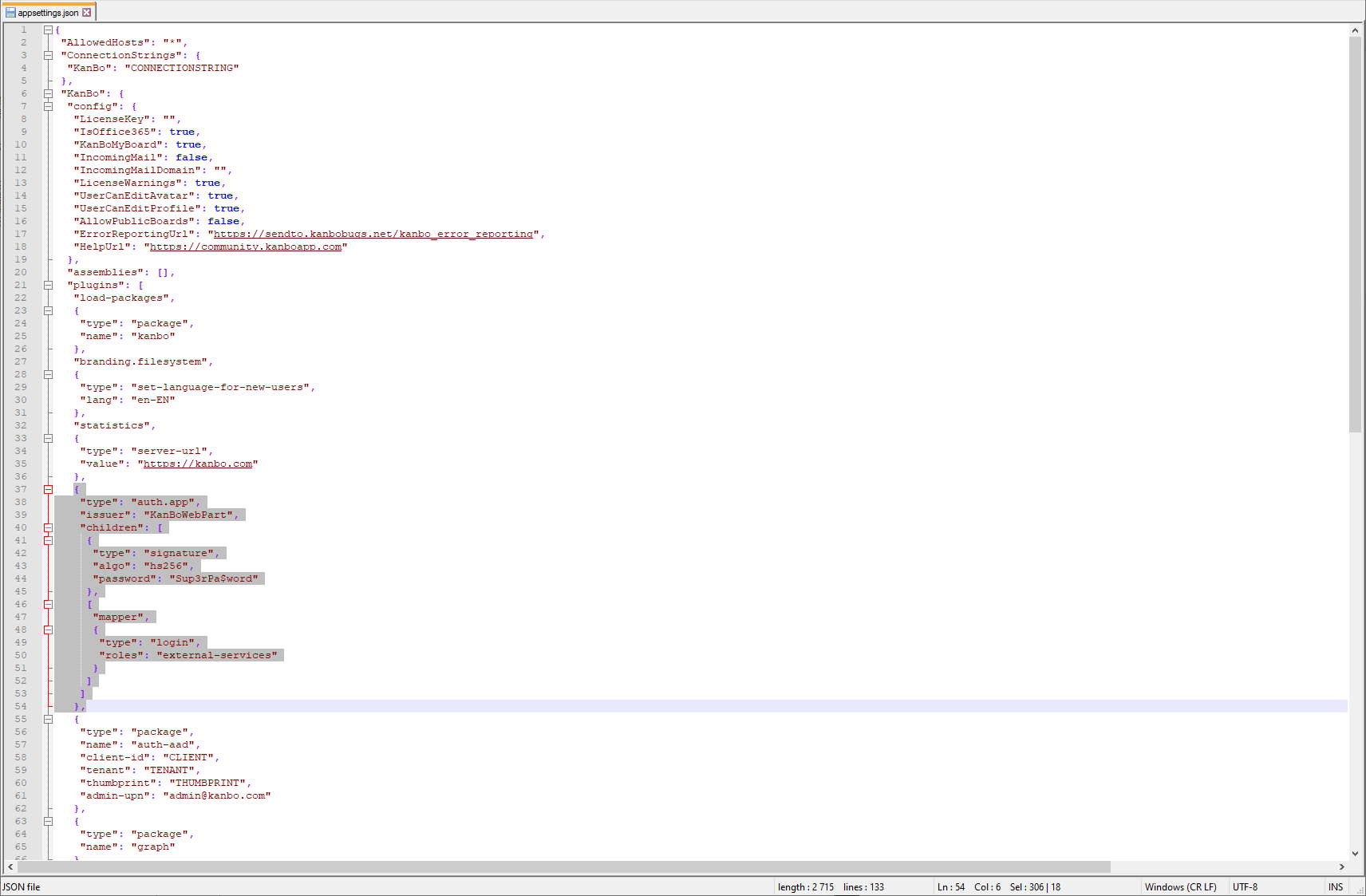
- Save the web.config.
- Locate the .sppkg package (SharePoint hosted App) you have downloaded from the link we sent you.
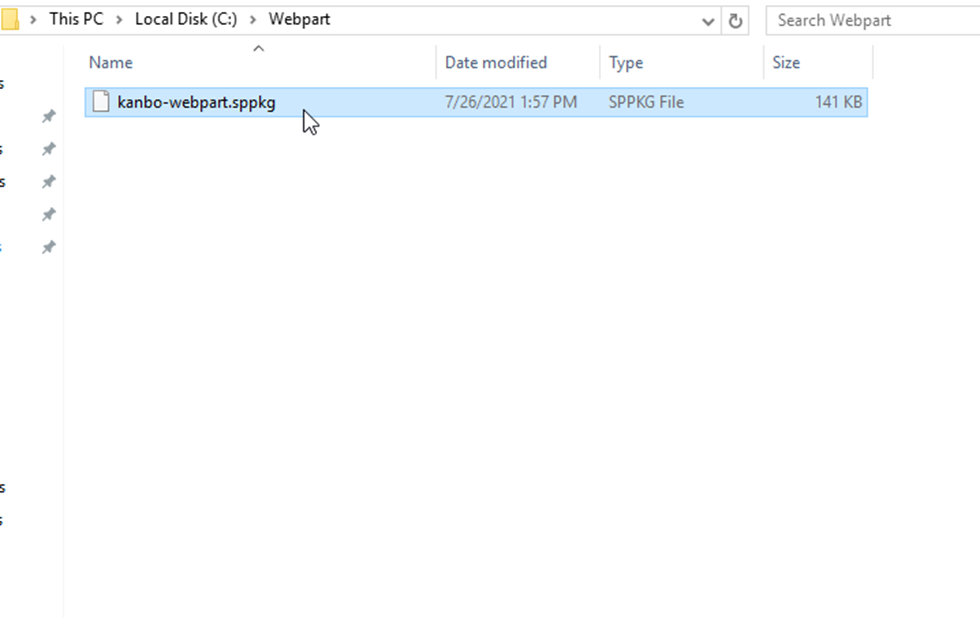
- Change the extension of the file from .sppkg to .zip.
- Open the .zip file, go to the folder named “1c14dbb2-0965-4ae3-98da-6133ccf74bbe” and unpack the “WebPart_1c14dbb2-0965-4ae3-98da-6133ccf74bbe.xml” file to another folder.
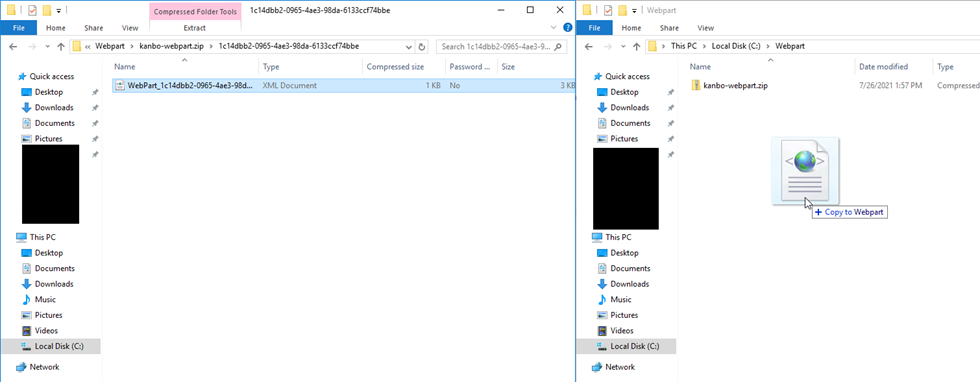
- Open the XML file with a file editor.
- We will have to find and change 3 values:
- Search for {kanbo-url} and replace
kanbo-urlwith the URL of Your KanBo, like https://mykanbo.com.
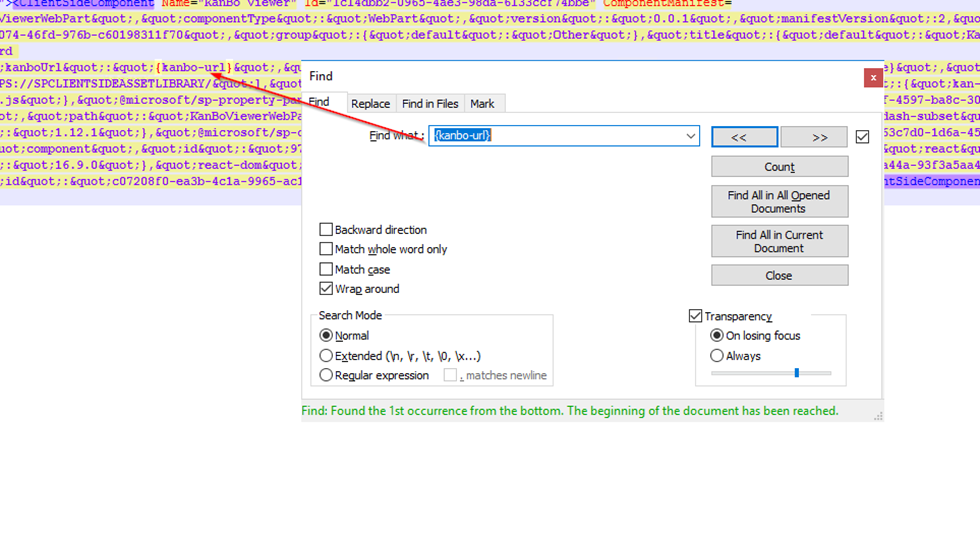
- Then search for {password} and replace it with the password You’ve set in the webconfig in step 2.
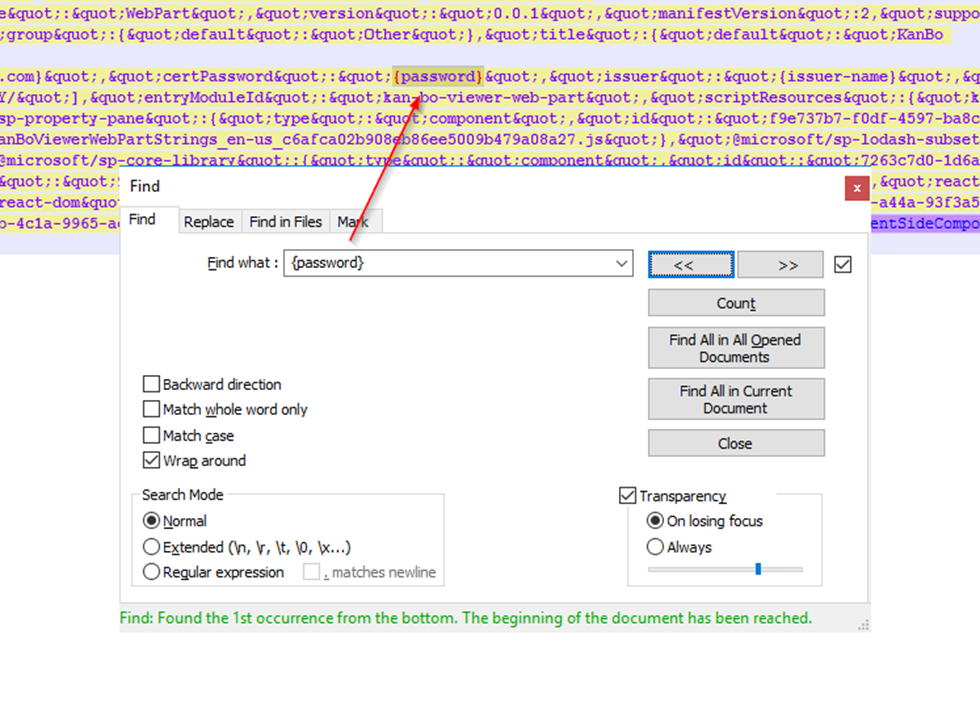
- Lastly, look for {issuer-name} and replace it with the issuer name set in step 2.
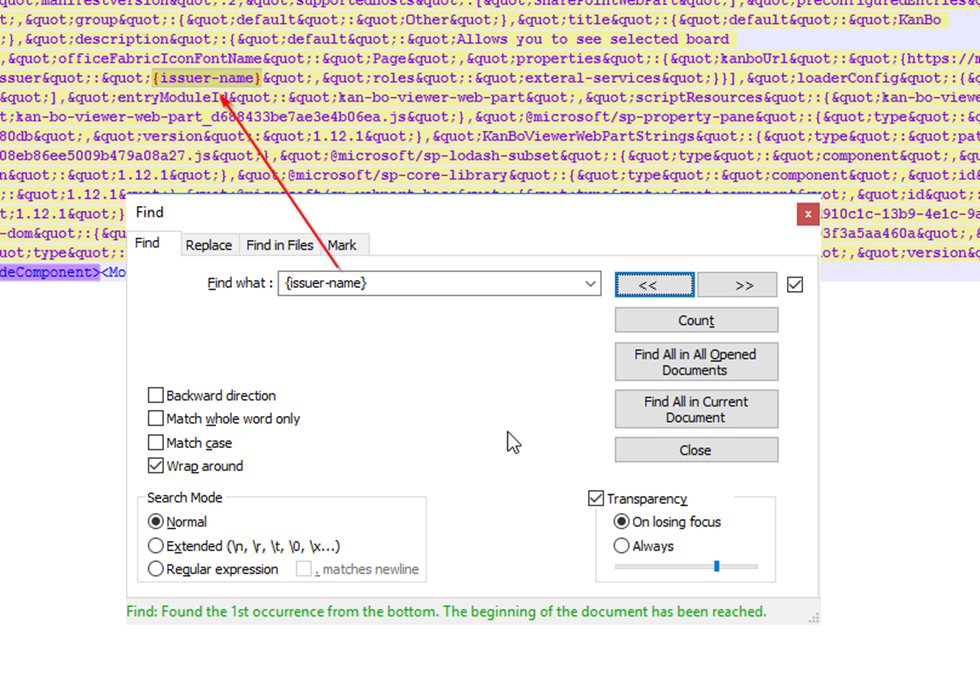
After all that is done, the exerpt from the .xml file should look like this:

- Save the file.
- Replace the old file in the zip with the new file.
- Change the extension from.zip back to .sppkg.
- Now we need to add this package as an App for SharePoint. Go to the SharePoint Admin Center by opening this link in the browser you are signed in as SharePoint Admin:
- Click on “Open” in the Apps section.

- Go to the app catalog.
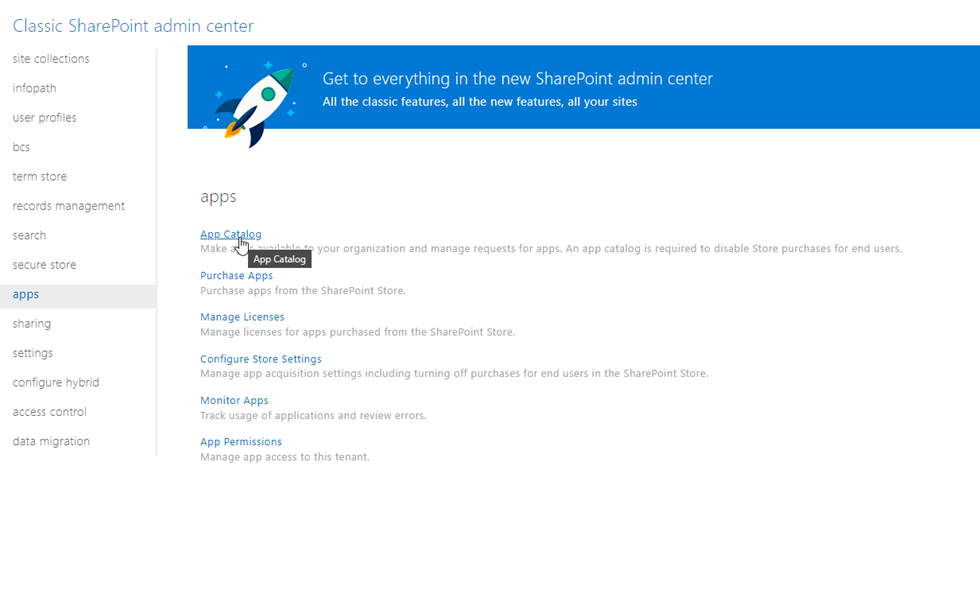
- Click on “Distribute Apps for Sharepoint”.
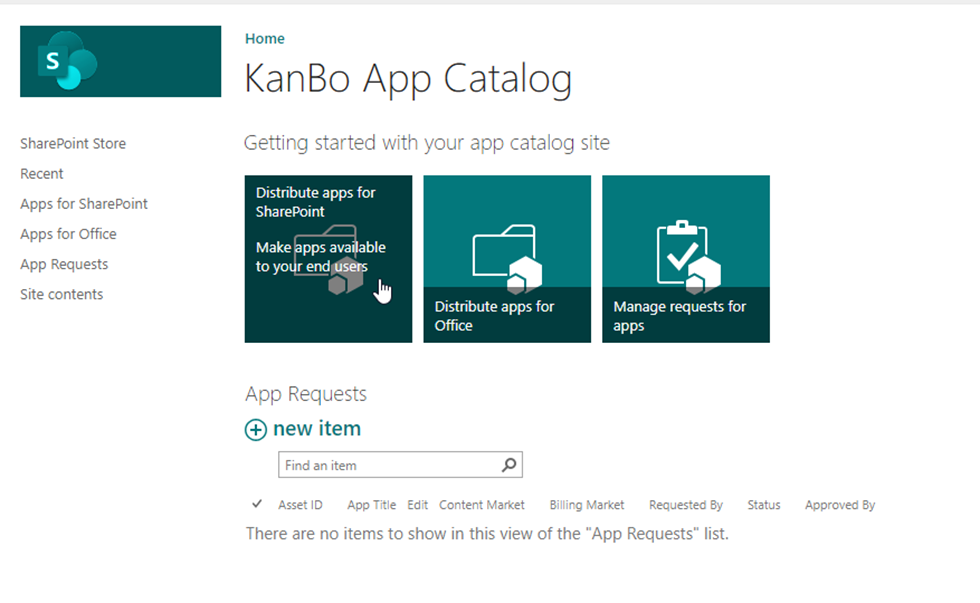
- Drag in the .sppkg package into Sharepoint.
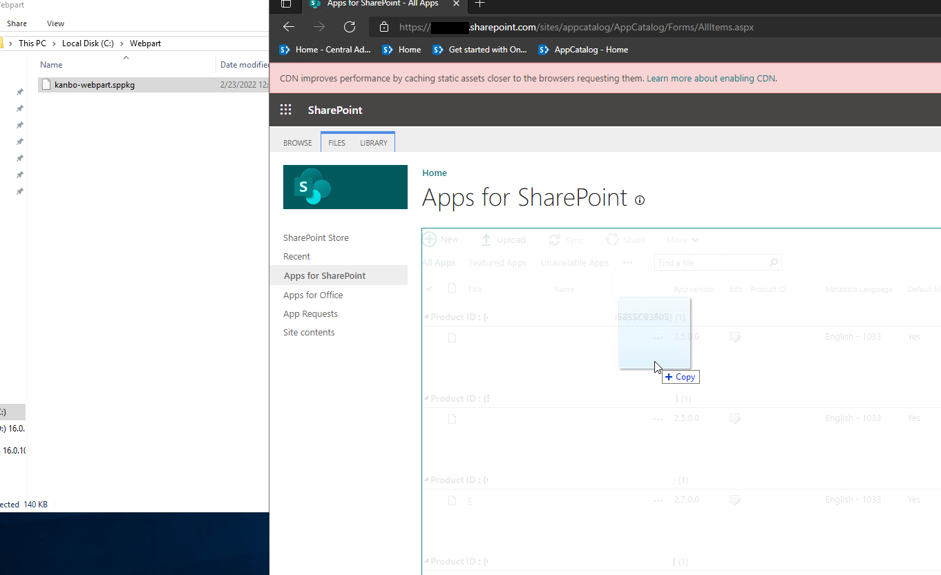
- Click on “Deploy”.
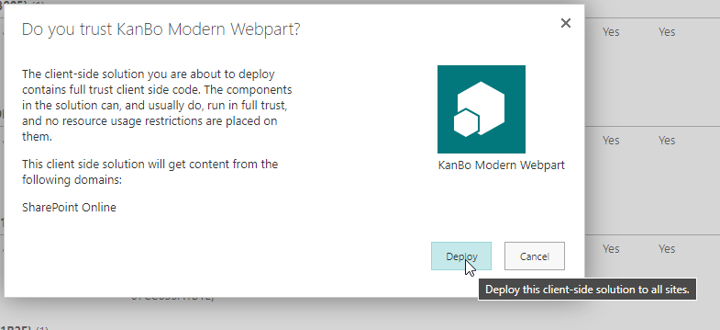
- KanBo Modern Webpart is Now Available in your tenant.

You can learn how to use it by reading this article.
Was this article helpful?
Please, contact us if you have any additional questions.
