-
KanBo Installation
- KanBo Installation on Office 365 and Azure (Manual)
- KanBo Installation on Office 365 and Azure (KanBo Installer)
- KanBo On-Premises Installation Requirements and Prerequisites
- KanBo Installation On-Premise SharePoint 2013/2016/2019
- Creating and Updating the Elastic Cloud Deployment
- Creating a Linux Based Virtual Machine on Azure for Elastic Search
- Installing and Configuring Elastic Search on Debian
- Creating a Windows Virtual Machine on Azure for Elastic Search
- Installing and Configuring Elastic Search on Windows
- How to Create a X.509 High-Trust Certificate
- KanBo Setup
- KanBo Modern Webpart Installation
- Uninstall KanBo from Office 365
- Supported Browsers
-
KanBo Updates
-
Additional Components
- Setting Up KanBo Email Notifications on Azure
- Setting Up KanBo Email Notifications (On-Premise)
- KanBo Outlook Add-in Installation (O365 & On-Premise)
- Send Email to KanBo - Installation (Cloud)
- Send Email to KanBo - Installation (On-Premise)
- Enabling Email a Card Message
- KanBo and Microsoft Power Automate integration: Installation
- KanBo and Microsoft Power Automate Integration: Activation
- Installation of KanBo MyBoard Synchronization with Outlook Calendar and Outlook Tasks
- Installation of the Autodesk BIM Plugin for KanBo
- KanBo and UiPath Integration: Configuration
- Nintex Integration Installation
- KanBo API for Developers
- KanBo External User Groups (Active Directory Integration)
- KanBo Mini Application Installation
- Plugin for Adding Users to KanBo / Sharepoint When They First Enter it
- SharePoint Profiles Synchronization
- SharePoint Site Collection Balancing and Admin Warnings
- Sync Targets
- Installation of the KanBo Teams App
-
Tips & Tricks
- Configure How Documents Should Be Opened from KanBo
- Customize KanBo Background Images and KanBo Colors
- Define Board Features to Be Enabled or Disabled by Default
- Disable Sleeping Tabs in Browsers
- Disable/Enable Public Boards Creation
- Find Out the Certificate Expiration Dates On-Premise
- Get KanBo ID
- How to Change the Help URL in Your KanBo
- Import Users to KanBo
- Renew Certificate for KanBo Graph Installation
- Show KanBo Version
- Removing syncing of profile pictures in the Profile Sync job
-
Troubleshooting
Updating Elastic Search on Linux
Table of Contents
- Go to Elastic Search website to get the newest version:
- Check the repository definition inside the article:
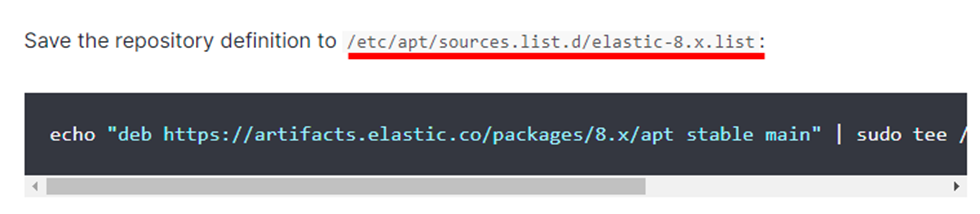
- Go to /etc/apt/sources.list.d (command
cd /etc/apt/sources.list.d) and check the repository definition of Elastic you have by running ls.

- Delete the present file by running “rm {file name}” (example:
rm elastic-8.x.list). - After your file is removed, run ls again to check if it is gone. The output should look like this:

- After that, run this command from the from the article:
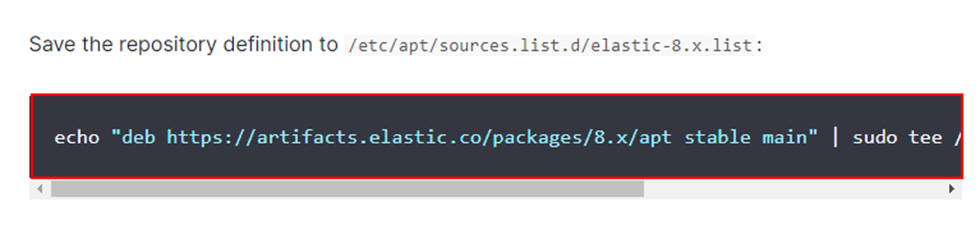
echo "deb <a href="https://artifacts.elastic.co/packages/8.x/apt">https://artifacts.elastic.co/packages/8.x/apt</a> stable main" |
sudo tee /etc/apt/sources.list.d/elastic-8.x.list
- Make sure you have the whole line copied.
- After that, run ls again and check for the definition.

- After that is done, stop the Kibana service, and then stop the Elastic Search service with these commands:
sudo systemctl stop kibana.service
sudo systemctl stop elasticsearch.service
Always stop Kibana first to avoid creating unnecessary conflicts.
- Run
sudo apt-get updateto load in the updated repository.
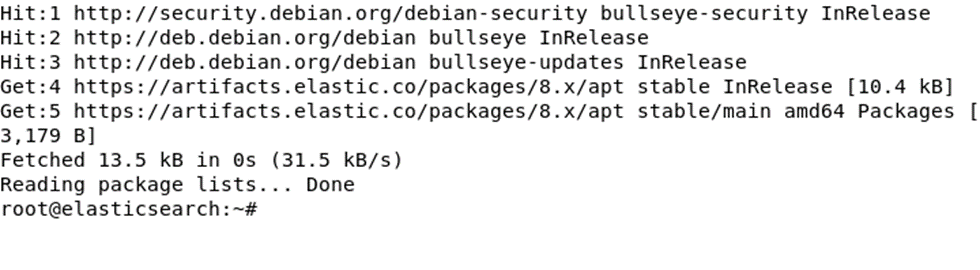
- After that, run
sudo apt upgrade elasticsearchto update Elastic Search.
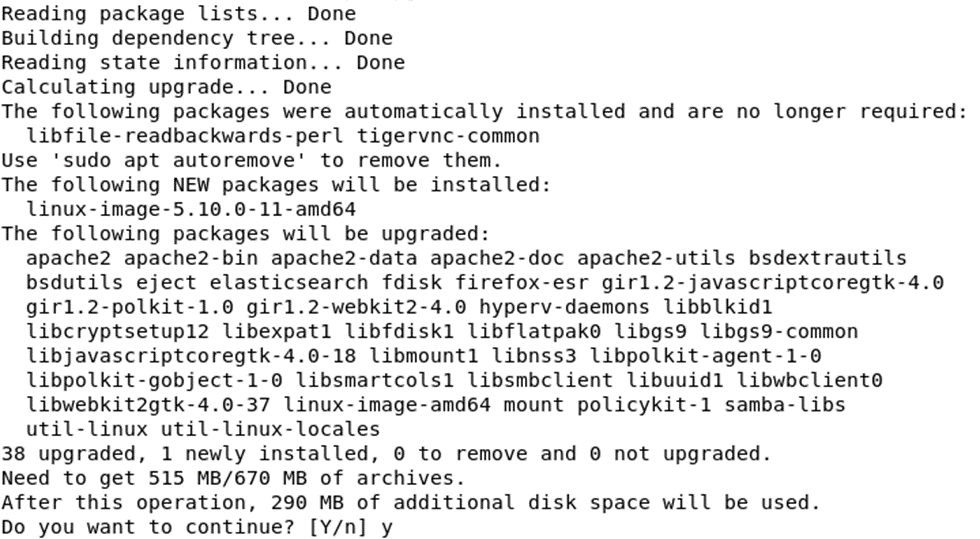
- Say “y” to continuing.
- Do the same with Kibana by running
sudo apt upgrade kibana.
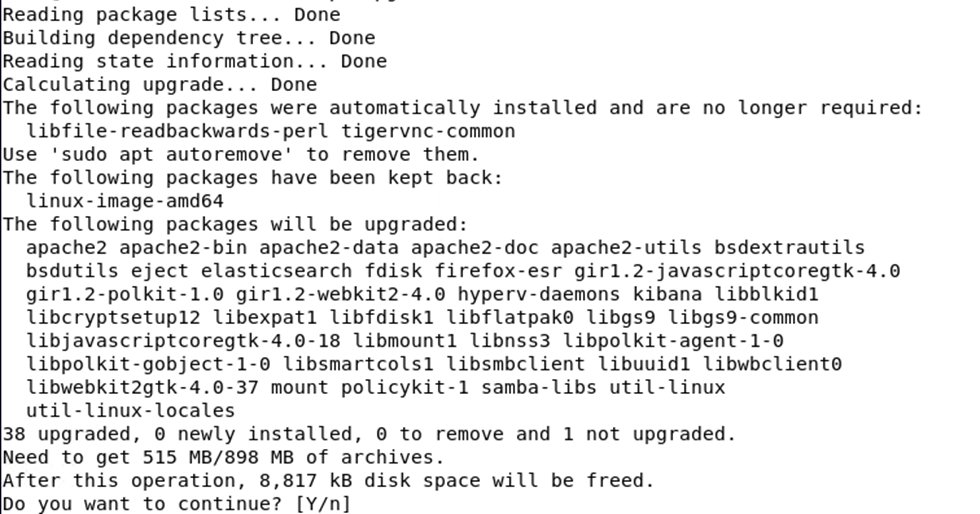
- Say “y” to continuing.
- A prompt might pop up asking about a configuration file.
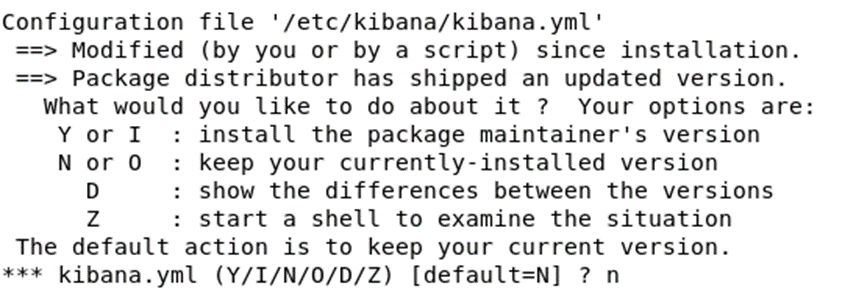
- Say “n” to that.
- After that, you can start your services again.

- Go to the address of your elasticsearch.
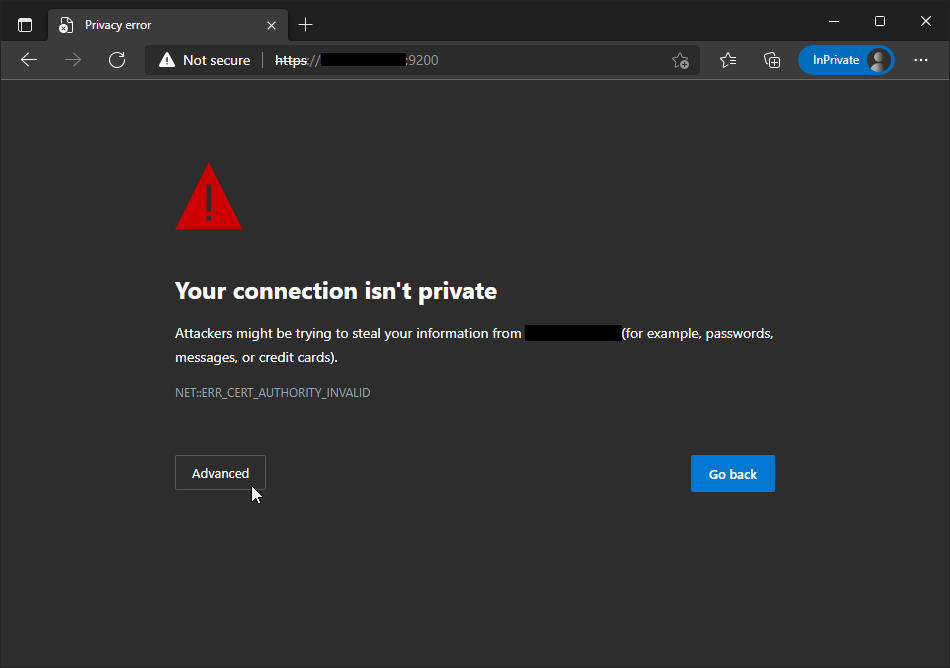
- Click "Advanced".
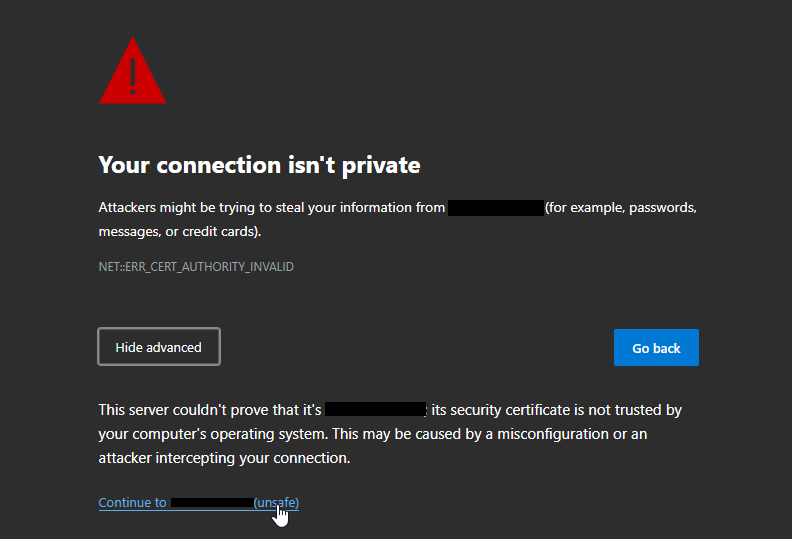
- Continue to the address.
- Login with the Elastic superuser account.
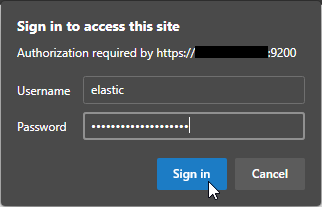
- After you login, check the displayed information to confirm that you have the up-to-date stable version of elastic installed.
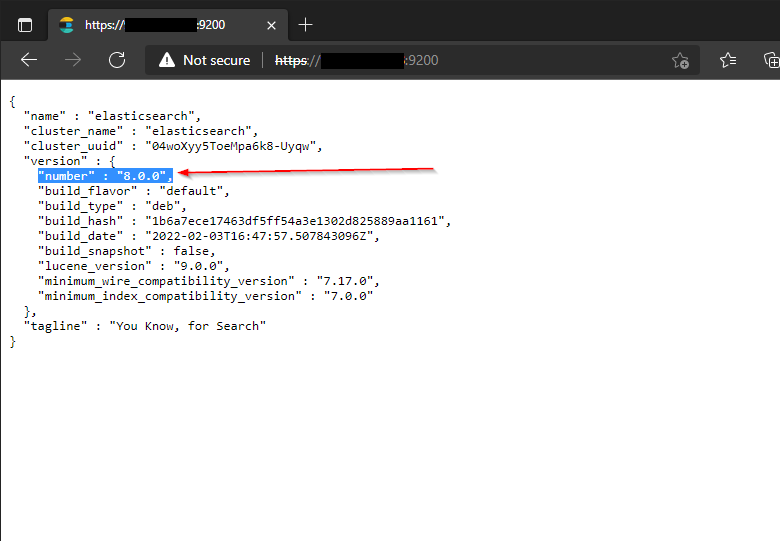
You will see your current Elastic Search version here.
- Go to your Kibana address.
- Login with the elastic superuser account.
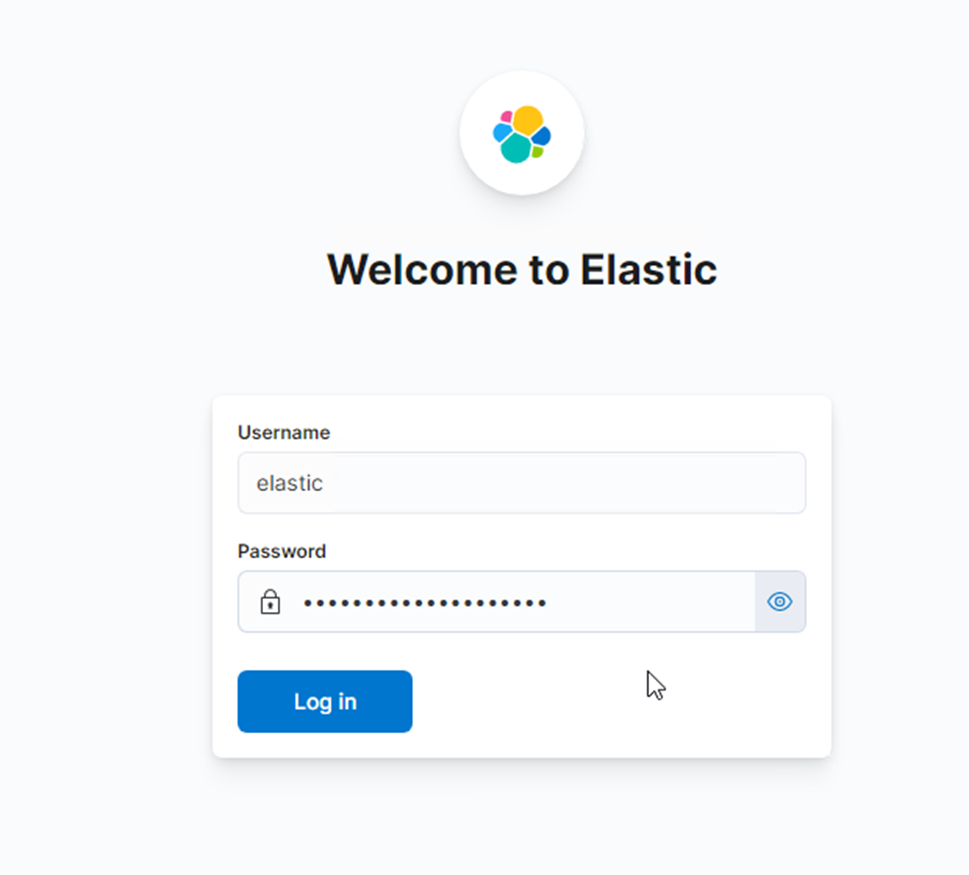
- Press this icon on the top right corner to check the version.
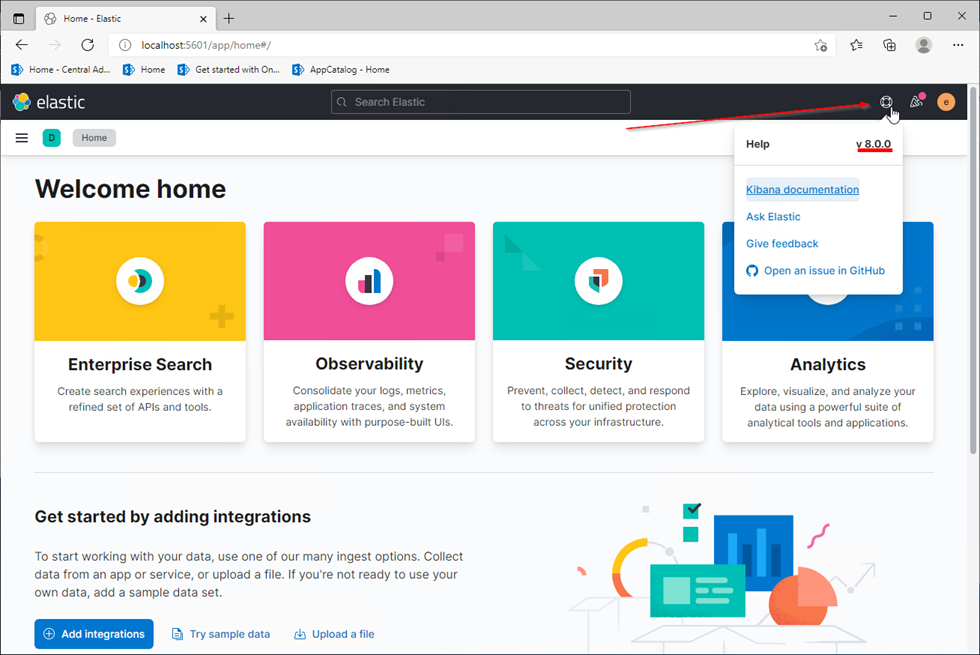
You will see the current Kibana version here.
- After that, stop Kibana by running
sudo systemctl stop kibana.service.
If both of the versions are matching, your update of Elastic Search is done.
Was this article helpful?
Please, contact us if you have any additional questions.
