-
KanBo Installation
- KanBo Installation on Office 365 and Azure (Manual)
- KanBo Installation on Office 365 and Azure (KanBo Installer)
- KanBo On-Premises Installation Requirements and Prerequisites
- KanBo Installation On-Premise SharePoint 2013/2016/2019
- Creating and Updating the Elastic Cloud Deployment
- Creating a Linux Based Virtual Machine on Azure for Elastic Search
- Installing and Configuring Elastic Search on Debian
- Creating a Windows Virtual Machine on Azure for Elastic Search
- Installing and Configuring Elastic Search on Windows
- How to Create a X.509 High-Trust Certificate
- KanBo Setup
- KanBo Modern Webpart Installation
- Uninstall KanBo from Office 365
- Supported Browsers
-
KanBo Updates
-
Additional Components
- Setting Up KanBo Email Notifications on Azure
- Setting Up KanBo Email Notifications (On-Premise)
- KanBo Outlook Add-in Installation (O365 & On-Premise)
- Send Email to KanBo - Installation (Cloud)
- Send Email to KanBo - Installation (On-Premise)
- Enabling Email a Card Message
- KanBo and Microsoft Power Automate integration: Installation
- KanBo and Microsoft Power Automate Integration: Activation
- Installation of KanBo MyBoard Synchronization with Outlook Calendar and Outlook Tasks
- Installation of the Autodesk BIM Plugin for KanBo
- KanBo and UiPath Integration: Configuration
- Nintex Integration Installation
- KanBo API for Developers
- KanBo External User Groups (Active Directory Integration)
- KanBo Mini Application Installation
- Plugin for Adding Users to KanBo / Sharepoint When They First Enter it
- SharePoint Profiles Synchronization
- SharePoint Site Collection Balancing and Admin Warnings
- Sync Targets
- Installation of the KanBo Teams App
-
Tips & Tricks
- Configure How Documents Should Be Opened from KanBo
- Customize KanBo Background Images and KanBo Colors
- Define Board Features to Be Enabled or Disabled by Default
- Disable Sleeping Tabs in Browsers
- Disable/Enable Public Boards Creation
- Find Out the Certificate Expiration Dates On-Premise
- Get KanBo ID
- How to Change the Help URL in Your KanBo
- Import Users to KanBo
- Renew Certificate for KanBo Graph Installation
- Show KanBo Version
- Removing syncing of profile pictures in the Profile Sync job
-
Troubleshooting
KanBo Setup
This post is also available in: Deutsch
If you run KanBo the first time, it is necessary to start the KanBo Setup.
It will show up when you run KanBo the first time and can be opened also always within KanBo or also by adding "/setup" at the end of your KanBo Url - for example: https://YourKanBoUrl.com/setup
First scenario - Installation
Setup appears on the first launch of KanBo after installing it in:After finishing the KanBo Installation, you will be redirected to the Setup page, where you can choose the "Start simple setup" button.
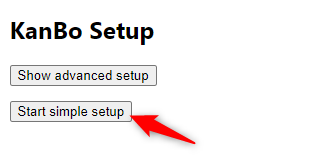
After clicking on the "Start simple Setup" Button, KanBo Setup will proceed automatically.
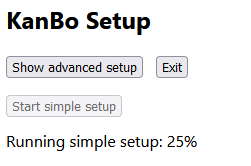
Please wait until it is finished - you will be shown then the License ID for your installation, which you will need to request your KanBo License.
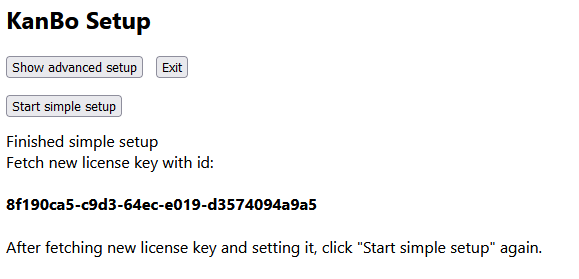
Second Scenario - KanBo Config
You need the Setup role to make this action.
To enter Setup you must be a Board Collection Manager.
- Go to KanBo Settings.

- Click on "Go to KanBo Config" and KanBo Setup will be opened.
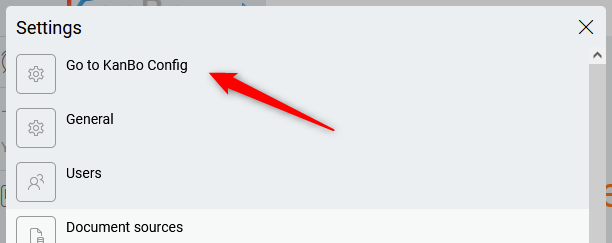
- The setup page will show up where you can choose again the simple setup.
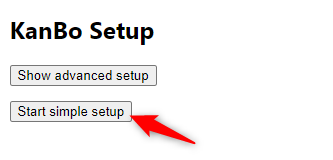
Advanced Setup
Within the advanced Setup you are able to configure some things manually, also you can check your license information.
- To open the advanced setup, just click on "Show advanced setup"
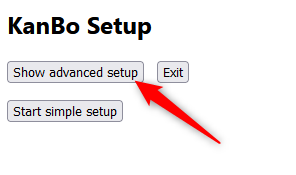
- The advanced setup page will show and you will be able to check on the left side your detailed license information.
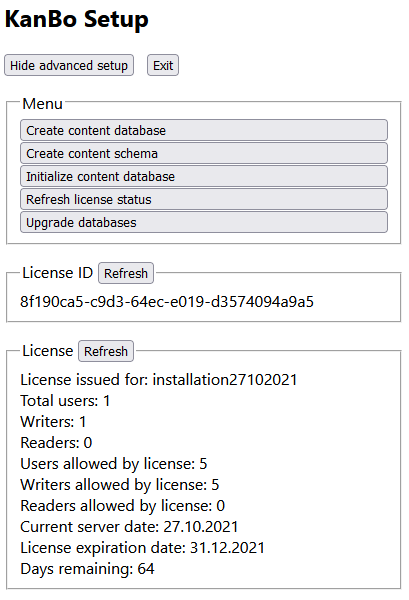
- Click on Exit to return to KanBo Landing Page.
Was this article helpful?
Please, contact us if you have any additional questions.
