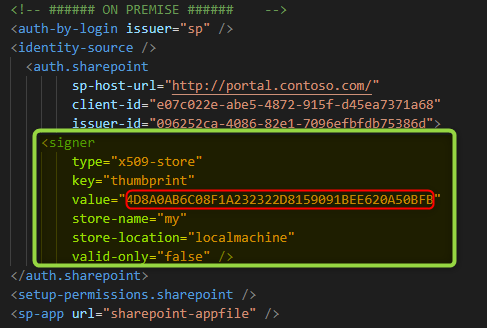-
KanBo Installation
- KanBo Installation on Office 365 and Azure (Manual)
- KanBo Installation on Office 365 and Azure (KanBo Installer)
- KanBo On-Premises Installation Requirements and Prerequisites
- KanBo Installation On-Premise SharePoint 2013/2016/2019
- Creating and Updating the Elastic Cloud Deployment
- Creating a Linux Based Virtual Machine on Azure for Elastic Search
- Installing and Configuring Elastic Search on Debian
- Creating a Windows Virtual Machine on Azure for Elastic Search
- Installing and Configuring Elastic Search on Windows
- How to Create a X.509 High-Trust Certificate
- KanBo Setup
- KanBo Modern Webpart Installation
- Uninstall KanBo from Office 365
- Supported Browsers
-
KanBo Updates
-
Additional Components
- Setting Up KanBo Email Notifications on Azure
- Setting Up KanBo Email Notifications (On-Premise)
- KanBo Outlook Add-in Installation (O365 & On-Premise)
- Send Email to KanBo - Installation (Cloud)
- Send Email to KanBo - Installation (On-Premise)
- Enabling Email a Card Message
- KanBo and Microsoft Power Automate integration: Installation
- KanBo and Microsoft Power Automate Integration: Activation
- Installation of KanBo MyBoard Synchronization with Outlook Calendar and Outlook Tasks
- Installation of the Autodesk BIM Plugin for KanBo
- KanBo and UiPath Integration: Configuration
- Nintex Integration Installation
- KanBo API for Developers
- KanBo External User Groups (Active Directory Integration)
- KanBo Mini Application Installation
- Plugin for Adding Users to KanBo / Sharepoint When They First Enter it
- SharePoint Profiles Synchronization
- SharePoint Site Collection Balancing and Admin Warnings
- Sync Targets
- Installation of the KanBo Teams App
-
Tips & Tricks
- Configure How Documents Should Be Opened from KanBo
- Customize KanBo Background Images and KanBo Colors
- Define Board Features to Be Enabled or Disabled by Default
- Disable Sleeping Tabs in Browsers
- Disable/Enable Public Boards Creation
- Find Out the Certificate Expiration Dates On-Premise
- Get KanBo ID
- How to Change the Help URL in Your KanBo
- Import Users to KanBo
- Renew Certificate for KanBo Graph Installation
- Show KanBo Version
- Removing syncing of profile pictures in the Profile Sync job
-
Troubleshooting
KanBo Error: User Authentication Postback Failed (On-Premise Installation)
KanBo Log file shows Error: User authentication postback failed (On-Premise Installation)
If you are getting an error message like this in KanBo, please check the KanBo Log File for further information about it.
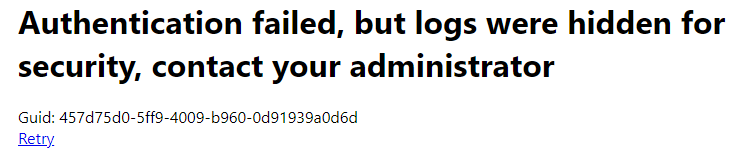
Plugins FATAL | plugin 03470f82-ba88-4247-adb5-6babadd84d47(Sharepoint on-premise authentication): An unexpected exception has occured EXCEPTION: System.Configuration.ConfigurationErrorsException: Element signer not found in /kanbo/(0)plugins/(3)auth.sharepoint (/)
If the KanBo Log File shows you the error similar to this, please be sure to check the web.config if you did include the Certificate Information. Most likely it is not correct or missing completely.
Additionally it is possible that the following error shows up as well in the KanBo Log File.
Security ERROR | User authentication postback failed (56f6cf25-4353-42a2-b48c-b5eb164d553a): KanBo.Plugins.Infrastructure.FactoryNotFoundException: Factory not found name=sp type=auth:login
If only this one shows up, please check the details of the certificate information within the web.config, as it is most likely including an error.
Also related errors are the following ones – If you see any of these errors within the KanBo Log file, please be sure to check the certificate configuration within your web.config in detail – and also check if the certificate is in the correct certificate store:
Plugins FATAL | plugin 03470f82-ba88-4247-adb5-6babadd84d47(Sharepoint on-premise authentication): An unexpected exception has occured EXCEPTION: System.Exception: Signer of type x509-store encountered an exception (path: /kanbo/(0)plugins/(3)auth.sharepoint/(0)signer)
Security ERROR | User authentication postback failed (96d9ea3c-e7ae-43d7-bf04-216818055f56): KanBo.Plugins.Infrastructure.FactoryNotFoundException: Factory not found name=sp type=auth:login
If you will see one of the following errors within your KanBo Log file, please be sure to check to not have more than one Certificate Configurations included in your web.config file – there should be only one, you can use by thumprint or by file, but, not both, as this will cause an error.
Plugins FATAL | plugin 03470f82-ba88-4247-adb5-6babadd84d47(Sharepoint on-premise authentication): An unexpected exception has occured EXCEPTION: System.Configuration.ConfigurationErrorsException: Multiple elements signer found in /kanbo/(0)plugins/(3)auth.sharepoint
Plugins FATAL | plugin 03470f82-ba88-4247-adb5-6babadd84d47(Sharepoint on-premise authentication): An unexpected exception has occured EXCEPTION: System.Configuration.ConfigurationErrorsException: Multiple elements signer found in /kanbo/(0)plugins/(3)auth.sharepoint
Please find here an example, which you can use, you only would need to change the thumbprint.
Additionally, please check also the expiration date of your High Trust Certificate, you can do this directly within the Certificate Details or also you can follow the instructions in this article here.
Was this article helpful?
Please, contact us if you have any additional questions.