Migrate Boards between Office 365 Groups
Prerequisites
- Administrator access to the Azure portal
- A .pfx self-signed certificate used in the KanBo
- KanBo migration tool
- An Office 365 Group to migrate the Board into
- A machine on which You can import a .pfx certificate and run the migration tool
Migration
- Install Your KanBo’s .pfx certificate in Your current user store. To do that, run “certmgr.msc”, then go to Personal > Certificates, right click on an empty space, then All Tasks > Import
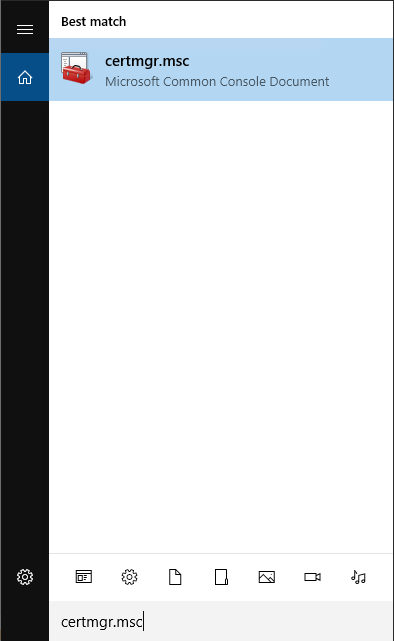
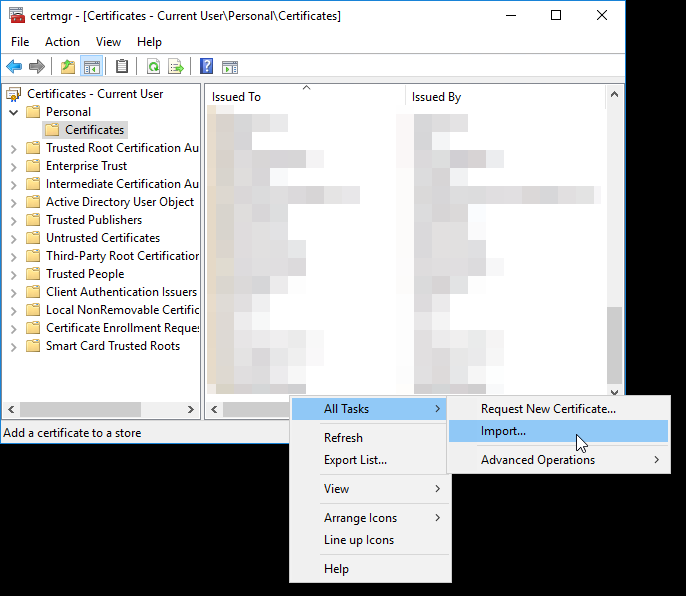
If You don’t have the .pfx certificate that You used for Your KanBo, You have to generate a new one and use it in the configuration of KanBo (please refer to the installation articles for On-Premise or Cloud installation).
2. In the migrator tool, go to the “ChangeO365Group” folder and start editing the migrate.txt file. You will see those lines at the beginning of the file:
{ type: "certificate", out: "cert-aad", config: { type: "store", storename: "my", storelocation: "currentuser", key: "thumbprint", value: "CERTIFICATE THUMBPRINT", validOnly: "false" } }
{ type: "kanbo-db", out: "db", config: { "connectionString": "KANBO CONNECTION STRING" } }
{ type: "graph", out: "graph", cert: "cert-aad", config: { clientId: "KANBO CLIENT ID", tenant: "KANBO TENANT ID" }}
{ type: "set", "old-group": "KANBO BOARD O365 GROUP GUID", "new-group": "NEW GROUP GUID", boardId: INT OF THE KANBO BOARD, "old-drive-link": "LINK TO BOARDS' SHAREPOINT SITE DOCUMENTS", "new-drive-link": "LINK TO NEW GROUPS' SHAREPOINT SITE DOCUMENTS" }- You can copy the certificate thumbprint, KanBo connection string, client ID and tenant ID from the appsettings.json of KanBo.
- You can find the O365 Group GUIDs in the Microsoft Entra admin center by searching for it and copying the “Object Id”
- After finding the O365 Group You can head straight into its Sharepoint Site by clicking the Sharepoint icon under the “Group links” text. After that, click on “Documents” in the panel on the left and copy the URL. The url should look something like this: https://contoso.sharepoint.com/sites/MyKanBoBoard/Shared%20Documents/Forms/AllItems.aspx
- It’s important that You do not enclose the Board ID in quotation marks.
3. After editing the file, open Command Prompt in the main folder of the migration tool and run this command:
MigrateSpToGraph file .\ChangeO365Group\migrate.txtand watch Your Board get migrated into a new O365 Group!
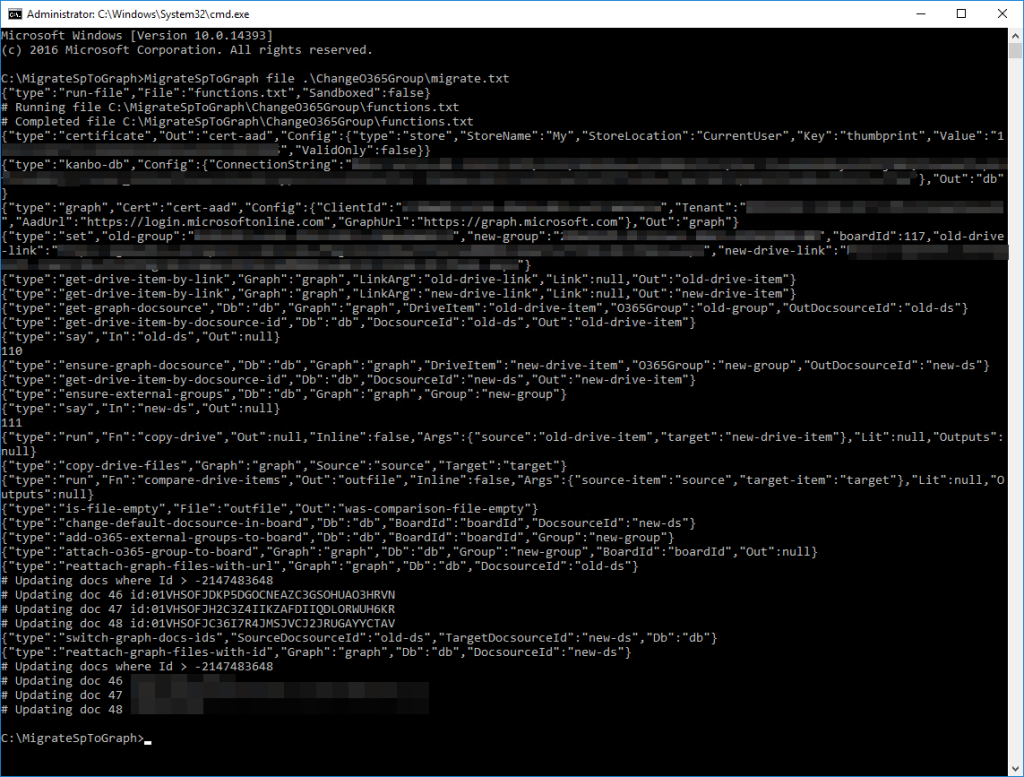
Post-migration
After the migration is finished a new folder with three txt files called “filelist” will be generated. The ones that are important to You will be the “drive-item.source.txt” and “drive-item.target.txt”, which will list the path of the files before and after the migration.
Please make sure that You delete the “filelist” folder before performing another migration.
