-
KanBo Installation
- KanBo Installation on Office 365 and Azure (Manual)
- KanBo Installation on Office 365 and Azure (KanBo Installer)
- KanBo On-Premises Installation Requirements and Prerequisites
- KanBo Installation On-Premise SharePoint 2013/2016/2019
- Creating and Updating the Elastic Cloud Deployment
- Creating a Linux Based Virtual Machine on Azure for Elastic Search
- Installing and Configuring Elastic Search on Debian
- Creating a Windows Virtual Machine on Azure for Elastic Search
- Installing and Configuring Elastic Search on Windows
- How to Create a X.509 High-Trust Certificate
- KanBo Setup
- KanBo Modern Webpart Installation
- Uninstall KanBo from Office 365
- Supported Browsers
-
KanBo Updates
-
Additional Components
- Setting Up KanBo Email Notifications on Azure
- Setting Up KanBo Email Notifications (On-Premise)
- KanBo Outlook Add-in Installation (O365 & On-Premise)
- Send Email to KanBo - Installation (Cloud)
- Send Email to KanBo - Installation (On-Premise)
- Enabling Email a Card Message
- KanBo and Microsoft Power Automate integration: Installation
- KanBo and Microsoft Power Automate Integration: Activation
- Installation of KanBo MyBoard Synchronization with Outlook Calendar and Outlook Tasks
- Installation of the Autodesk BIM Plugin for KanBo
- KanBo and UiPath Integration: Configuration
- Nintex Integration Installation
- KanBo API for Developers
- KanBo External User Groups (Active Directory Integration)
- KanBo Mini Application Installation
- Plugin for Adding Users to KanBo / Sharepoint When They First Enter it
- SharePoint Profiles Synchronization
- SharePoint Site Collection Balancing and Admin Warnings
- Sync Targets
- Installation of the KanBo Teams App
-
Tips & Tricks
- Configure How Documents Should Be Opened from KanBo
- Customize KanBo Background Images and KanBo Colors
- Define Board Features to Be Enabled or Disabled by Default
- Disable Sleeping Tabs in Browsers
- Disable/Enable Public Boards Creation
- Find Out the Certificate Expiration Dates On-Premise
- Get KanBo ID
- How to Change the Help URL in Your KanBo
- Import Users to KanBo
- Renew Certificate for KanBo Graph Installation
- Show KanBo Version
- Removing syncing of profile pictures in the Profile Sync job
-
Troubleshooting
Nintex Integration Installation
Table of Contents
KanBo now integrates with most advanced workflow platform for SharePoint.
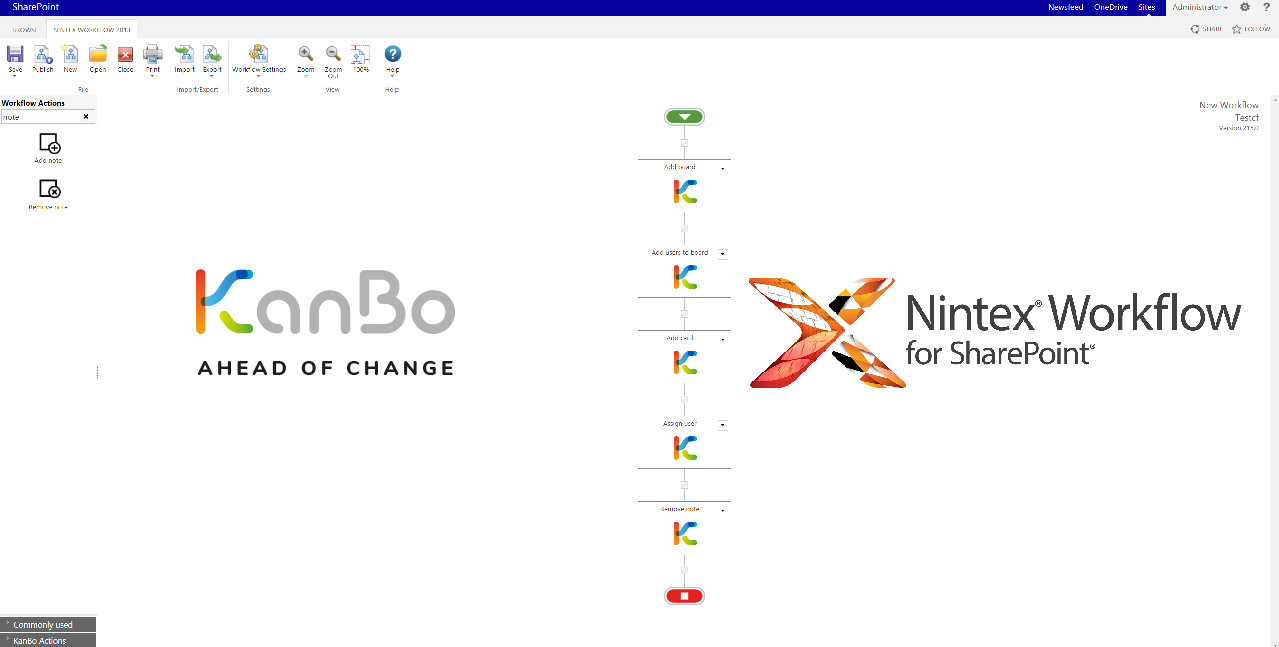
Installation
- Add Wsp to your SharePoint.
Add-SPSolution -LiteralPath {pathToWspFile}
- Install the solution.
Install-SPSolution -Identity kanbonintexactions.wsp -GACDeployment -AllWebApplications
or
Install-SPSolution -Identity kanbonintexactions.wsp -GACDeployment -WebApplication {WebAppName}
- Go to Central Administration and activate Web Application feature on your Web App.
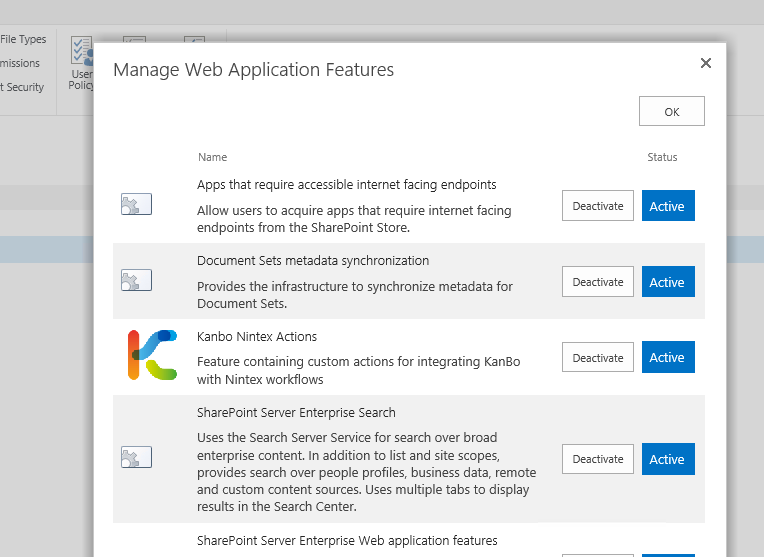
- Add the following entry to KanBo appsettings.json inside the "plugins".
{
"type": "auth.app",
"issuer": "nintex-actions-cert",
"children": [
{
"type": "signature",
"algo": "rs256",
"children": [
[
"cert",
{
"type": "x509-file",
"file": "{path to .cer file}"
}
]
]
},
[
"mapper",
{
"type": "service",
"name": "Nintex service",
"roles": "*"
}
],
[
"mapper",
{
"type": "user"
}
],
[
"mapper",
{
"type": "login"
}
]
]
},
Update
Update existing WSP solution:
Update-SPSolution -Identity kanbonintexactions.wsp -LiteralPath {pathToWspFile} -GACDeployment -AllWebApplications
Usage
Enter this article to read about usage of the component.
Was this article helpful?
Please, contact us if you have any additional questions.
