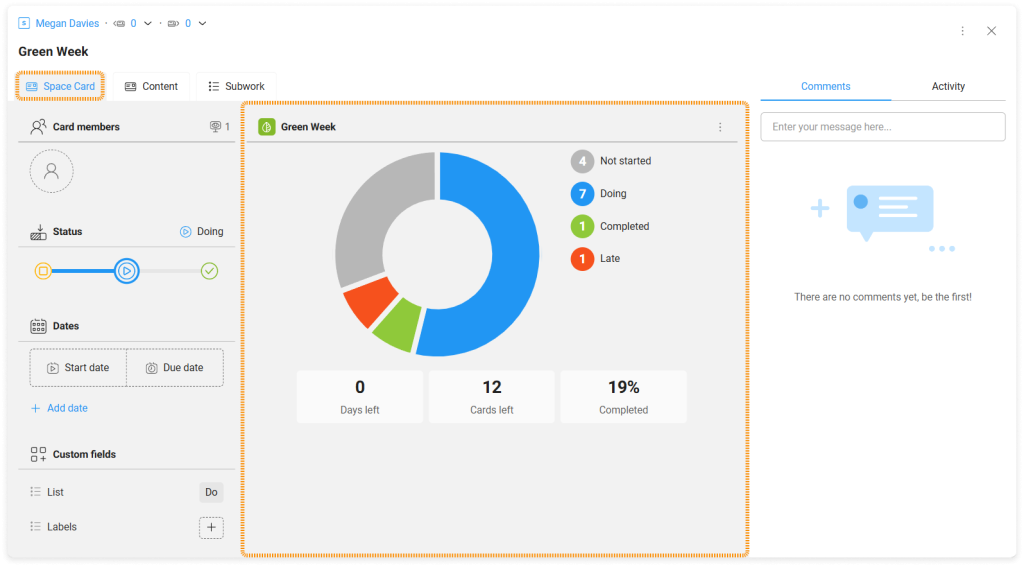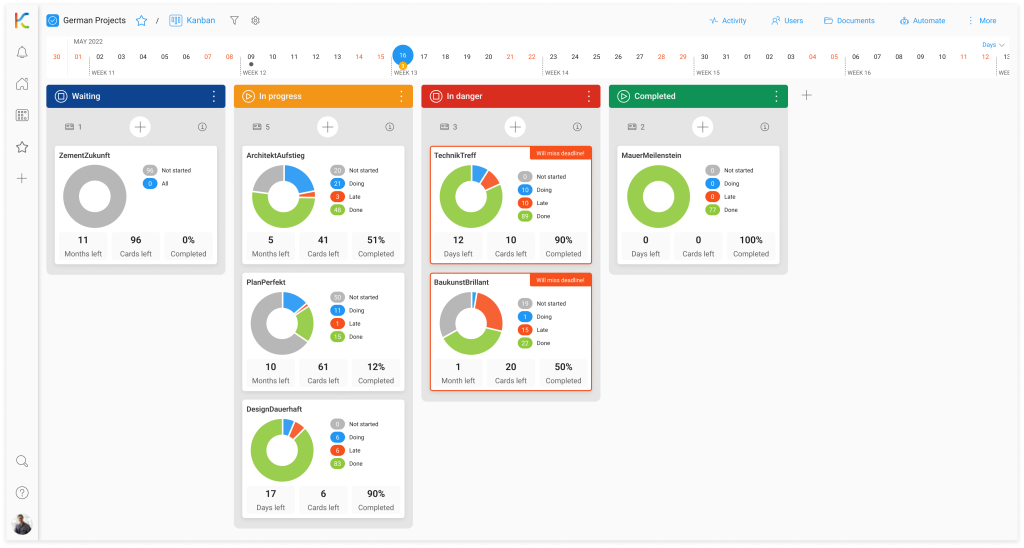-
Learn the Basics
-
- Spaces
- Space Types
- Creating Spaces
- Adding Users to Spaces
- Space Activity Stream
- Following Spaces
- Space Details
- General Space Settings
- Duplicating Spaces
- Renaming Spaces
- Changing the Space Color and Icon
- Removing Users from Spaces
- Closing and Restoring Spaces
- Moving Spaces between Different KanBo Environments
- Deleting Spaces
-
- Creating Cards
- Following Cards
- Scheduling Cards
- Renaming Cards
- Duplicating Cards
- Quick Actions
- Mass Actions
- Copy & Paste
- Archiving Cards
- Adding Cards to MySpace
- Adding Mirror Cards
- Removing Mirror Cards
- Moving Cards between Spaces
- Deleting Cards
- Removing Cards from MySpace
- Hinzufügen von Karten zu "MySpace"
- Entfernen von Karten aus "MySpace"
- Hinzufügen von Status
-
Visualize Work
-
Collaborate
-
Level Up Your Work
-
- Custom Fields
- Labels
- Lists
- Reminders
- Bookmarks
- Collections
- Rich Text
- Card Blockers
- Local Card Blockers
- Global Card Blockers
- Notification Settings
- Following Card Statuses and Custom Fields
- Kartenblocker
- Erinnerung
- Globale Kartenblocker
- Detaillierungsgrad des Activity Streams
- Kartenstatus und benutzerdefinierten Feldern folgen
-
-
-
Work Securely
-
Integrations
-
- Advanced KanBo Actions in Power Automate
- Creating KanBo Space Attached to Subfolder Created by Power Automate
- Creating Document Folders in Document Libraries Created by KanBo with Power Automate
- Exporting Space Views to Excel
- KanBo and Azure Logic Apps Integration
- Power Automate Integration: Triggers and Actions
- Seamless Import from Microsoft Planner to KanBo
- Synchronizing KanBo with Outlook Calendar
- Using KanBo Outlook App
-
Space Cards
This post is also available in: Deutsch
In this article:
Overview
Cards are the basic and multifunctional building blocks of KanBo. A special type of cards are space cards, which allow you to represent entire spaces in the form of cards. This way you can visualize the summary of a particular space and then manage it just like a regular card.
On the front of the space card you can see the progress of the space realization. There is information about the number of cards not started, in progress, and completed. You can also see how many cards are overdue. This data is presented in the form of a pie chart.
The data displayed on the chart depends on the card dates and the card status roles.
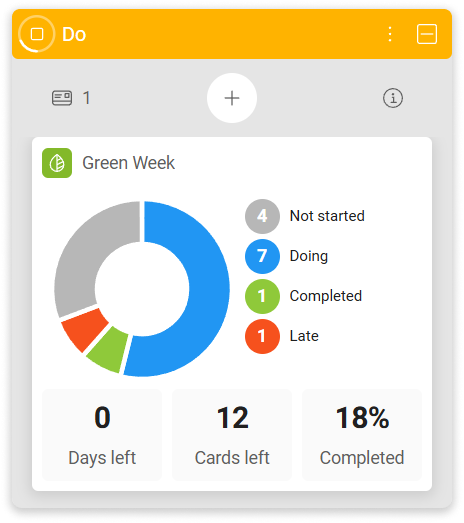
-
The diagram with data showing the current state of the space completion.
-
The number of days remaining from today to the end date of space in space details. If no space end date is entered, KanBo assumes it is the latest start or due date of one of its cards.
-
All cards with statuses that have Not started or In Progress status roles.
-
All cards with a status that has the role Completed divided by the total number of cards.
Parameters shown in the diagram:
- Not started – cards that are not late and have statuses with the Not started role.
- Doing – cards that are not late and have statuses with the In progress role.
- Completed – cards with statuses that have the Completed role.
- Late – cards whose start date has passed, and they still have a status with the Not started role or overdue cards with the status that has the Not started or In progress role.
Cards that are archived or have a status with the Canceled or Information role are not included in the calculation.
If we click on the front of the card, we can see that the space card opens and has exactly the same structure as the standard card. The only difference is the Space Card tab, where you can see the same info as on the front of the card.
This means that you can use this card just like any other card. You can add its due date and change its status. After changing the tab to the Content tab, you can add card elements. Card relations are also allowed.
Your interactions with a space card have no effect on the space it represents.
Creating space cards
To create a space card:
- Copy the URL of the space you want to monitor.
- Open the space where you want to place the space card.
- Use any way of creating cards.
- Paste the space link in the card name field.
- Select Add space card.
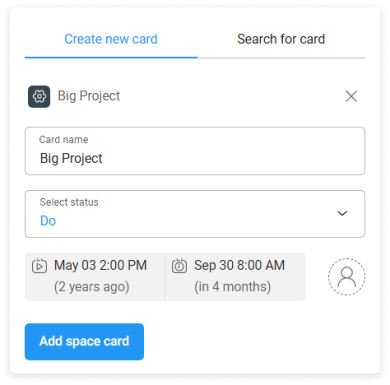
The name of the space automatically becomes the name of the card, and the start and end dates of the space are rewritten as the start and due dates of the space card.
Tips & tricks
1. Manage your project portfolio
Space cards are a great tool for monitoring your projects. With intuitive charts, you can see the status of each space at a glance. Use space cards and create your own place to analyze the work progress.
Space cards are subject to the same work progression calculation as regular cards. You can analyze the progress of work in any grouping no matter whether it is a card status or any other custom field.
To create a space for project portfolio:
- Open your MySpace or create a new space.
- Create space cards.
Try visualizing space cards in other space views, such as the Gantt Chart view to create the project portfolio timeline.
2. Space card shortcuts
Use shortcuts to get to the analyzed space. Select the space name to open the space link. It works both on the card front and the Space card tab inside the card.
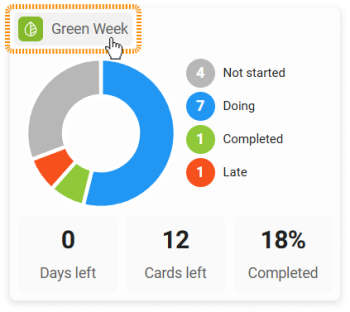
Was this article helpful?
Please, contact us if you have any additional questions.