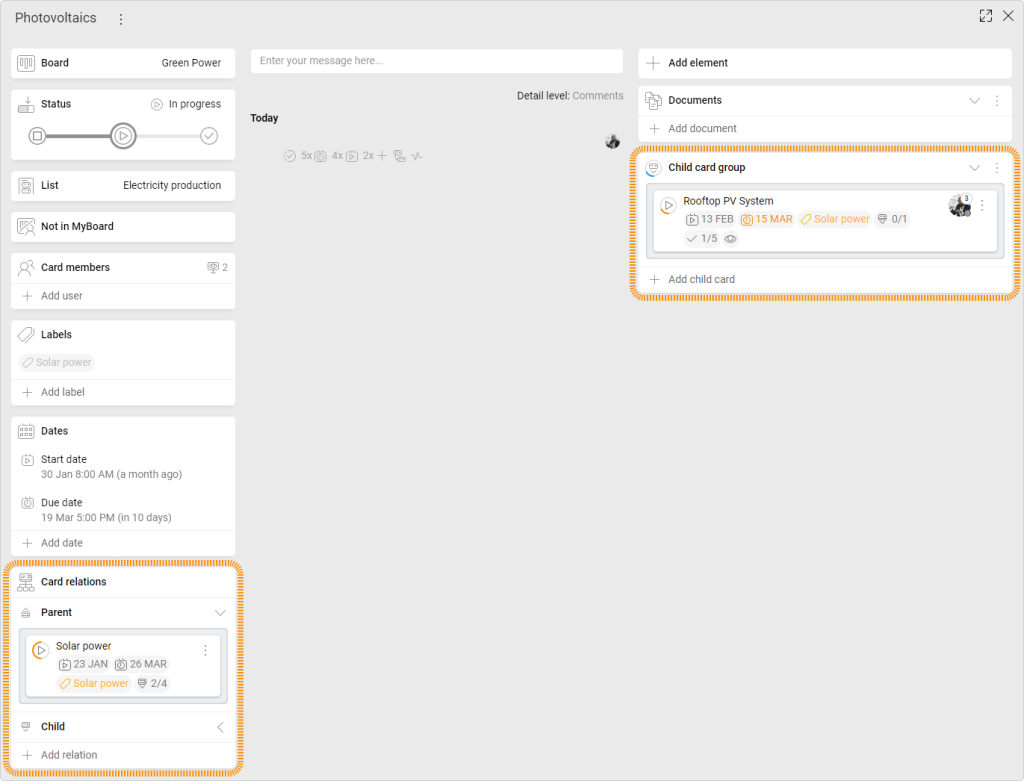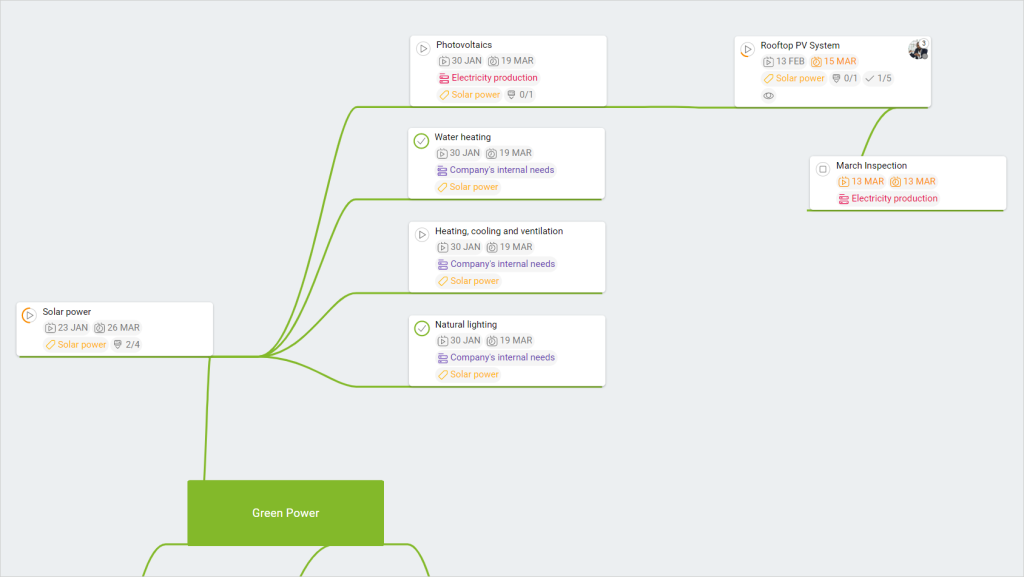-
Learn the Basics
-
- Spaces
- Space Types
- Creating Spaces
- Adding Users to Spaces
- Space Activity Stream
- Following Spaces
- Space Details
- General Space Settings
- Duplicating Spaces
- Renaming Spaces
- Changing the Space Color and Icon
- Removing Users from Spaces
- Closing and Restoring Spaces
- Moving Spaces between Different KanBo Environments
- Deleting Spaces
-
- Creating Cards
- Following Cards
- Scheduling Cards
- Renaming Cards
- Duplicating Cards
- Quick Actions
- Mass Actions
- Copy & Paste
- Archiving Cards
- Adding Cards to MySpace
- Adding Mirror Cards
- Removing Mirror Cards
- Moving Cards between Spaces
- Deleting Cards
- Removing Cards from MySpace
- Hinzufügen von Karten zu "MySpace"
- Entfernen von Karten aus "MySpace"
- Hinzufügen von Status
-
Visualize Work
-
- Space Views
- Creating Space Views
- Personal and Shared Space Views
- Card Grouping
- Filtering Cards
- Display Settings
- Work Progress Calculation
- Grouping Description
- Card Grouping Settings
- Changing the Order of Groupings
- Changing the Order of Space Views
- Deleting Space Views
- Following Card Statuses and Custom Fields
-
-
Collaborate
-
Level Up Your Work
-
Work Securely
-
Integrations
-
- Advanced KanBo Actions in Power Automate
- Creating KanBo Space Attached to Subfolder Created by Power Automate
- Creating Document Folders in Document Libraries Created by KanBo with Power Automate
- Exporting Space Views to Excel
- KanBo and Azure Logic Apps Integration
- Power Automate Integration: Triggers and Actions
- Seamless Import from Microsoft Planner to KanBo
- Synchronizing KanBo with Outlook Calendar
- Using KanBo Outlook App
-
Card Relations
This post is also available in: Deutsch
In case your project is complex, you might not be aware what are the dependencies between various cards in your space. Set a logical relation for every card and gain a new view of the dependencies between your work activities. Card relations will help you group cards related to each other and connect them. Use them to divide big tasks into smaller ones.
With this feature, you can easily connect cards as parent and child or next and previous, providing a clear understanding of the relations between different cards in your space.
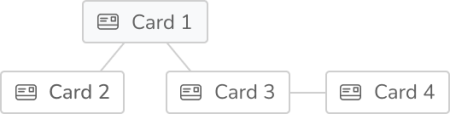
There are two kinds of relation in KanBo:

 parent and child – one card is superior to another card
parent and child – one card is superior to another card
 next and previous – one card must be completed before the start of the next card
next and previous – one card must be completed before the start of the next card
Card relations in the card view
Relations are visible in the card view. Each of them appears in the Card Details section on the left side. You can click on the card miniature and move to it. On the right side, in the Card Elements section, you can find Child Card Groups. There are all child cards related to the card.
Card relations in the space view
There are various space views in KanBo. Card relations are shown differently in each type. It is worth learning how to use them according to your needs.
Kanban and List view can help you to group related child and parent cards in one container (on the right).
With the Gantt chart view you can focus on time dependencies between cards. A great option for understanding previous and next card relations (below).
The Mind Map view will help you to figure out complicated parent and child card connections (below).
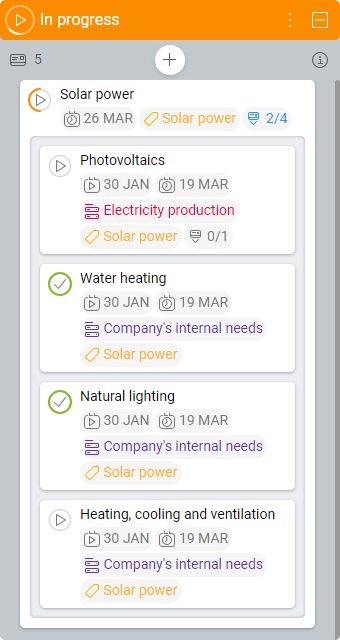
Expand Child Cards
When you are working using Kanban or List View, go to Display Settings for expanding child cards. After enabling this option all child cards will appear in the box created with the parent card. Now you can monitor your cards in the context of their subcards.
Parent and child complex card relations are visible in the Gantt Chart View.
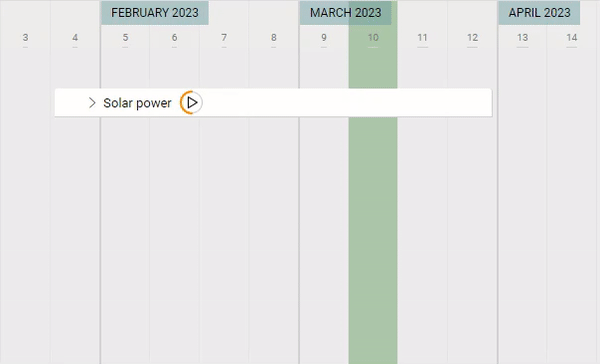
Parent and child complex card relations are visible in the Mind Map View.
FAQ
What are card relations in KanBo?
Card relations are connections between cards that show how they are related to each other, either as a parent or child or as next and previous cards.
How do card relations help in project management?
Card relations help in project management by providing clarity on the dependencies between different tasks and activities, allowing for better organization and task prioritization.
Can you create card relations between cards in different spaces in KanBo?
Yes, you can create card relations between cards in different spaces in KanBo, as long as you have access to both spaces.
Which space views are the best to visualize card relations?
The best space views to show relations between cards are the Gantt Chart view and the Mind Map view.