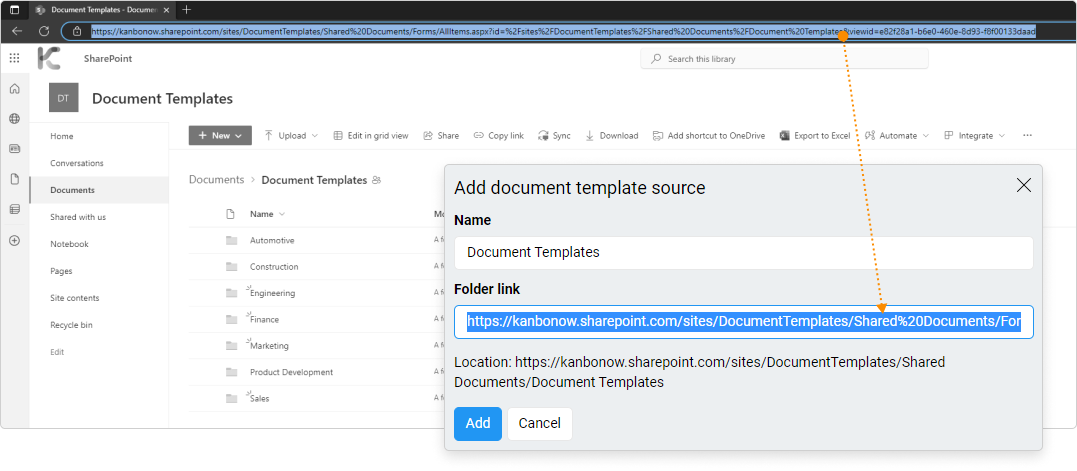-
Learn the Basics
-
- Spaces
- Space Types
- Creating Spaces
- Adding Users to Spaces
- Space Activity Stream
- Following Spaces
- Space Details
- General Space Settings
- Duplicating Spaces
- Renaming Spaces
- Changing the Space Color and Icon
- Removing Users from Spaces
- Closing and Restoring Spaces
- Moving Spaces between Different KanBo Environments
- Deleting Spaces
-
- Creating Cards
- Following Cards
- Scheduling Cards
- Renaming Cards
- Duplicating Cards
- Quick Actions
- Mass Actions
- Copy & Paste
- Archiving Cards
- Adding Cards to MySpace
- Adding Mirror Cards
- Removing Mirror Cards
- Moving Cards between Spaces
- Deleting Cards
- Removing Cards from MySpace
- Hinzufügen von Karten zu "MySpace"
- Entfernen von Karten aus "MySpace"
- Hinzufügen von Status
-
Visualize Work
-
- Space Views
- Creating Space Views
- Personal and Shared Space Views
- Card Grouping
- Filtering Cards
- Display Settings
- Work Progress Calculation
- Grouping Description
- Card Grouping Settings
- Changing the Order of Groupings
- Changing the Order of Space Views
- Deleting Space Views
- Following Card Statuses and Custom Fields
-
-
Collaborate
-
Level Up Your Work
-
Work Securely
-
Integrations
-
- Advanced KanBo Actions in Power Automate
- Creating KanBo Space Attached to Subfolder Created by Power Automate
- Creating Document Folders in Document Libraries Created by KanBo with Power Automate
- Exporting Space Views to Excel
- KanBo and Azure Logic Apps Integration
- Power Automate Integration: Triggers and Actions
- Seamless Import from Microsoft Planner to KanBo
- Synchronizing KanBo with Outlook Calendar
- Using KanBo Outlook App
-
Document Templates
This post is also available in: Deutsch
In this article:
Overview
A document template is a file that you can connect to KanBo and use directly from the card as a basis for creating new documents.
Why do you need document templates?
The benefits go far beyond time savings:
- Consistency: Using templates can help ensure that all documents have a consistent look and feel, which can improve the professional image of the company.
- Efficiency: You can save time and effort by providing a starting point for new documents, eliminating the need to recreate common formatting and layout elements from scratch each time.
- Branding: Documents can include logos, colors, and other branding elements helping to reinforce the company’s brand identity.
- Collaboration: Templates make it easier for multiple people to work on the same document. They provide a clear structure and can be set up to include revision tracking and other collaboration tools.
- Quality: They can help ensure that documents are well organized and easy to read. This is a great way to improve the overall quality of company communications.
By connecting your corporate document library to KanBo, you can provide users with easy access to selected files.
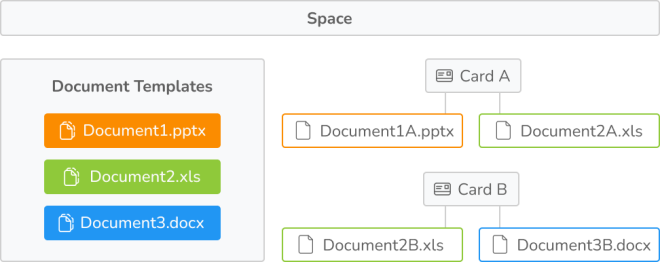
Example: Diagram showing the use of document templates in cards. Using different types of document templates connected with the space, users can create new documents in cards.
For a better understanding of this feature, we will use the following example. We have three types of document templates linked with the space. We need to create a presentation based on the company template.
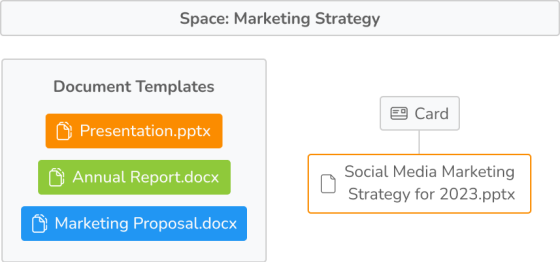
Example: The Social Media Marketing Strategy 2023.pptx file was created based on the company’s existing document template Presentation.pptx.
You can also forget about the problem of multiple versions of the same file. Only one source document template is stored in your library. Any changes to its contents are automatically reflected in KanBo. Therefore, when you want to create a document based on it, you will always get the latest version.
There are 4 steps to make your work easier:
- Prepare a source folder = create a library of document templates
- Register the source in KanBo = add a link to the files directory
- Add the source to the space = choose a catalog of templates for the space
- Creat new documents using templates = create files based on ready-made templates
Follow the instructions below to complete the entire process.
Create card templates with prepared document templates inside. You can share document access for particular departments and workers. Go to our guide about working with card templates.
Preparing document templates sources
All the document templates you might need for a space should be placed in one folder. Of course, there can be many subfolders with many files in them, but the most important thing is the main folder – the source. You need to connect it to KanBo. We recommend using SharePoint for this purpose.
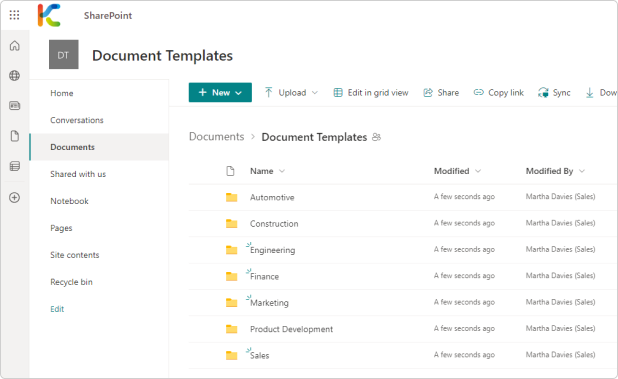
Example: Here you can see seven folders. Each of them has been prepared for a different department of the company and its corresponding spaces. It’s quite possible that you already have a file library, in which case you can skip to the next step.
Registering document template sources in KanBo
First, connect the source folders to KanBo. Then you can add them to the space and, as a result, to the card. See how to do it in a few simple steps.
Only users with the Document sources role can add document template sources to KanBo.
To register a document template source in KanBo:
- Open KanBo.
- On the Sidebar, go to your avatar, and then select
 Settings >
Settings >  Document templates sources.
Document templates sources. - Select the + Add button.
- Enter the name and paste a link to the document templates library (use SharePoint).
- Select Add to confirm.
Note that it must be a link to a SharePoint folder, not a whole group.
If you have many templates for different spaces, we recommend adding each folder separately.
Adding document template sources to spaces
Only space owners can add document sources to spaces.
Now it’s time to add the document template source to the space.
- Open the space.
- On the space top bar, go to More (the three-dot menu), and then select
 Settings >
Settings >  Document template sources.
Document template sources.
Here are all the document sources already connected with the space.
- Select + Add.
- Select the document template sources you want to add to the space, and then confirm your choice with the + Add selected button.
Creating documents based on templates
To finally create card documents using the document template:
- Open the space.
- Open a card.
- On the card elements section, select + Add element > Document >
 Add new document from template.
Add new document from template. - Select the document template (use breadcrumbs for navigation).
- Type a name for the document created with this template.
- Select Add.

A new document will appear on the card. As you can see, this is not an empty file, but a ready-to-use template of a company document.
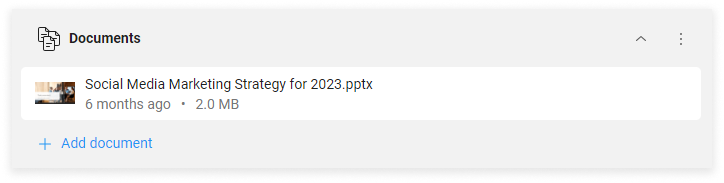
FAQ
What is a document template in KanBo?
A document template is a file that can be connected to KanBo and used directly from a card to create new documents.
Can document templates be shared with specific departments or workers?
Yes, you can share document access for particular spaces = space users. This makes it easier to manage who has access to particular documents.
How do I prepare a document template source?
All document templates should be placed in one folder, which can have subfolders. This source folder should be connected to KanBo, preferably using SharePoint.
Was this article helpful?
Please, contact us if you have any additional questions.