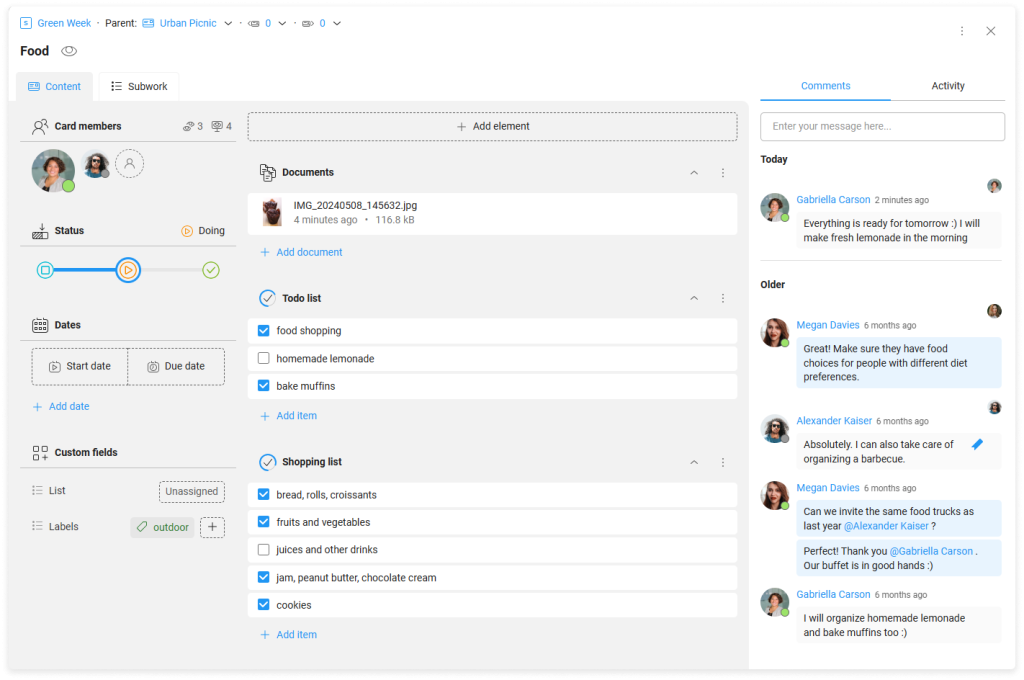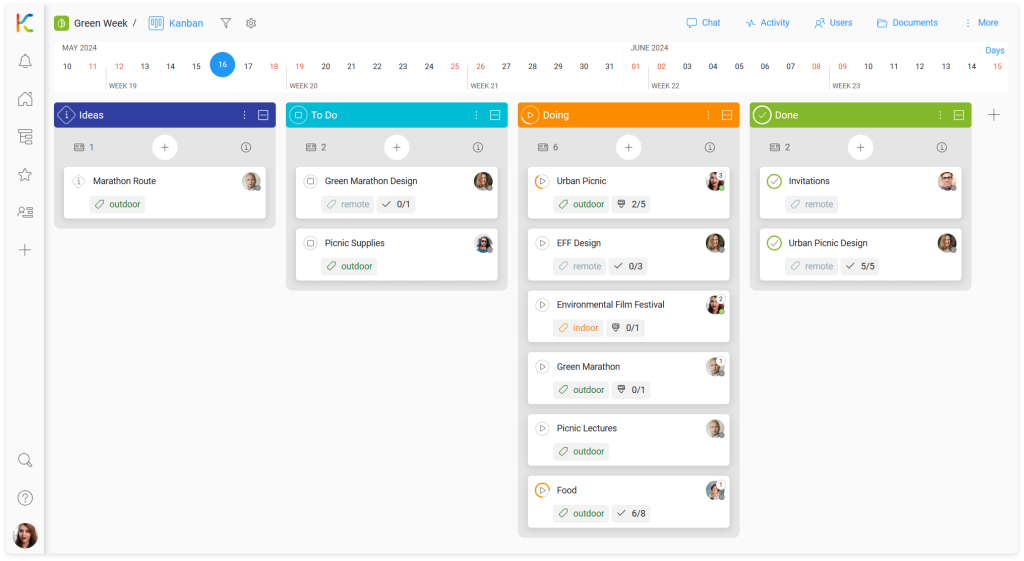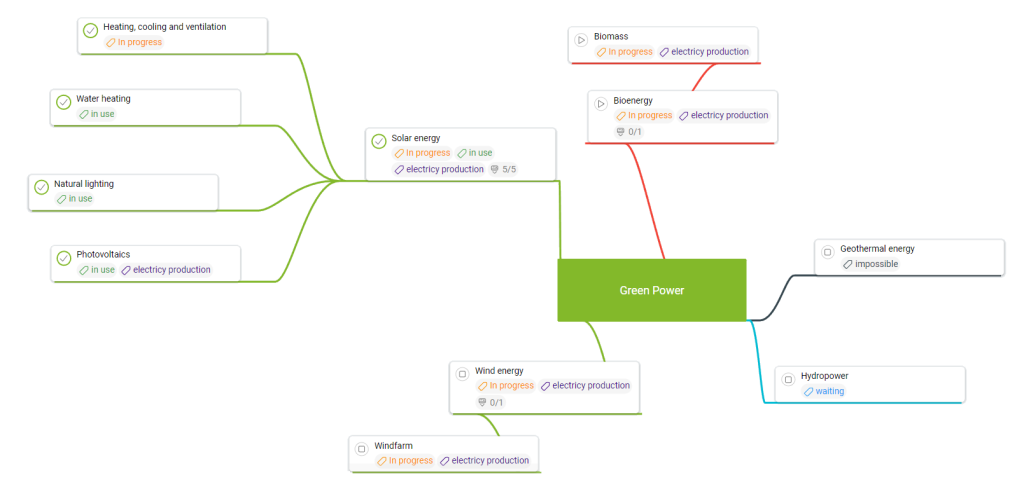-
Learn the Basics
-
- Spaces
- Space Types
- Creating Spaces
- Adding Users to Spaces
- Space Activity Stream
- Following Spaces
- Space Details
- General Space Settings
- Duplicating Spaces
- Renaming Spaces
- Changing the Space Color and Icon
- Removing Users from Spaces
- Closing and Restoring Spaces
- Moving Spaces between Different KanBo Environments
- Deleting Spaces
-
- Creating Cards
- Following Cards
- Scheduling Cards
- Renaming Cards
- Duplicating Cards
- Quick Actions
- Mass Actions
- Copy & Paste
- Archiving Cards
- Adding Cards to MySpace
- Adding Mirror Cards
- Removing Mirror Cards
- Moving Cards between Spaces
- Deleting Cards
- Removing Cards from MySpace
- Hinzufügen von Karten zu "MySpace"
- Entfernen von Karten aus "MySpace"
- Hinzufügen von Status
-
Visualize Work
-
- Space Views
- Creating Space Views
- Personal and Shared Space Views
- Card Grouping
- Filtering Cards
- Display Settings
- Work Progress Calculation
- Grouping Description
- Card Grouping Settings
- Changing the Order of Groupings
- Changing the Order of Space Views
- Deleting Space Views
- Following Card Statuses and Custom Fields
-
-
Collaborate
-
Level Up Your Work
-
Work Securely
-
Integrations
-
- Advanced KanBo Actions in Power Automate
- Creating KanBo Space Attached to Subfolder Created by Power Automate
- Creating Document Folders in Document Libraries Created by KanBo with Power Automate
- Exporting Space Views to Excel
- KanBo and Azure Logic Apps Integration
- Power Automate Integration: Triggers and Actions
- Seamless Import from Microsoft Planner to KanBo
- Synchronizing KanBo with Outlook Calendar
- Using KanBo Outlook App
-
Cards
This post is also available in: Deutsch
In this article:
Overview
Cards are the most fundamental units of KanBo hierarchy. Use them as a representation of tasks or any other items that need to be tracked and managed.
Learn about the card structure to understand how to navigate within cards. Then have a look at the short video on what basic card work is all about.
Go to KanBo Learn Portal for more videos and tutorials.
Card basics
Cards contain information created with notes, files, comments, dates, checklists, and other data relevant to the task at hand. Their extensive structure will allow you to adapt them to any situation.
Cards can represent orders, new software features, story leads, legal cases, potential employees, customer support issues, and much more. Cards can change their statuses – be constantly evolving or just informational.
Cards are organized into spaces, which are collections of related cards. Spaces can be used to represent projects, workflows, departments, or any other topics that make sense for your organization. Use cards for your everyday work and move between groupings on the space to show progress.
Present your concept to co-workers and delegate tasks by adding them as card users. Use comments in Activity Stream to discuss your ideas. Make to-do lists mentioning responsible users.
Level up working with cards
Once you know the basics, check how to improve and speed up working with cards. Learn how to divide your work into smaller parts, and connect created cards with each other using card relations.
Choose between different space views to visualize your work.
Learn how to use templates. Card templates and document templates can make your work much easier. Configure them to create a complex repository of company documents. Control company documentation from the KanBo level. See how to work with card templates.
Learn how to calculate the work progress and meet tools that can measure and visualize the efficiency of your processes.
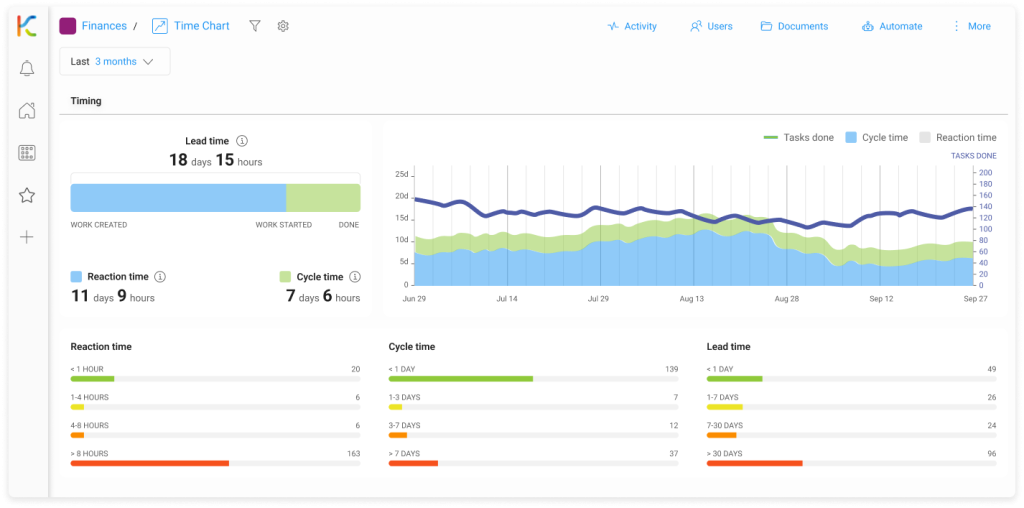
Then learn how to predict your team’s work progress. The forecast chart provides valuable insights into the completion of your project, helping you understand how much work has been done and how much is left.
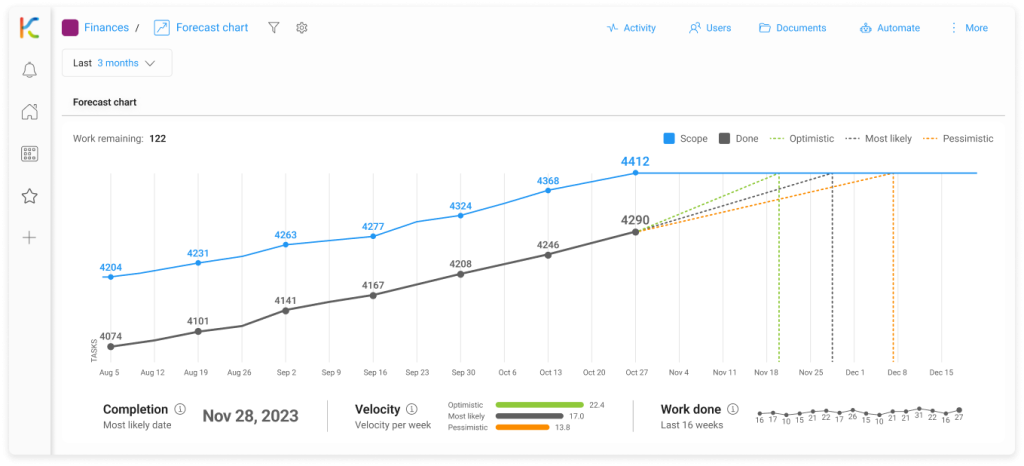
A special type of cards are space cards, which allow you to represent entire spaces in the form of cards. This way you can visualize the summary of a particular space and then manage it just like a regular card.
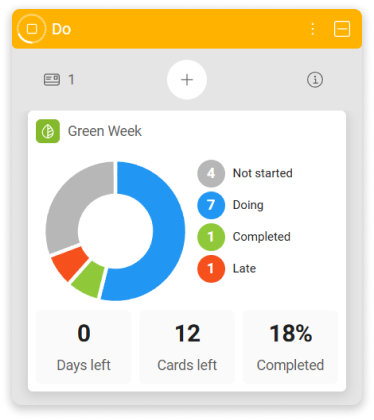
What’s next?
- Learn how to create cards.
FAQ
What are cards in KanBo?
Cards are the most fundamental units of KanBo. They can represent tasks or projects that need to be tracked and managed. Its complex structure helps with work organization.
Can I customize the information displayed on the card front?
Yes, you can manage the card details’ presence with display settings, and decide what kind of information you want to see on the card front.
Can I copy an existing card?
Yes, you can duplicate a card or make a card template using an existing card. Then you can create new cards based on that template.
How to prevent other users from accidentally deleting cards?
As the space owner, you can disable the ability to delete cards for other users. This option is located in the space settings.
Was this article helpful?
Please, contact us if you have any additional questions.