-
Learn the Basics
-
- Creating Cards
- Changing Card Statuses
- Following Cards
- Scheduling Cards
- Renaming Cards
- Duplicating Cards
- Quick Actions
- Mass Actions
- Copy & Paste
- Creating Card Statuses
- Changing the Default Card Status
- Changing the Order of Card Statuses
- Deleting Card Statuses
- Moving Cards between Spaces
- Archiving Cards
- Unarchiving Cards
- Deleting Cards
- Creating Card Blockers
- Managing Card Blockers
- Adding Cards to MySpace
- Hinzufügen von Karten zu "MySpace"
- Removing Cards from MySpace
- Entfernen von Karten aus "MySpace"
- Adding Mirror Cards
- Removing Mirror Cards
-
- Documents in KanBo
- Card Documents
- Uploading or Creating Documents in Cards
- Attaching and Detaching Documents in Cards
- Space Documents
- Document References
- Document Sources
- Downloading Documents
- Editing Documents
- Editing Documents in Browser
- Editing Documents in Office Applications
- Renaming Documents
- Deleting Documents
-
Visualize Work
-
- Space Views
- Creating Space Views
- Personal and Shared Space Views
- Card Grouping
- Filtering Cards
- Display Settings
- Work Progress Calculation
- Grouping Description
- Card Grouping Settings
- Changing the Order of Groupings
- Changing the Order of Space Views
- Deleting Space Views
- Following Card Statuses and Custom Fields
-
-
Collaborate
-
Level Up Your Work
-
Work Securely
-
Integrations
-
- Advanced KanBo Actions in Power Automate
- Creating KanBo Space Attached to Subfolder Created by Power Automate
- Creating Document Folders in Document Libraries Created by KanBo with Power Automate
- Exporting Space Views to Excel
- KanBo and Azure Logic Apps Integration
- Power Automate Integration: Triggers and Actions
- Seamless Import from Microsoft Planner to KanBo
- Synchronizing KanBo with Outlook Calendar
- Using KanBo Outlook App
-
Creating Space Templates
Only users with Adding Spaces and Templates roles can create space templates. Go to KanBo roles for more information.
To create a new space template:
- Open the KanBo.
- Go to the Navigation Panel.
- Select
 Spaces.
Spaces.
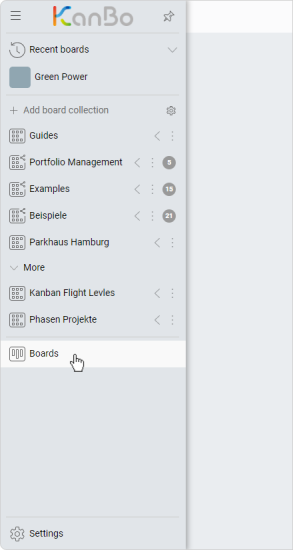
- Select Space templates.
- Click + Add space template.
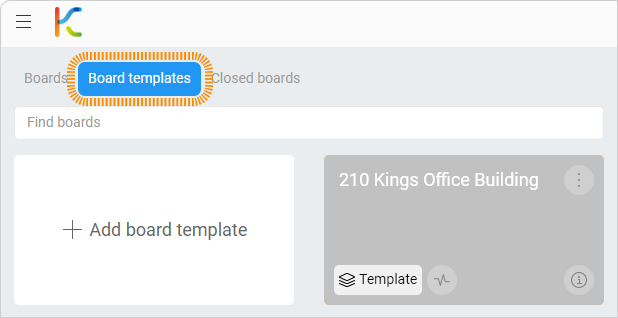
- Select Add new space template.
- Type a name.
- Set the background color, start and end date (optional).
- Click Add.
Your space template will be indicated among other space templates. Enter the template and configure it. Then use it to create new spaces.
FAQ
Can every user create space templates?
Only users with Adding Spaces and Templates roles assigned can create space templates. Go to KanBo Roles for more information.
How to create space templates?
Create space templates with our guide.
Can I customize existing space remplate to fit my team's needs?
Yes, you can enter the space template and customize it like a simple space.
What kind of templates I can use in KanBo?
Besides space templates, you can also use card templates and document templates.
Was this article helpful?
Please, contact us if you have any additional questions.
