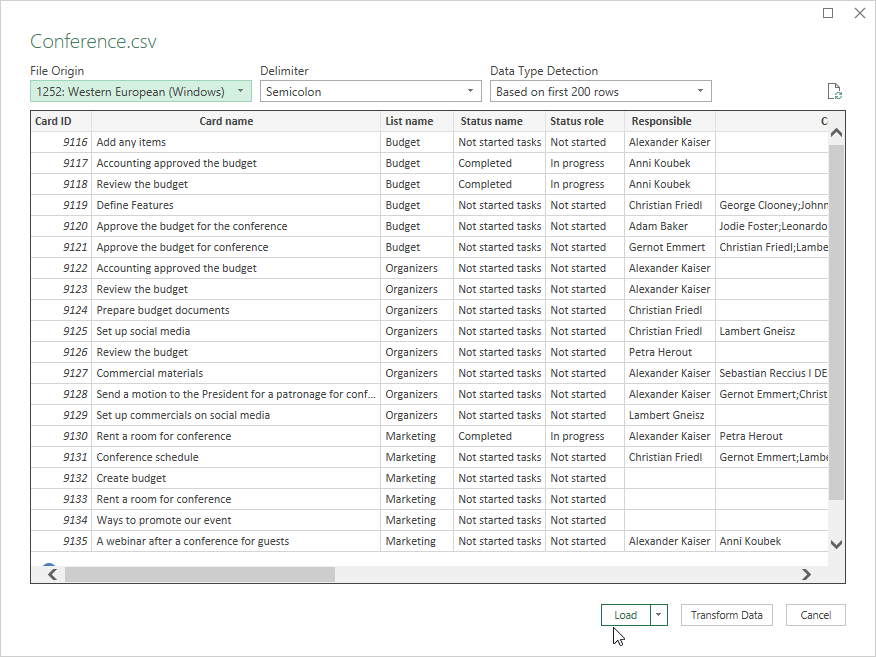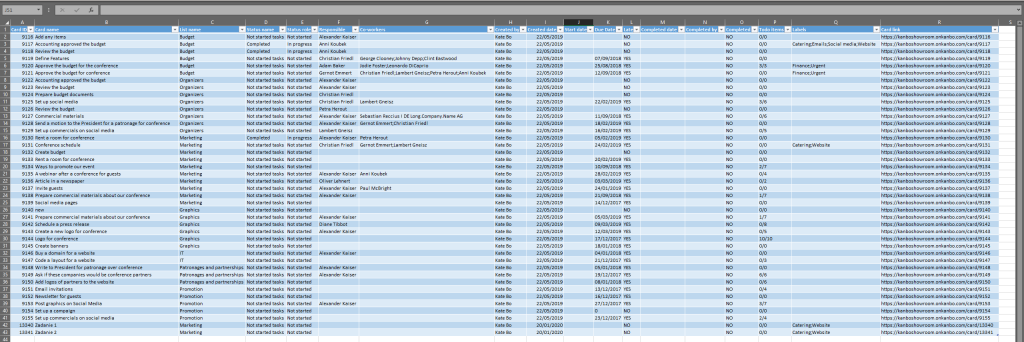-
Learn the Basics
-
- Creating Cards
- Changing Card Statuses
- Following Cards
- Scheduling Cards
- Renaming Cards
- Duplicating Cards
- Quick Actions
- Mass Actions
- Copy & Paste
- Creating Card Statuses
- Changing the Default Card Status
- Changing the Order of Card Statuses
- Deleting Card Statuses
- Moving Cards between Spaces
- Archiving Cards
- Unarchiving Cards
- Deleting Cards
- Creating Card Blockers
- Managing Card Blockers
- Adding Cards to MySpace
- Hinzufügen von Karten zu "MySpace"
- Removing Cards from MySpace
- Entfernen von Karten aus "MySpace"
- Adding Mirror Cards
- Removing Mirror Cards
-
- Documents in KanBo
- Card Documents
- Uploading or Creating Documents in Cards
- Attaching and Detaching Documents in Cards
- Space Documents
- Document References
- Document Sources
- Downloading Documents
- Editing Documents
- Editing Documents in Browser
- Editing Documents in Office Applications
- Renaming Documents
- Deleting Documents
-
Visualize Work
-
- Space Views
- Creating Space Views
- Personal and Shared Space Views
- Card Grouping
- Filtering Cards
- Display Settings
- Work Progress Calculation
- Grouping Description
- Card Grouping Settings
- Changing the Order of Groupings
- Changing the Order of Space Views
- Deleting Space Views
- Following Card Statuses and Custom Fields
-
-
Collaborate
-
Level Up Your Work
-
Work Securely
-
Integrations
-
- Advanced KanBo Actions in Power Automate
- Creating KanBo Space Attached to Subfolder Created by Power Automate
- Creating Document Folders in Document Libraries Created by KanBo with Power Automate
- Exporting Space Views to Excel
- KanBo and Azure Logic Apps Integration
- Power Automate Integration: Triggers and Actions
- Seamless Import from Microsoft Planner to KanBo
- Synchronizing KanBo with Outlook Calendar
- Using KanBo Outlook App
-
Exporting Space Views to Excel
This post is also available in: Deutsch
With this KanBo functionality, you can export a space’s content into a .csv file.
This will help you display it in a highly visual manner in Excel and use it i.e. for reporting.
To export a space:
- Select the More button (three-dots on the top bar.

- Now you can select
 Export space to csv.
Export space to csv.
Now the download of the .csv file will start. Once it’s done, you can import this .csv file to Excel.
This instruction were made with Excel 2016, however the functionality will be very similar in other versions of Excel. See documentation provided by Microsoft regarding importing .csv files into Excel.
To import the spaces .csv file to Excel:
- Go to Excel and select Data.
- Choose Get data.
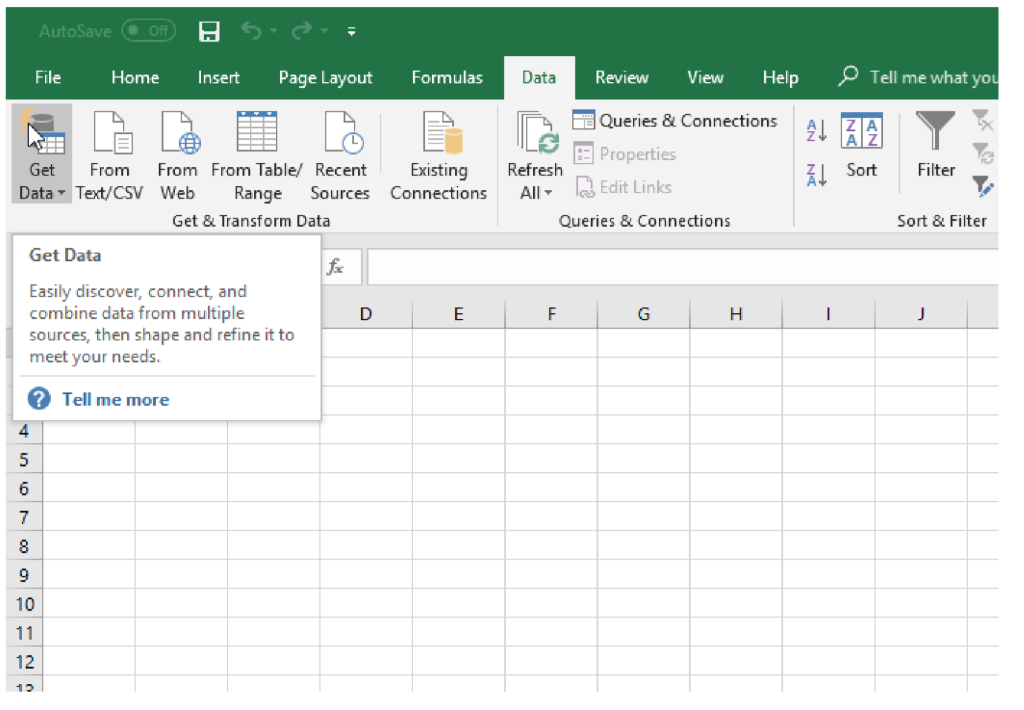
- Select From File.
- Select from Text/CSV.
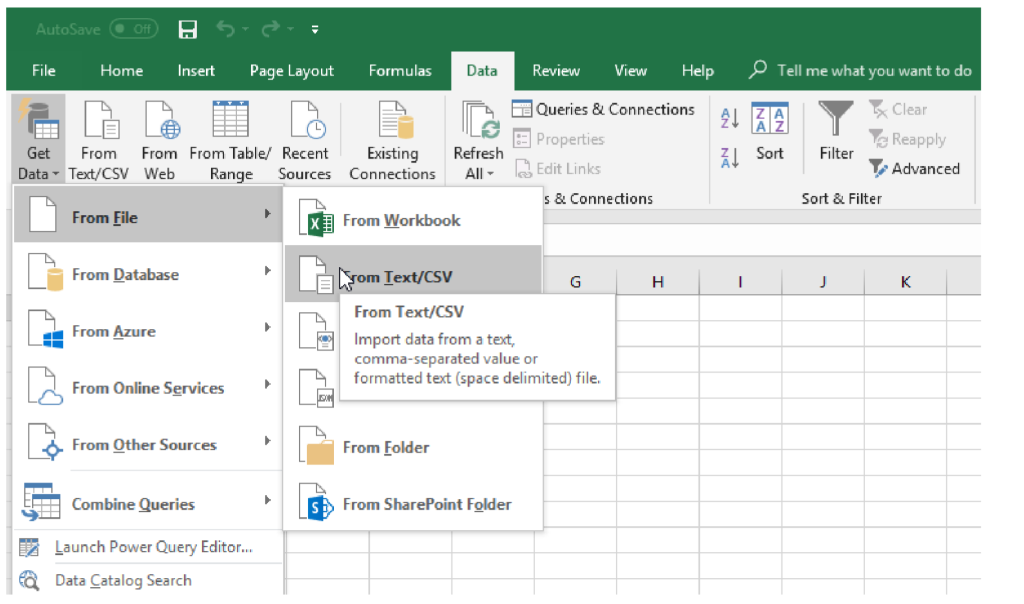
- Browse for your freshly downloaded file and select it.
- In the windows which will appear, select Load button.
In a couple of seconds, your space will be visible as an Excel table.
It will contain information about:
- Card ID,
- Card name,
- List name,
- Status name,
- Status role (or list role, if statuses are disabled),
- Responsible,
- Co-workers,
- Created by,
- Created date,
- Start date,
- Due Date,
- Late (YES/NO),
- Completed date,
- Completed by,
- Completed (YES/NO),
- Todo items,
- Labels,
- Card link
The example above shows KanBo space imported to Excel.
FAQ
Can I download a space and upload it in different KanBo environments?
You can move a space between KanBo Environments using the space template feature. You will need to download the space from the first KanBo environment as a board template and upload it to the new environment. Then create a new space using this template.
Can I select which card details will be exported?
Soon. We are working on the feature where you can build your own view including all details you want to see on card fronts and then export it like it is to csv. The feature is planned as part of KanBo 3.0.
Was this article helpful?
Please, contact us if you have any additional questions.