-
Learn the Basics
-
- Creating Cards
- Changing Card Statuses
- Following Cards
- Scheduling Cards
- Renaming Cards
- Duplicating Cards
- Quick Actions
- Mass Actions
- Copy & Paste
- Creating Card Statuses
- Changing the Default Card Status
- Changing the Order of Card Statuses
- Deleting Card Statuses
- Moving Cards between Spaces
- Archiving Cards
- Unarchiving Cards
- Deleting Cards
- Creating Card Blockers
- Managing Card Blockers
- Adding Cards to MySpace
- Hinzufügen von Karten zu "MySpace"
- Removing Cards from MySpace
- Entfernen von Karten aus "MySpace"
- Adding Mirror Cards
- Removing Mirror Cards
-
- Documents in KanBo
- Card Documents
- Uploading or Creating Documents in Cards
- Attaching and Detaching Documents in Cards
- Space Documents
- Document References
- Document Sources
- Downloading Documents
- Editing Documents
- Editing Documents in Browser
- Editing Documents in Office Applications
- Renaming Documents
- Deleting Documents
-
Visualize Work
-
- Space Views
- Creating Space Views
- Personal and Shared Space Views
- Card Grouping
- Filtering Cards
- Display Settings
- Work Progress Calculation
- Grouping Description
- Card Grouping Settings
- Changing the Order of Groupings
- Changing the Order of Space Views
- Deleting Space Views
- Following Card Statuses and Custom Fields
-
-
Collaborate
-
Level Up Your Work
-
Work Securely
-
Integrations
-
- Advanced KanBo Actions in Power Automate
- Creating KanBo Space Attached to Subfolder Created by Power Automate
- Creating Document Folders in Document Libraries Created by KanBo with Power Automate
- Exporting Space Views to Excel
- KanBo and Azure Logic Apps Integration
- Power Automate Integration: Triggers and Actions
- Seamless Import from Microsoft Planner to KanBo
- Synchronizing KanBo with Outlook Calendar
- Using KanBo Outlook App
-
Activity Stream’s Detail Level
This post is also available in: Deutsch
For better organization of information, there are three types of presenting activity stream‘s actions:
- Everything
- Relevant
- Comments
Descriptions of these variants are listed below.
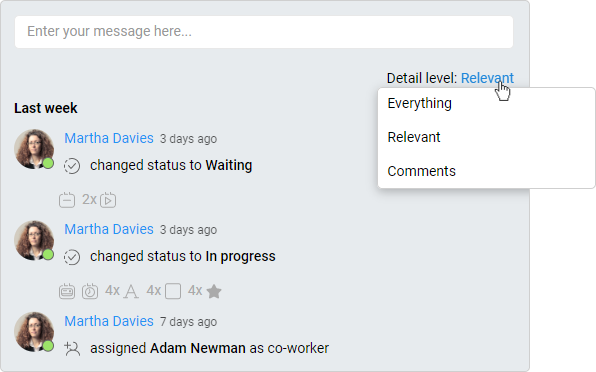
Everything detail level
At this level everything that is a space or a card activity is shown:
- creation of the card/space
- copying the card/space from the other one
- converting the card from a task from another card
- adding users to a card/space
- making a user responsible or a Co-Worker at the card
- assigning users to a todo item on to-do list
- adding, removing, or changing the name of a label,
- changing a card status
- adding a document to a card/space (if the added document is an image, its thumbnail will be shown in the stream)
- removing a document from a card/space
- archiving a card
- sending this card back from the archive
- adding, removing, or changing an element to a card (note, to-do list, document group, child card group)
- adding, removing, or changing a card date
- adding, removing, or changing a due date of a todo item from a to-do list,
- adding and removing a todo item
- checking and unchecking a todo item as complete
- adding relations to a card
- subcard of the parent card has been completed,
- the previous card of the next card has been completed,
- adding comments
Relevant detail level
At this level, you will see a mix of the most relevant card activities. Other actions will be shown as icons.
- creation of the card/space
- copying the card/space from the other one
- converting the card from a task from another card
- adding users to a card/space
- changing a card status
- adding a document to a card/space (if the added document is an image, its thumbnail will be shown in the stream)
- removing a document from a card/space
- archiving the card
- sending the card back from the archive
- adding and removing a todo item
- adding subcard to the card
- adding comments
Comments detail level
At this level, the user will only see comments, and other activities will be marked as icons. This level looks like a chat.
FAQ
What information is displayed in the activity stream?
The activity stream displays a chronological list of actions, along with the user responsible and the date and time the action occurred.
Is it possible to see the exact date and time of an activity in the activity stream?
Yes, it is possible to see the exact date and time of an activity in the activity stream by hovering over the date displayed.
Can I save important actions in activity stream?
Yes, you can add bookmarks to important actions in activity stream to save them for future reference.
Was this article helpful?
Please, contact us if you have any additional questions.
