-
Learn the Basics
-
- Spaces
- Space Types
- Creating Spaces
- Adding Users to Spaces
- Space Activity Stream
- Following Spaces
- Space Details
- General Space Settings
- Duplicating Spaces
- Renaming Spaces
- Changing the Space Color and Icon
- Removing Users from Spaces
- Closing and Restoring Spaces
- Moving Spaces between Different KanBo Environments
- Deleting Spaces
-
- Creating Cards
- Following Cards
- Scheduling Cards
- Renaming Cards
- Duplicating Cards
- Quick Actions
- Mass Actions
- Copy & Paste
- Archiving Cards
- Adding Cards to MySpace
- Adding Mirror Cards
- Removing Mirror Cards
- Moving Cards between Spaces
- Deleting Cards
- Removing Cards from MySpace
- Hinzufügen von Karten zu "MySpace"
- Entfernen von Karten aus "MySpace"
- Hinzufügen von Status
-
Visualize Work
-
- Space Views
- Creating Space Views
- Personal and Shared Space Views
- Card Grouping
- Filtering Cards
- Display Settings
- Work Progress Calculation
- Grouping Description
- Card Grouping Settings
- Changing the Order of Groupings
- Changing the Order of Space Views
- Deleting Space Views
- Following Card Statuses and Custom Fields
-
-
Collaborate
-
Level Up Your Work
-
Work Securely
-
Integrations
-
- Advanced KanBo Actions in Power Automate
- Creating KanBo Space Attached to Subfolder Created by Power Automate
- Creating Document Folders in Document Libraries Created by KanBo with Power Automate
- Exporting Space Views to Excel
- KanBo and Azure Logic Apps Integration
- Power Automate Integration: Triggers and Actions
- Seamless Import from Microsoft Planner to KanBo
- Synchronizing KanBo with Outlook Calendar
- Using KanBo Outlook App
-
User Deactivation
This post is also available in: Deutsch
There is an option to deactivate the user, e.g. in case of termination of cooperation. Remember that you can activate this user again at any time.
Deactivated users can be identified by their striped icon avatar.

Description of the deactivated user:
- will not be counted toward the number of KanBo licenses if they have been deactivated from any space collection in your KanBo,
- cannot access a space collection from which they have been deactivated,
- are not visible in the user list in the space’s user center,
- has a deactivated status visible in their user profile,
- if the user is the only owner of the space, a person who deactivates them will be added as the owner instead,
- cannot be added to any user group in a space even if they are a member of that space – they can only be removed from a space,
- cannot be added (or drag&drop) to cards,
- are visible in all cards to which they are assigned, but their deactivated status is also visible,
- cannot be mentioned,
- comments and actions of the deactivated user remain on the cards and in the space.
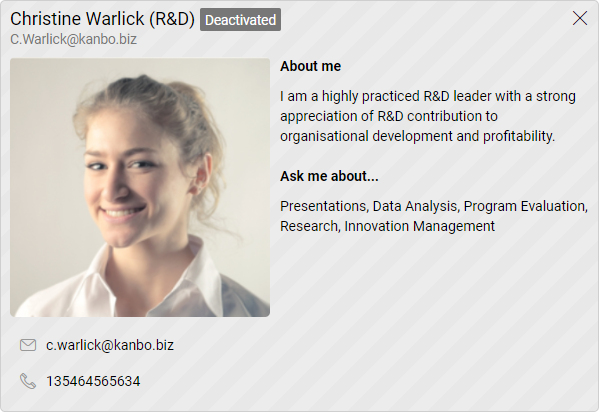
After the deactivation of users, you can still see their profiles with contact information.
How to deactivate a user?
Only users with the Licenses role can deactivate a user.
- Enter
 KanBo Settings.
KanBo Settings.


- Select



- Hover over the user and select the three-dot menu button.
- Click


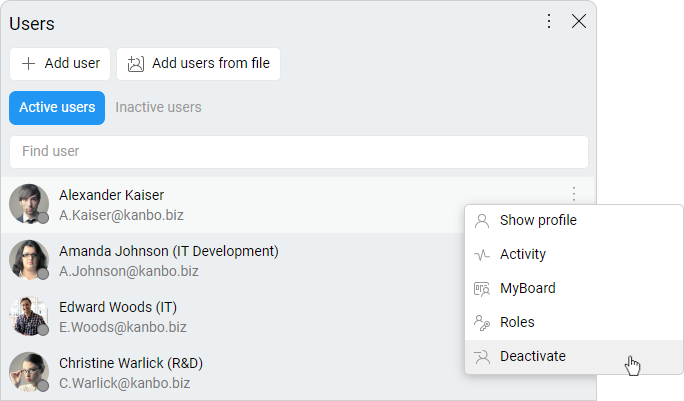
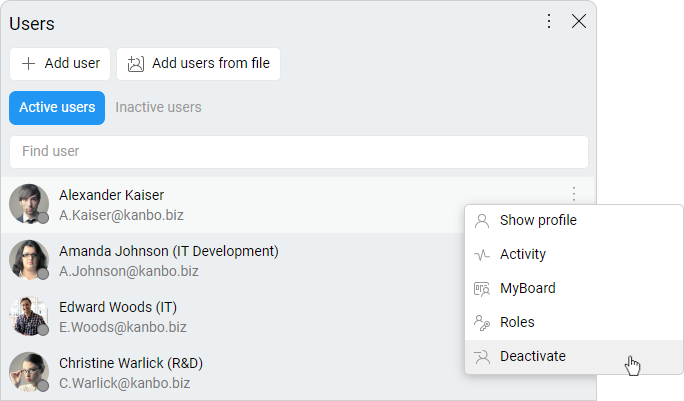
How to reactivate a user?
Only users with the Licenses role can reactivate a user.
- Enter



- Select



- Go to Inactive users.
- Hover over the user and select the three-dot menu button.
- Click


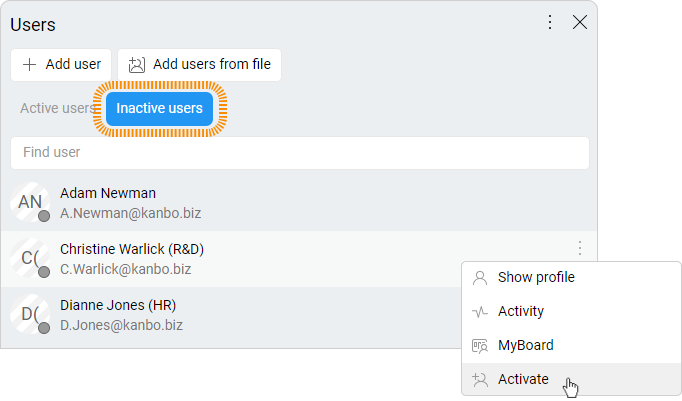
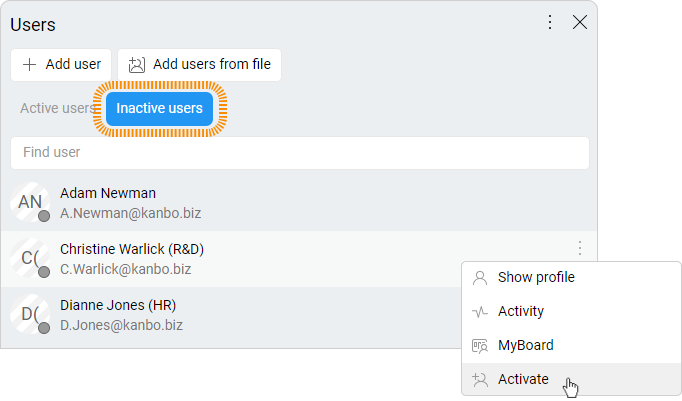
FAQ
Will a deactivated user's comments and actions remain on cards and spaces?
Yes, all actions from deactivated users are visible in the card and space activity stream.
Can you reactivate a previously deactivated user in KanBo?
Yes, you can reactivate a previously deactivated user.
What happens when deactivated user was the owner of the space?
If a deactivated user was the owner of a space, the person who deactivated them will be added as the owner instead.
Was this article helpful?
Please, contact us if you have any additional questions.
