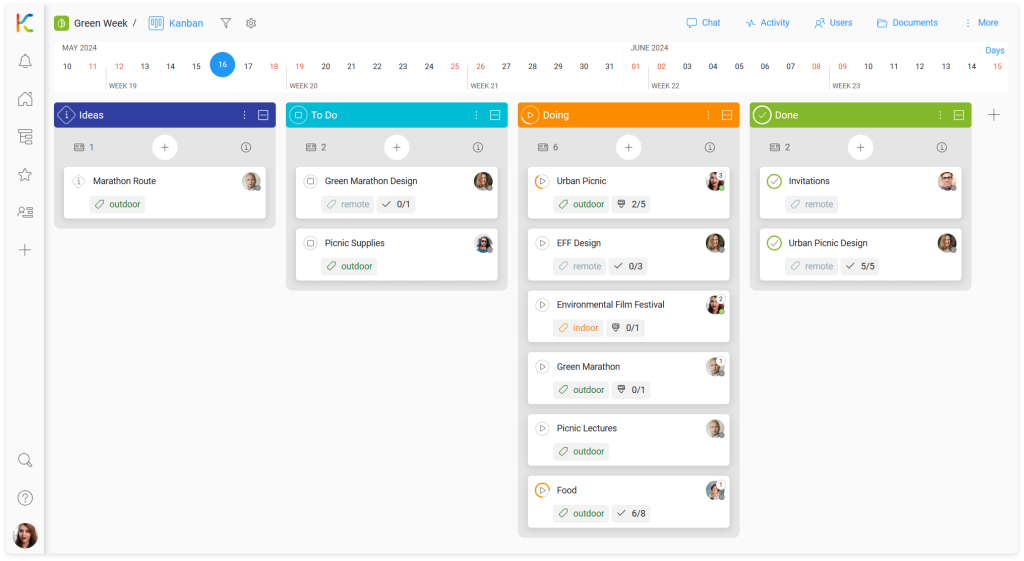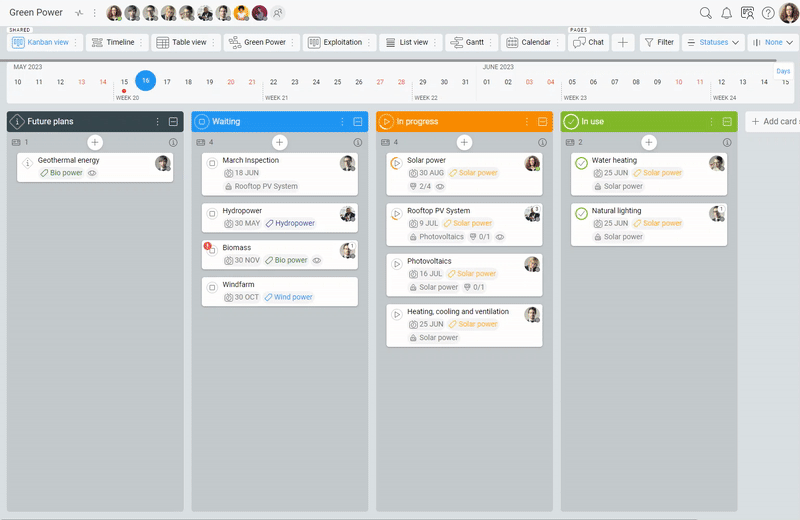-
Learn the Basics
-
- Spaces
- Space Types
- Creating Spaces
- Adding Users to Spaces
- Space Activity Stream
- Following Spaces
- Space Details
- General Space Settings
- Duplicating Spaces
- Renaming Spaces
- Changing the Space Color and Icon
- Removing Users from Spaces
- Closing and Restoring Spaces
- Moving Spaces between Different KanBo Environments
- Deleting Spaces
-
- Creating Cards
- Following Cards
- Scheduling Cards
- Renaming Cards
- Duplicating Cards
- Quick Actions
- Mass Actions
- Copy & Paste
- Archiving Cards
- Adding Cards to MySpace
- Adding Mirror Cards
- Removing Mirror Cards
- Moving Cards between Spaces
- Deleting Cards
- Removing Cards from MySpace
- Hinzufügen von Karten zu "MySpace"
- Entfernen von Karten aus "MySpace"
- Hinzufügen von Status
-
Visualize Work
-
- Space Views
- Creating Space Views
- Personal and Shared Space Views
- Card Grouping
- Filtering Cards
- Display Settings
- Work Progress Calculation
- Grouping Description
- Card Grouping Settings
- Changing the Order of Groupings
- Changing the Order of Space Views
- Deleting Space Views
- Following Card Statuses and Custom Fields
-
-
Collaborate
-
Level Up Your Work
-
Work Securely
-
Integrations
-
- Advanced KanBo Actions in Power Automate
- Creating KanBo Space Attached to Subfolder Created by Power Automate
- Creating Document Folders in Document Libraries Created by KanBo with Power Automate
- Exporting Space Views to Excel
- KanBo and Azure Logic Apps Integration
- Power Automate Integration: Triggers and Actions
- Seamless Import from Microsoft Planner to KanBo
- Synchronizing KanBo with Outlook Calendar
- Using KanBo Outlook App
-
Spaces
This post is also available in: Deutsch
Space is the new name for the board.
Coming soon with the KanBo 3.0 version!
In this article:
Overview
Space is one of the basic elements of the KanBo hierarchy.
Spaces are collections of cards arranged in a highly customized way. They provide a visual representation of workflow and allow users to manage and track tasks. They typically represent projects, teams, or specific areas of focus.
Using space views you can present the same cards arranged in different ways, depending on what you need at the time. For example, cards can be displayed on a chart, a list, a calendar, or a mind map.
Learn about the space structure to understand how to navigate the space. Then have a look at the short video on what basic work with spaces is all about.
Go to KanBo Learn Portal for more videos and tutorials.
How to use spaces?
Space is a product, project, resource, or organizational structure that is constantly evolving. It can represent anything and have a variety of uses.
How to start?
- Create the space.
- Divide the work into tasks and create cards for them.
- Customize card statuses.
- Describe cards using available card elements.
- Use space views to visualize the work stages.
The Kanban view is the basic way of organizing work. It focuses on grouping cards (tasks) according to predefined criteria such as priority, completion status, and responsible person.
However, spaces give you the ability to visualize work in a variety of ways, and the Kanban view is just one of them. Recognizing the differences in the way each department in your company works and the individual preferences of employees, we have created more space views for your projects.
Collaborate with others using spaces
Once you create the space, let others see it, help with specific tasks, and give feedback.
- Invite other users to the space.
- Engage space users by assigning them cards.
- Use mentions in comments and chat messages to communicate.
Your personal space - MySpace
What if you need to work on many complex projects at the same time?
Use MySpace to collect cards from other spaces and visualize your personal work stream. Learn how to manage MySpace.
FAQ
What is a space in KanBo?
Spaces are collections of cards that allow you to organize and visualize work. A space can be a product, project, resource, or organizational structure that is under continuous development.
How to add users to a space?
There are three levels of space access: owner, member, and visitor. Only the space owner can manage space users.
Can I be notified of everything that happens in the space?
Yes, follow the space to get a notification about every space action.
How can I share information between different spaces?
Use card relations to connect cards between different spaces.
Can I copy an existing space?
Yes, you can duplicate a space or make a space template using an existing space. Then you can create new spaces based on that template.
Can I see all cards connected with me in one place?
Yes, every user has a personal space called MySpace. You can track all cards you are following in there.
Was this article helpful?
Please, contact us if you have any additional questions.