-
Learn the Basics
-
- Creating Cards
- Changing Card Statuses
- Following Cards
- Scheduling Cards
- Renaming Cards
- Duplicating Cards
- Quick Actions
- Mass Actions
- Copy & Paste
- Creating Card Statuses
- Changing the Default Card Status
- Changing the Order of Card Statuses
- Deleting Card Statuses
- Moving Cards between Spaces
- Archiving Cards
- Unarchiving Cards
- Deleting Cards
- Creating Card Blockers
- Managing Card Blockers
- Adding Cards to MySpace
- Hinzufügen von Karten zu "MySpace"
- Removing Cards from MySpace
- Entfernen von Karten aus "MySpace"
- Adding Mirror Cards
- Removing Mirror Cards
-
- Documents in KanBo
- Card Documents
- Uploading or Creating Documents in Cards
- Attaching and Detaching Documents in Cards
- Space Documents
- Document References
- Document Sources
- Downloading Documents
- Editing Documents
- Editing Documents in Browser
- Editing Documents in Office Applications
- Renaming Documents
- Deleting Documents
-
Visualize Work
-
- Space Views
- Creating Space Views
- Personal and Shared Space Views
- Card Grouping
- Filtering Cards
- Display Settings
- Work Progress Calculation
- Grouping Description
- Card Grouping Settings
- Changing the Order of Groupings
- Changing the Order of Space Views
- Deleting Space Views
- Following Card Statuses and Custom Fields
-
-
Collaborate
-
Level Up Your Work
-
Work Securely
-
Integrations
-
- Advanced KanBo Actions in Power Automate
- Creating KanBo Space Attached to Subfolder Created by Power Automate
- Creating Document Folders in Document Libraries Created by KanBo with Power Automate
- Exporting Space Views to Excel
- KanBo and Azure Logic Apps Integration
- Power Automate Integration: Triggers and Actions
- Seamless Import from Microsoft Planner to KanBo
- Synchronizing KanBo with Outlook Calendar
- Using KanBo Outlook App
-
Card Presence Indicator
This post is also available in: Deutsch
The card presence indicator shows when the user last visited the card. Users’ avatars appear on the right side of the card activity stream after they visit the card. This allows you to find out who has seen recent card activity.
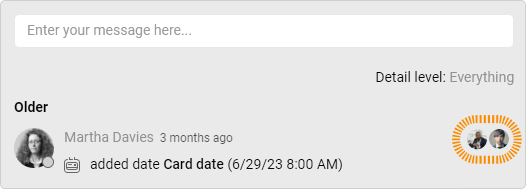
Card visitors
There is a simple way to see all visitors of the card. Additionally, you can check the dates of their visits. Click on a ![]() monitor icon in the card users section.
monitor icon in the card users section.
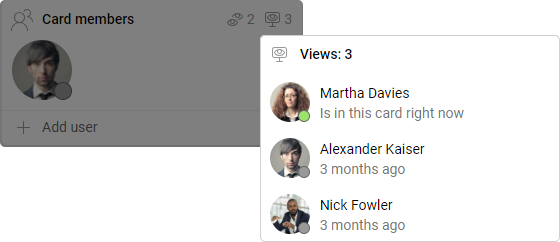
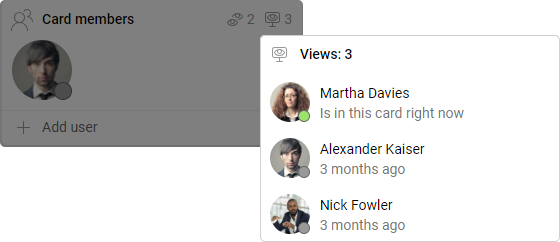
You can hover over the date below the user's name to see the exact date and time of their last visit.
Real-time visitors
Since KanBo works in real-time, you can see when a user is present on the card at the same time as you are. Users who are currently present in the card and seeing actions with you are indicated by a blue flashing frame.
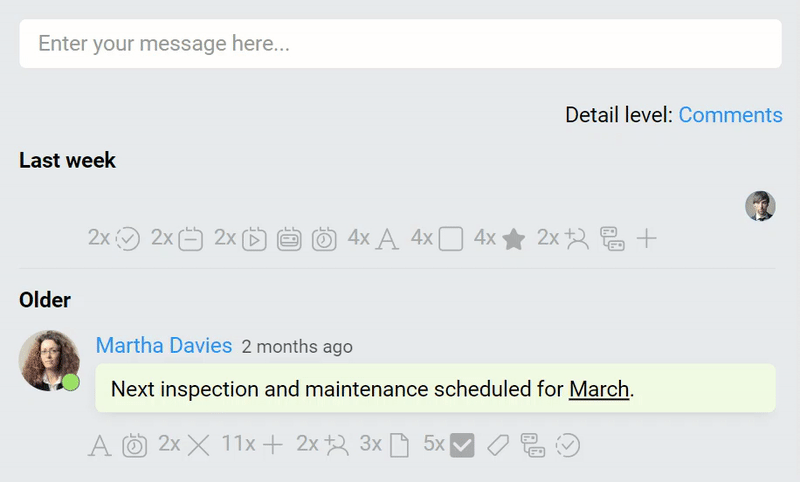
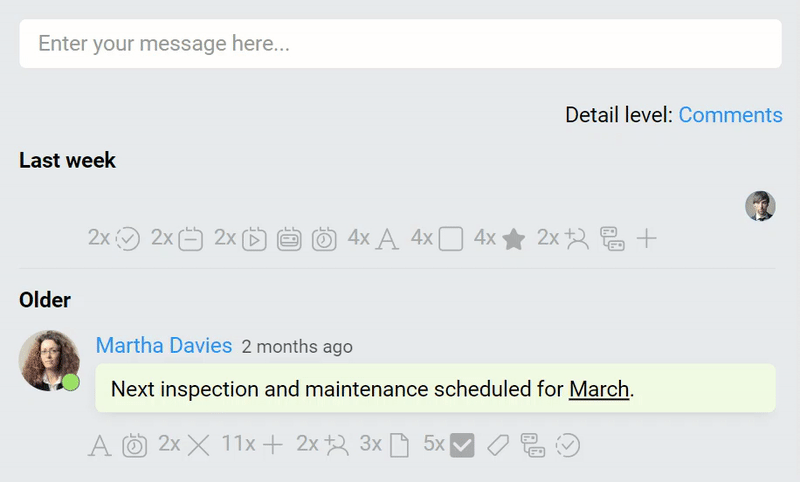
When someone is present in a card with you, it will be visible in the card users field too. The icon with an eye on a monitor ![]()
![]()
![]()
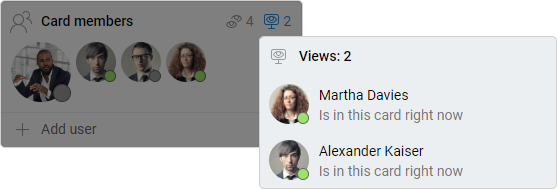
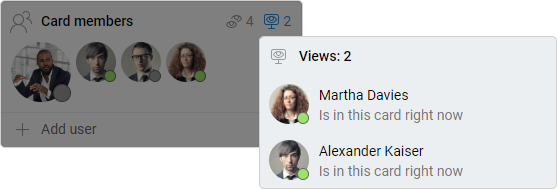
When the monitor icons start flashing, it means that other users are viewing the card as well.
Having visual confirmation that a colleague is present in the same moment in the same work context as you, provides a higher level of transparency and confidence that your team is actively working toward a common goal.
FAQ
How can I know if someone is present at the card?
If someone is present at the card at the same moment as you, the blue flashing ring around this user’s avatar will appear. This is the card presence indicator and you can see it in the card activity stream.
Can I be notified of everything that is happening at the card?
Yes, in order to be notified of card activities, you need to follow the card.
Can I follow the card that I am not a member of?
Yes, you don’t need to be a card user to follow the card.
Are there other indicators showing someone's presence?
There is, of course, a user’s presence indicator and typing indicator when someone is typing a comment.
Was this article helpful?
Please, contact us if you have any additional questions.
