-
Learn the Basics
-
- Creating Cards
- Changing Card Statuses
- Following Cards
- Scheduling Cards
- Renaming Cards
- Duplicating Cards
- Quick Actions
- Mass Actions
- Copy & Paste
- Creating Card Statuses
- Changing the Default Card Status
- Changing the Order of Card Statuses
- Deleting Card Statuses
- Moving Cards between Spaces
- Archiving Cards
- Unarchiving Cards
- Deleting Cards
- Creating Card Blockers
- Managing Card Blockers
- Adding Cards to MySpace
- Hinzufügen von Karten zu "MySpace"
- Removing Cards from MySpace
- Entfernen von Karten aus "MySpace"
- Adding Mirror Cards
- Removing Mirror Cards
-
- Documents in KanBo
- Card Documents
- Uploading or Creating Documents in Cards
- Attaching and Detaching Documents in Cards
- Space Documents
- Document References
- Document Sources
- Downloading Documents
- Editing Documents
- Editing Documents in Browser
- Editing Documents in Office Applications
- Renaming Documents
- Deleting Documents
-
Visualize Work
-
- Space Views
- Creating Space Views
- Personal and Shared Space Views
- Card Grouping
- Filtering Cards
- Display Settings
- Work Progress Calculation
- Grouping Description
- Card Grouping Settings
- Changing the Order of Groupings
- Changing the Order of Space Views
- Deleting Space Views
- Following Card Statuses and Custom Fields
-
-
Collaborate
-
Level Up Your Work
-
Work Securely
-
Integrations
-
- Advanced KanBo Actions in Power Automate
- Creating KanBo Space Attached to Subfolder Created by Power Automate
- Creating Document Folders in Document Libraries Created by KanBo with Power Automate
- Exporting Space Views to Excel
- KanBo and Azure Logic Apps Integration
- Power Automate Integration: Triggers and Actions
- Seamless Import from Microsoft Planner to KanBo
- Synchronizing KanBo with Outlook Calendar
- Using KanBo Outlook App
-
Changing Card Statuses
This post is also available in: Deutsch
There are three simple techniques for modifying the status of a card. You have the option to choose the method that suits your needs, at either the space or card level.
You can change the card status in three ways:
- manually – using drag & drop in space view
- using Quick Actions
- changing it on the card
Changing the card status manually
Change it by dragging a card and dropping it on another status at the space view. This option is only available when grouping cards by status.
- Open a space.
- Grab the desired card.
- Drag and drop the card on desired card status.
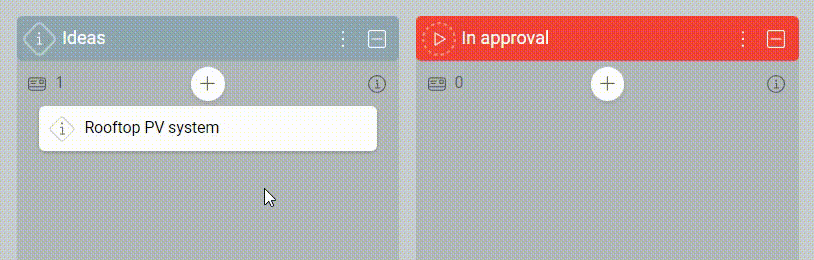
Use Quick Actions to get it done faster, or Mass Actions to change the status of many cards at once.
Changing the card status with Quick Actions
The fastest way to change the card status is Quick Actions menu:
- Open a space.
- Click on the card status icon on the card front.
- Select a status from the drop-down menu.
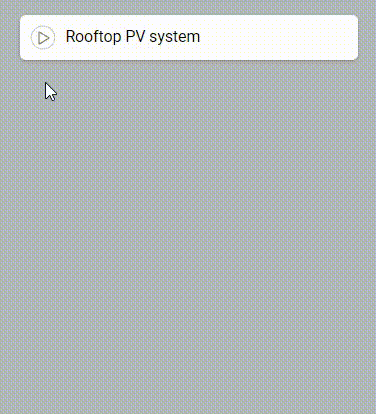
Changing the card status on a card
Another method is changing the card status directly on a card.
- Open a space.
- Enter the desired card.
- Find the card status progress line in the card details section.
- Click on the desired status icon.
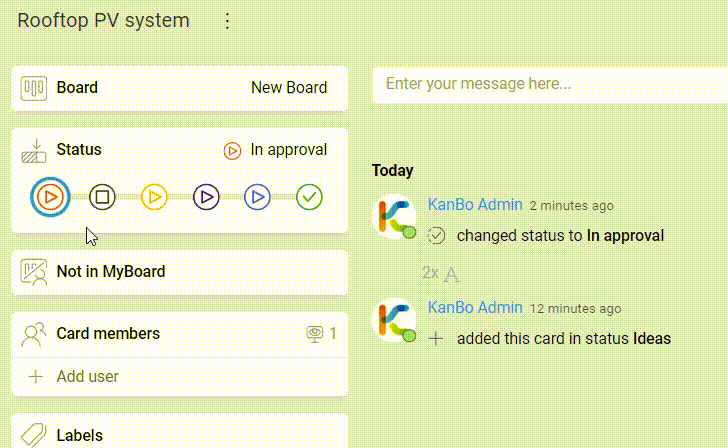
Was this article helpful?
Please, contact us if you have any additional questions.
