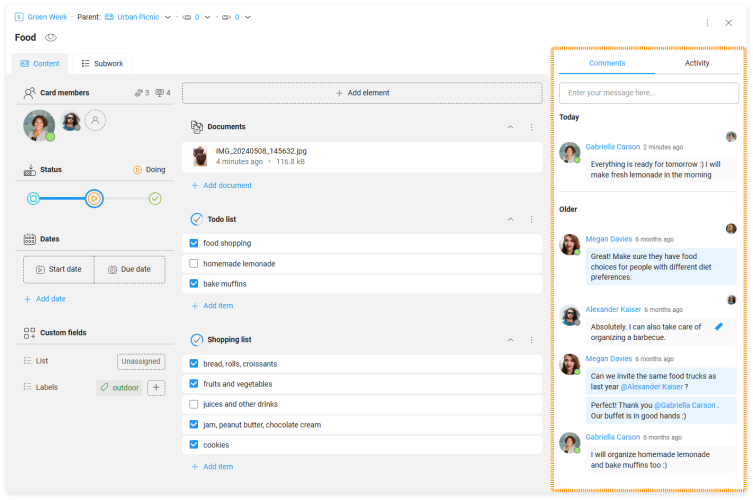-
Learn the Basics
-
- Spaces
- Space Types
- Creating Spaces
- Adding Users to Spaces
- Space Activity Stream
- Following Spaces
- Space Details
- General Space Settings
- Duplicating Spaces
- Renaming Spaces
- Changing the Space Color and Icon
- Removing Users from Spaces
- Closing and Restoring Spaces
- Moving Spaces between Different KanBo Environments
- Deleting Spaces
-
- Creating Cards
- Following Cards
- Scheduling Cards
- Renaming Cards
- Duplicating Cards
- Quick Actions
- Mass Actions
- Copy & Paste
- Archiving Cards
- Adding Cards to MySpace
- Adding Mirror Cards
- Removing Mirror Cards
- Moving Cards between Spaces
- Deleting Cards
- Removing Cards from MySpace
- Hinzufügen von Karten zu "MySpace"
- Entfernen von Karten aus "MySpace"
- Hinzufügen von Status
-
Visualize Work
-
- Space Views
- Creating Space Views
- Personal and Shared Space Views
- Card Grouping
- Filtering Cards
- Display Settings
- Work Progress Calculation
- Grouping Description
- Card Grouping Settings
- Changing the Order of Groupings
- Changing the Order of Space Views
- Deleting Space Views
- Following Card Statuses and Custom Fields
-
-
Collaborate
-
Level Up Your Work
-
Work Securely
-
Integrations
-
- Advanced KanBo Actions in Power Automate
- Creating KanBo Space Attached to Subfolder Created by Power Automate
- Creating Document Folders in Document Libraries Created by KanBo with Power Automate
- Exporting Space Views to Excel
- KanBo and Azure Logic Apps Integration
- Power Automate Integration: Triggers and Actions
- Seamless Import from Microsoft Planner to KanBo
- Synchronizing KanBo with Outlook Calendar
- Using KanBo Outlook App
-
Card Activity Stream
This post is also available in: Deutsch
In this article:
Overview
The card activity stream is a feature that provides a real-time log of all activities and updates related to a specific card. It displays a chronological list of actions taken on the card, such as adding card elements, assigning tasks, or writing comments. The activity stream is a universal feature that is available on a card, in a space, and associated with each user.
The card activity stream is located on the right side of a card and contains two sections: Comments and Activity.
The Comments section looks like a chat. When you switch to Activity, you can see the entire history of the card from the time it was created until today. Each activity has a record of the date and user who did it.

By default, card users are notified of all card actions. This means that they receive a notification whenever an action occurs on the card. Other space users can also see the card activity stream, but they are not notified of any changes.
If you are not a card user, but would like to be notified of all card actions, follow the card.
Card presence indicator
The card activity stream has an additional feature that allows you to see when a user last visited the card. With this information, you know who is up to date and who needs to be informed of changes.
Cards are visible to all space users. You can find out when the user last visited the card by hovering over the card presence indicator.
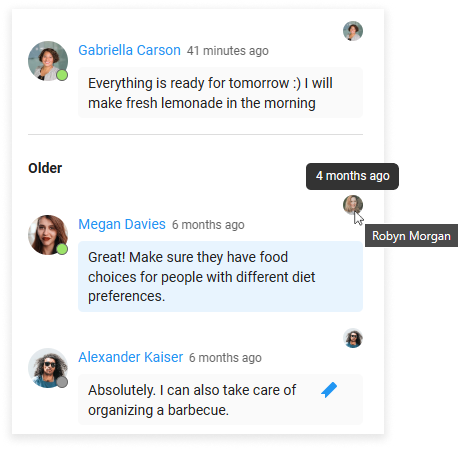
Example: Alexander did not see Megan’s last comment related to his work.
Are we sure he didn’t see it? He could have read it from the notification level, if he follows the card, or from the space activity stream. To avoid such unclear situations, it is a good practice to visit the card to confirm that you have read the message.
Learn more about the activity stream concept.
FAQ
Can I see a history of user's action?
You can see only this user’s actions that are related to spaces you have access to. It is possible with the user activity stream.
Can I save a specific activity for myself?
Yes, you can use bookmarks to save individual activities.
Was this article helpful?
Please, contact us if you have any additional questions.