-
Learn the Basics
-
- Spaces
- Space Types
- Creating Spaces
- Adding Users to Spaces
- Space Activity Stream
- Following Spaces
- Space Details
- General Space Settings
- Duplicating Spaces
- Renaming Spaces
- Changing the Space Color and Icon
- Removing Users from Spaces
- Closing and Restoring Spaces
- Moving Spaces between Different KanBo Environments
- Deleting Spaces
-
- Creating Cards
- Following Cards
- Scheduling Cards
- Renaming Cards
- Duplicating Cards
- Quick Actions
- Mass Actions
- Copy & Paste
- Archiving Cards
- Adding Cards to MySpace
- Adding Mirror Cards
- Removing Mirror Cards
- Moving Cards between Spaces
- Deleting Cards
- Removing Cards from MySpace
- Hinzufügen von Karten zu "MySpace"
- Entfernen von Karten aus "MySpace"
- Hinzufügen von Status
-
Visualize Work
-
- Space Views
- Creating Space Views
- Personal and Shared Space Views
- Card Grouping
- Filtering Cards
- Display Settings
- Work Progress Calculation
- Grouping Description
- Card Grouping Settings
- Changing the Order of Groupings
- Changing the Order of Space Views
- Deleting Space Views
- Following Card Statuses and Custom Fields
-
-
Collaborate
-
Level Up Your Work
-
Work Securely
-
Integrations
-
- Advanced KanBo Actions in Power Automate
- Creating KanBo Space Attached to Subfolder Created by Power Automate
- Creating Document Folders in Document Libraries Created by KanBo with Power Automate
- Exporting Space Views to Excel
- KanBo and Azure Logic Apps Integration
- Power Automate Integration: Triggers and Actions
- Seamless Import from Microsoft Planner to KanBo
- Synchronizing KanBo with Outlook Calendar
- Using KanBo Outlook App
-
Space Access and Permissions
This post is also available in: Deutsch
If you use a standard space type, the users of that space are inherited from the workspace and you cannot manage them in space.
When collaborating on projects, it’s important to have clear and defined levels of access and permissions in the space. This ensures that space users have the appropriate level of access to complete their tasks while also protecting sensitive information.
There are 3 levels of access to a space:
- Owner
- Member
- Visitor
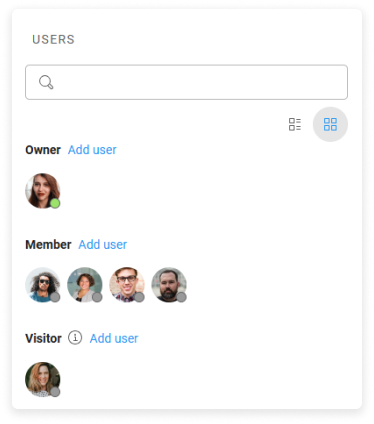
Each time you want to add a user to the space, you need to decide what level of access to the space the user will need.
Only space users can see and enter the space. The space is invisible to other users.
Space users permissions
Each level of access to the space is associated with different permissions. These are listed in the following table.
| Owner | Member | Visitor | |
|---|---|---|---|
| See space views | |||
| Create space views | personal views only | personal views only | |
| See the space activity stream | |||
| Export space to file | |||
| Follow space/grouping/card | |||
| Chat | |||
| Card actions | all | all | comments only |
| Space details | see and manage | see | see |
| Archive | see and manage | see and manage | see |
| Space documents | see and manage | see and manage | – |
| Manage space users | – | – | |
| Manage custom fields | – | – | |
| Manage card statuses | – | – | |
| Space settings | – | – |
See how to:
FAQ
Can I change the level of access to the space?
Yes, you can manage space access if you are the space owner.
Can I give access to specific KanBo platform areas to individual users?
Yes, use KanBo roles to decide who is responsible for different KanBo areas like global settings or document sources.
Is it possible to see the space while not being assigned to it?
To view the space, you must be a space user, which means you have one of three levels of access to this space.
Can I invite external users to a space?
Yes. You can add external users to a shared space type.
Was this article helpful?
Please, contact us if you have any additional questions.
