-
Learn the Basics
-
- Creating Cards
- Changing Card Statuses
- Following Cards
- Scheduling Cards
- Renaming Cards
- Duplicating Cards
- Quick Actions
- Mass Actions
- Copy & Paste
- Creating Card Statuses
- Changing the Default Card Status
- Changing the Order of Card Statuses
- Deleting Card Statuses
- Moving Cards between Spaces
- Archiving Cards
- Unarchiving Cards
- Deleting Cards
- Creating Card Blockers
- Managing Card Blockers
- Adding Cards to MySpace
- Hinzufügen von Karten zu "MySpace"
- Removing Cards from MySpace
- Entfernen von Karten aus "MySpace"
- Adding Mirror Cards
- Removing Mirror Cards
-
- Documents in KanBo
- Card Documents
- Uploading or Creating Documents in Cards
- Attaching and Detaching Documents in Cards
- Space Documents
- Document References
- Document Sources
- Downloading Documents
- Editing Documents
- Editing Documents in Browser
- Editing Documents in Office Applications
- Renaming Documents
- Deleting Documents
-
Visualize Work
-
- Space Views
- Creating Space Views
- Personal and Shared Space Views
- Card Grouping
- Filtering Cards
- Display Settings
- Work Progress Calculation
- Grouping Description
- Card Grouping Settings
- Changing the Order of Groupings
- Changing the Order of Space Views
- Deleting Space Views
- Following Card Statuses and Custom Fields
-
-
Collaborate
-
Level Up Your Work
-
Work Securely
-
Integrations
-
- Advanced KanBo Actions in Power Automate
- Creating KanBo Space Attached to Subfolder Created by Power Automate
- Creating Document Folders in Document Libraries Created by KanBo with Power Automate
- Exporting Space Views to Excel
- KanBo and Azure Logic Apps Integration
- Power Automate Integration: Triggers and Actions
- Seamless Import from Microsoft Planner to KanBo
- Synchronizing KanBo with Outlook Calendar
- Using KanBo Outlook App
-
User Activity Stream
This post is also available in: Deutsch
The activity stream is a universal feature that is available on a card, in a space, and associated with each user. User activity stream is a record of all activities performed by a particular user. Each user in KanBo can view their own activity stream. Positions on the list tell you what activities were performed where and when.
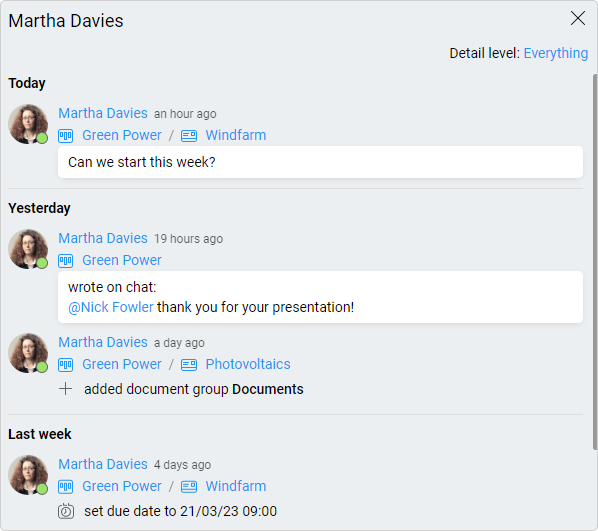
Each position contains links to the cards and spaces where it took place. This gives you quick access to the most recent work.
You can also see the activity of other users but on one condition. You will only see the activity that has taken place in spaces you have access to.
Open user activity stream
To see the user activity stream:
- Click on the user’s avatar anywhere in KanBo.
- Select
 Activity.
Activity.
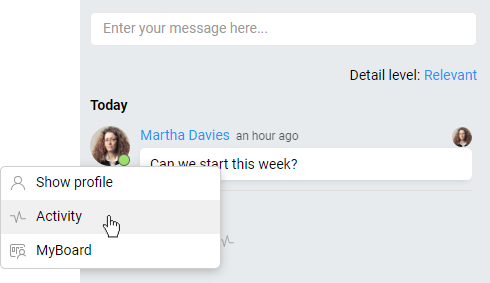
You can open your own activity stream in the same way.
Learn how to use it
The user activity stream consists of a list of actions in chronological order, with associated cards and spaces, and assigned dates.
- You can change the way actions are displayed by setting different detail levels.
- You can add a bookmark to important actions to save it for yourself.
When you hover over a date (e.g. 3 hours ago, 2 months ago) you will see the exact date and hour of action.
FAQ
Will I be able to see all the actions that other users perform in KanBo?
You can only see the actions that take place on the spaces and cards that you have access to. You cannot see all of the actions that other users perform in KanBo.
Can I customize the way activities are shown in activity stream?
Yes, you can customize the way activities are displayed in the activity stream by setting different detail levels.
Is it possible to see the exact date and time of an activity in the activity stream?
Yes, it is possible to see the exact date and time of the activity in the activity stream by hovering over the date displayed.
Was this article helpful?
Please, contact us if you have any additional questions.
