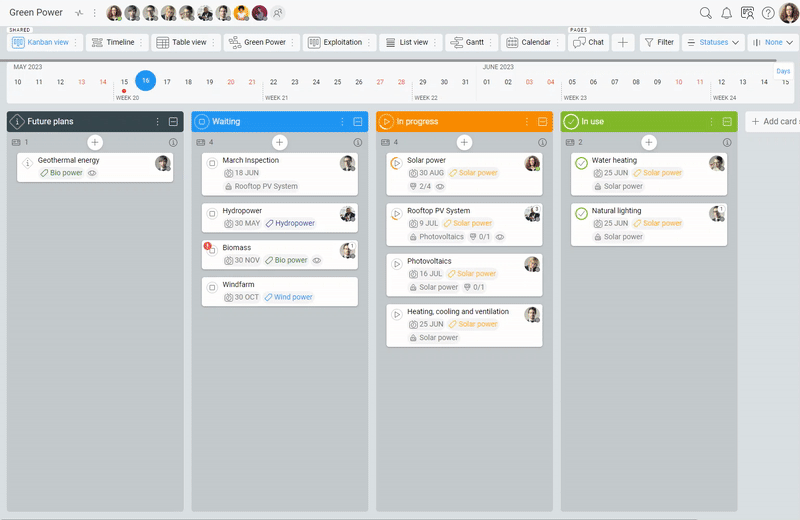-
Learn the Basics
-
- Spaces
- Space Types
- Creating Spaces
- Adding Users to Spaces
- Space Activity Stream
- Following Spaces
- Space Details
- General Space Settings
- Duplicating Spaces
- Renaming Spaces
- Changing the Space Color and Icon
- Removing Users from Spaces
- Closing and Restoring Spaces
- Moving Spaces between Different KanBo Environments
- Deleting Spaces
-
- Creating Cards
- Following Cards
- Scheduling Cards
- Renaming Cards
- Duplicating Cards
- Quick Actions
- Mass Actions
- Copy & Paste
- Archiving Cards
- Adding Cards to MySpace
- Adding Mirror Cards
- Removing Mirror Cards
- Moving Cards between Spaces
- Deleting Cards
- Removing Cards from MySpace
- Hinzufügen von Karten zu "MySpace"
- Entfernen von Karten aus "MySpace"
- Hinzufügen von Status
-
Visualize Work
-
- Space Views
- Creating Space Views
- Personal and Shared Space Views
- Card Grouping
- Filtering Cards
- Display Settings
- Work Progress Calculation
- Grouping Description
- Card Grouping Settings
- Changing the Order of Groupings
- Changing the Order of Space Views
- Deleting Space Views
- Following Card Statuses and Custom Fields
-
-
Collaborate
-
Level Up Your Work
-
Work Securely
-
Integrations
-
- Advanced KanBo Actions in Power Automate
- Creating KanBo Space Attached to Subfolder Created by Power Automate
- Creating Document Folders in Document Libraries Created by KanBo with Power Automate
- Exporting Space Views to Excel
- KanBo and Azure Logic Apps Integration
- Power Automate Integration: Triggers and Actions
- Seamless Import from Microsoft Planner to KanBo
- Synchronizing KanBo with Outlook Calendar
- Using KanBo Outlook App
-
Space Views
This post is also available in: Deutsch
Space is the new name for the board.
Coming soon with the KanBo 3.0 version!
The space view is a visual representation of the contents of a space. It allows you to present the same cards arranged in different ways, depending on what you need at the time. For example, a space view can look like a calendar, a table, or a mind map.
The space views are located at the top of the space in the form of buttons corresponding to each space view.
Depending on the view you select, the space content is displayed as follows. There are 7 different types of views:
 Kanban view – A collection of cards grouped horizontally. Ideal for task status tracking. An additional option is the Kanban Swimlanes, which is a two-dimensional view of card grouping (vertical and horizontal).
Kanban view – A collection of cards grouped horizontally. Ideal for task status tracking. An additional option is the Kanban Swimlanes, which is a two-dimensional view of card grouping (vertical and horizontal). List view – Vertically oriented way of grouping cards. Cards are displayed in groups one after the other in a column.
List view – Vertically oriented way of grouping cards. Cards are displayed in groups one after the other in a column. Table view – A way of displaying cards as rows in a table. It can resemble an Excel spreadsheet. This view is best for projects with a lot of data to keep track of.
Table view – A way of displaying cards as rows in a table. It can resemble an Excel spreadsheet. This view is best for projects with a lot of data to keep track of. Calendar view – This view shows you all the cards that are time-related. Use this view if you have tasks with specific deadlines. You can easily organize your schedule.
Calendar view – This view shows you all the cards that are time-related. Use this view if you have tasks with specific deadlines. You can easily organize your schedule. Gantt chart view – A bar chart that shows you a work schedule. Use this view if you are working on a project with a lot of dependencies and want to see how tasks are progressing in relation to each other.
Gantt chart view – A bar chart that shows you a work schedule. Use this view if you are working on a project with a lot of dependencies and want to see how tasks are progressing in relation to each other. Mind map view – A graphical representation of the relationships between cards. The most personalized and creative way to plan and organize tasks.
Mind map view – A graphical representation of the relationships between cards. The most personalized and creative way to plan and organize tasks. Timeline view – Visual representation of cards focused on the order of tasks. Use this view if you need to prioritize your tasks and focus on what needs to be done first.
Timeline view – Visual representation of cards focused on the order of tasks. Use this view if you need to prioritize your tasks and focus on what needs to be done first.
By considering the unique features of each space view, you can choose the best one that will help you organize your tasks and work more efficiently. Read about what to follow when choosing a view later in the article.
Remember, you can switch between space views as needed, depending on the task or project you are working on.
The Kanban view is always created automatically. Learn how to add more views.
Take advantage of KanBo’s capabilities by using the different space views in your daily work.
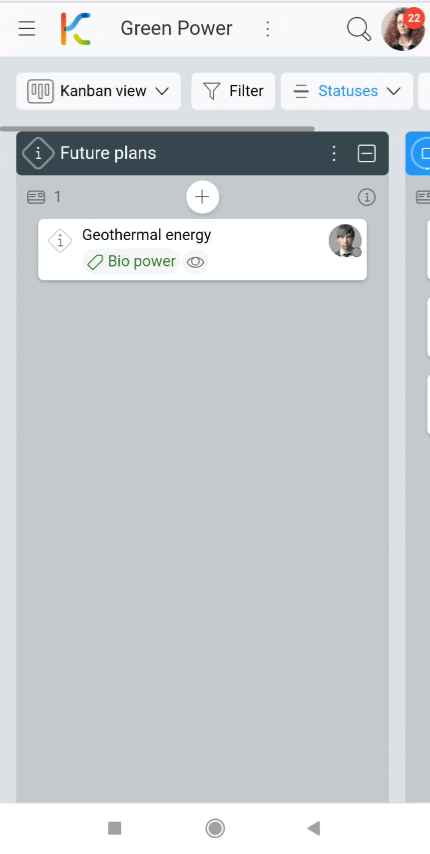
How to choose the best space view?
Each space has its unique uses, so it is important to choose the best space view to suit your current needs.
Firstly, consider the type of task you are working on.
If your project requires a visual representation of the different stages of the workflow, the Kanban view may be the best choice. The List view might also work well if you prefer vertical to horizontal orientation. On the other hand, if you need to track and manage detailed information for a large number of cards, the Table view is a better option.
If your tasks are time-related, the Calendar view may be the perfect fit for you. You can easily see when tasks are due, and you can plan accordingly. A more advanced option is the Gantt chart view, which allows you to show cards from a broader perspective. It is very useful when managing cards that have specific start and end dates, making it an excellent option for project managers.
If your work involves complex relations between cards, the Gantt chart view will prove to be a good choice again. A slightly different, more individual, and creative approach to card relations can be found on the Mind Map view. It’s a wonderful tool for showing dependencies between tasks. You can easily visualize these connections and plan your work accordingly.
Additionally, when you want to focus on the cards only, apart from the relationships between them, to prioritize the tasks to be done, choose the Timeline view.
Lastly, be sure to take into account your personal preferences. Some space views may be more visually appealing or intuitive to use for you. Note the rich customization possibilities of each of them. Moreover, you can always use the personal view option. Save your own display settings as an additional view if you need a different perspective from the rest of the team.
Overall, choosing the best space view in KanBo is a crucial step in managing your work effectively. By considering the type of task, time sensitivity, complexity, and personal preferences, you can select the space view that suits your needs best. Don’t be afraid to experiment with different views to find what works best for you and your team.
FAQ
What is a space in KanBo?
Spaces are collections of cards that allow you to organize and visualize work. A space can be a product, project, resource, or organizational structure that is under continuous development. One space can have many different space views.
Can I be notified of everything that happens in the space?
Yes, follow the space to get a notification about every space action.
Can I copy an existing space?
Yes, you can duplicate a space or make a space template using an existing space. Then you can create new spaces based on that template.
Was this article helpful?
Please, contact us if you have any additional questions.