-
Learn the Basics
-
- Creating Cards
- Changing Card Statuses
- Following Cards
- Scheduling Cards
- Renaming Cards
- Duplicating Cards
- Quick Actions
- Mass Actions
- Copy & Paste
- Creating Card Statuses
- Changing the Default Card Status
- Changing the Order of Card Statuses
- Deleting Card Statuses
- Moving Cards between Spaces
- Archiving Cards
- Unarchiving Cards
- Deleting Cards
- Creating Card Blockers
- Managing Card Blockers
- Adding Cards to MySpace
- Hinzufügen von Karten zu "MySpace"
- Removing Cards from MySpace
- Entfernen von Karten aus "MySpace"
- Adding Mirror Cards
- Removing Mirror Cards
-
- Documents in KanBo
- Card Documents
- Uploading or Creating Documents in Cards
- Attaching and Detaching Documents in Cards
- Space Documents
- Document References
- Document Sources
- Downloading Documents
- Editing Documents
- Editing Documents in Browser
- Editing Documents in Office Applications
- Renaming Documents
- Deleting Documents
-
Visualize Work
-
- Space Views
- Creating Space Views
- Personal and Shared Space Views
- Card Grouping
- Filtering Cards
- Display Settings
- Work Progress Calculation
- Grouping Description
- Card Grouping Settings
- Changing the Order of Groupings
- Changing the Order of Space Views
- Deleting Space Views
- Following Card Statuses and Custom Fields
-
-
Collaborate
-
Level Up Your Work
-
Work Securely
-
Integrations
-
- Advanced KanBo Actions in Power Automate
- Creating KanBo Space Attached to Subfolder Created by Power Automate
- Creating Document Folders in Document Libraries Created by KanBo with Power Automate
- Exporting Space Views to Excel
- KanBo and Azure Logic Apps Integration
- Power Automate Integration: Triggers and Actions
- Seamless Import from Microsoft Planner to KanBo
- Synchronizing KanBo with Outlook Calendar
- Using KanBo Outlook App
-
Workspace Types
Workspace types differ in terms of privacy settings. They can be open to all KanBo users or require an invitation.
There are three workspace types:
The last two types require KanBo to be connected to the Microsoft Teams app.
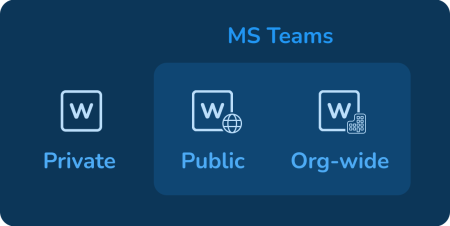
Private workspaces
The most common type of workspace is a private workspace. From all people in the organization, the workspace owner must manually select KanBo users to add to the workspace.
Example: Each company department, like Finances should have its own private workspace.
MS Teams connected workspaces
Two other types of workspaces are available when KanBo is combined with the Microsoft Teams application. Workspaces correspond to teams. This means that joining a particular team is the same as joining the corresponding workspace in KanBo.
What’s more, documents that appear in those teams will automatically find their way into the corresponding KanBo workspaces, and the other way around.
Public and org-wide workspaces are not available for on-premises environments.
Public workspaces
Users can join public workspaces independently whenever they want. To do so, they must find this workspace through the Teams application, where it has its equivalent in the form of the Team. As a result of joining the Team, the user also becomes the workspace member.
Example: It’s a useful type of workspace for voluntary topics, e.g. Company events.
Org-wide workspaces
Org-wide is the type of workspace that allows all users to be automatically added as members.
Example: Use this type of workspace if you want to automatically make it visible to all organization users, e.g. Company news.
Learn more about:
Was this article helpful?
Please, contact us if you have any additional questions.
