-
Learn the Basics
-
- Creating Cards
- Changing Card Statuses
- Following Cards
- Scheduling Cards
- Renaming Cards
- Duplicating Cards
- Quick Actions
- Mass Actions
- Copy & Paste
- Creating Card Statuses
- Changing the Default Card Status
- Changing the Order of Card Statuses
- Deleting Card Statuses
- Moving Cards between Spaces
- Archiving Cards
- Unarchiving Cards
- Deleting Cards
- Creating Card Blockers
- Managing Card Blockers
- Adding Cards to MySpace
- Hinzufügen von Karten zu "MySpace"
- Removing Cards from MySpace
- Entfernen von Karten aus "MySpace"
- Adding Mirror Cards
- Removing Mirror Cards
-
- Documents in KanBo
- Card Documents
- Uploading or Creating Documents in Cards
- Attaching and Detaching Documents in Cards
- Space Documents
- Document References
- Document Sources
- Downloading Documents
- Editing Documents
- Editing Documents in Browser
- Editing Documents in Office Applications
- Renaming Documents
- Deleting Documents
-
Visualize Work
-
- Space Views
- Creating Space Views
- Personal and Shared Space Views
- Card Grouping
- Filtering Cards
- Display Settings
- Work Progress Calculation
- Grouping Description
- Card Grouping Settings
- Changing the Order of Groupings
- Changing the Order of Space Views
- Deleting Space Views
- Following Card Statuses and Custom Fields
-
-
Collaborate
-
Level Up Your Work
-
Work Securely
-
Integrations
-
- Advanced KanBo Actions in Power Automate
- Creating KanBo Space Attached to Subfolder Created by Power Automate
- Creating Document Folders in Document Libraries Created by KanBo with Power Automate
- Exporting Space Views to Excel
- KanBo and Azure Logic Apps Integration
- Power Automate Integration: Triggers and Actions
- Seamless Import from Microsoft Planner to KanBo
- Synchronizing KanBo with Outlook Calendar
- Using KanBo Outlook App
-
Editing User Profile
This post is also available in: Deutsch
Every user in KanBo has a user profile that contains their contact information, profile picture, and a short description of themselves.
The fields you can edit in your user profile:
- first name
- surname
- telephone number
- About me
- Ask me about…
- profile picture
See how to add a profile picture as an avatar to your profile.
Edit your user profile
See how to edit your user profile:
- Open the KanBo.
- Click on the user’s avatar (anywhere in KanBo).
- Select
 Show profile.
Show profile.
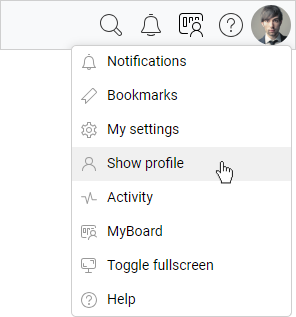
- Click on any field to start editing.
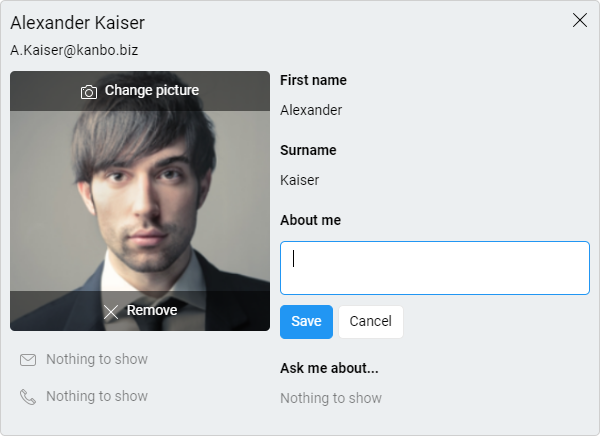
- When you are done editing, click Save.
As you can see, an email address has been added to your account. You will receive email notifications at this address.
FAQ
What information can I add to my user profile in KanBo?
You can add contact details and write a short description of yourself, including what you are responsible for and how you can potentially help someone.
Will deactivated user be still visible in KanBo?
A deactivated user will not be visible in an Active users list and will have a deactivated status on their User profile. Their comments and actions will remain on cards and spaces.
Can I see another user's activity in KanBo?
You can see another user’s activity stream in KanBo by clicking on their avatar and selecting Activity. However, you will only see actions on spaces that you have access to. If a user is actively working in KanBo, the presence indicator will be green.
How can I see all KanBo users in one place?
Go to ![]() KanBo Settings on the navigation panel and select
KanBo Settings on the navigation panel and select ![]() Users. Here you can see two lists – active and inactive users.
Users. Here you can see two lists – active and inactive users.
How can I change my user's name?
Open your profile by selecting the ![]() Show profile button, click on the field with your first name or surname, type a new name, and click Save.
Show profile button, click on the field with your first name or surname, type a new name, and click Save.
Was this article helpful?
Please, contact us if you have any additional questions.
