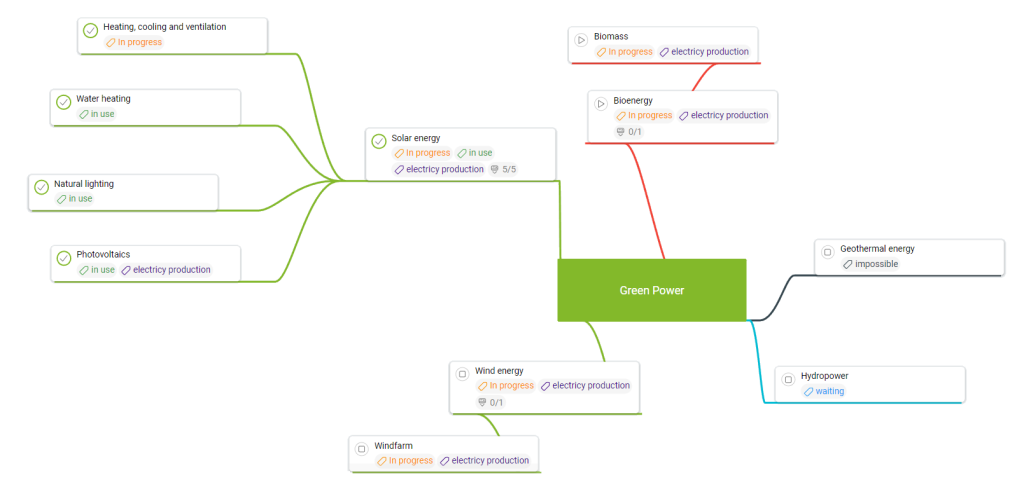-
Learn the Basics
-
- Spaces
- Space Types
- Creating Spaces
- Adding Users to Spaces
- Space Activity Stream
- Following Spaces
- Space Details
- General Space Settings
- Duplicating Spaces
- Renaming Spaces
- Changing the Space Color and Icon
- Removing Users from Spaces
- Closing and Restoring Spaces
- Moving Spaces between Different KanBo Environments
- Deleting Spaces
-
- Creating Cards
- Following Cards
- Scheduling Cards
- Renaming Cards
- Duplicating Cards
- Quick Actions
- Mass Actions
- Copy & Paste
- Archiving Cards
- Adding Cards to MySpace
- Adding Mirror Cards
- Removing Mirror Cards
- Moving Cards between Spaces
- Deleting Cards
- Removing Cards from MySpace
- Hinzufügen von Karten zu "MySpace"
- Entfernen von Karten aus "MySpace"
- Hinzufügen von Status
-
Visualize Work
-
- Space Views
- Creating Space Views
- Personal and Shared Space Views
- Card Grouping
- Filtering Cards
- Display Settings
- Work Progress Calculation
- Grouping Description
- Card Grouping Settings
- Changing the Order of Groupings
- Changing the Order of Space Views
- Deleting Space Views
- Following Card Statuses and Custom Fields
-
-
Collaborate
-
Level Up Your Work
-
Work Securely
-
Integrations
-
- Advanced KanBo Actions in Power Automate
- Creating KanBo Space Attached to Subfolder Created by Power Automate
- Creating Document Folders in Document Libraries Created by KanBo with Power Automate
- Exporting Space Views to Excel
- KanBo and Azure Logic Apps Integration
- Power Automate Integration: Triggers and Actions
- Seamless Import from Microsoft Planner to KanBo
- Synchronizing KanBo with Outlook Calendar
- Using KanBo Outlook App
-
Mind Map View
This post is also available in: Deutsch
Examples of use:
- brainstorming
- business strategy planning
- preparing a presentation
- event planning
- summary of knowledge
- project planning
- marketing campaigns
These are just a handful of the possibilities offered by the Mind Map view. You can use it for new ideas or task planning as well as for presenting the current project in a new, refreshed way.
Learn more about this space view. See how to:
FAQ
Are there more views with card relations highlighted?
Yes, you can observe card relations in the Gantt Chart view too. There is also an option to expand child cards in the Kanban view and List view.
What if the card has more than one parent?
Even if the card has more than one parent, only one of them is the default parent. The connection visible on the Mind Map view is the one between the child card and the default parent card.
What kind of card relation can I create using Mind Map view?
You can create parent and child relations using the Mind Map view.
Was this article helpful?
Please, contact us if you have any additional questions.