-
Learn the Basics
-
- Creating Cards
- Changing Card Statuses
- Following Cards
- Scheduling Cards
- Renaming Cards
- Duplicating Cards
- Quick Actions
- Mass Actions
- Copy & Paste
- Creating Card Statuses
- Changing the Default Card Status
- Changing the Order of Card Statuses
- Deleting Card Statuses
- Moving Cards between Spaces
- Archiving Cards
- Unarchiving Cards
- Deleting Cards
- Creating Card Blockers
- Managing Card Blockers
- Adding Cards to MySpace
- Hinzufügen von Karten zu "MySpace"
- Removing Cards from MySpace
- Entfernen von Karten aus "MySpace"
- Adding Mirror Cards
- Removing Mirror Cards
-
- Documents in KanBo
- Card Documents
- Uploading or Creating Documents in Cards
- Attaching and Detaching Documents in Cards
- Space Documents
- Document References
- Document Sources
- Downloading Documents
- Editing Documents
- Editing Documents in Browser
- Editing Documents in Office Applications
- Renaming Documents
- Deleting Documents
-
Visualize Work
-
- Space Views
- Creating Space Views
- Personal and Shared Space Views
- Card Grouping
- Filtering Cards
- Display Settings
- Work Progress Calculation
- Grouping Description
- Card Grouping Settings
- Changing the Order of Groupings
- Changing the Order of Space Views
- Deleting Space Views
- Following Card Statuses and Custom Fields
-
-
Collaborate
-
Level Up Your Work
-
Work Securely
-
Integrations
-
- Advanced KanBo Actions in Power Automate
- Creating KanBo Space Attached to Subfolder Created by Power Automate
- Creating Document Folders in Document Libraries Created by KanBo with Power Automate
- Exporting Space Views to Excel
- KanBo and Azure Logic Apps Integration
- Power Automate Integration: Triggers and Actions
- Seamless Import from Microsoft Planner to KanBo
- Synchronizing KanBo with Outlook Calendar
- Using KanBo Outlook App
-
Card Relations in Gantt Chart View
This post is also available in: Deutsch
It is possible to add relations to cards in KanBo. These relations will be visible on a Gantt chart view. Cards can be connected in the following relations:

 parent and child – one card is superior to another card
parent and child – one card is superior to another card
 next and previous – one card must be completed before the start of the next card
next and previous – one card must be completed before the start of the next card
Card relations are time-dependent connections. In the case of the previous-next relation, it seems obvious, but the parent-child one also has a certain time principle.
Parent and child relation
The parent card is the main card while the child card can be understood as a subcard. Therefore, the child card must be started and completed in the “lifetime” of the parent card.
The parent-child relation can be shown in two ways:
- Hidden – only parent card is visible with the
 indicator showing that there is at least one child
indicator showing that there is at least one child

- Extended – a group of cards with a grey highlight
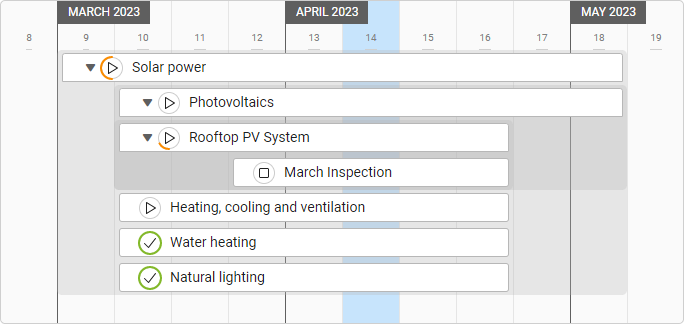
You can expand the parent card to see its children. Card relations can be complex. Gantt Chart view enables you to see it.
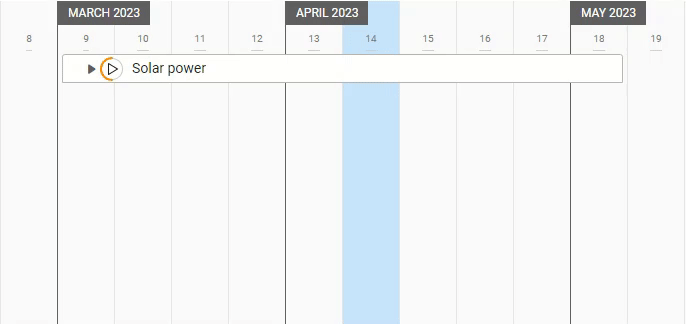
The complexity of parent and child relations is worth to be visualized in the Mind Map view. You can manage this relation there.
Previous and next relation
Adding the card relation
The previous-next relation is indicated by the arrow and a line between 2 cards. You can use the mouse to draw lines between cards and set the previous-next relations.
- Hover over a card.
Two big dots on the card sides will appear. Decide if you want this card to be the previous or the next in relation. In the example below Windfarm card will be previous to the Hydropower card.
- Drag a dot and link it to another card.
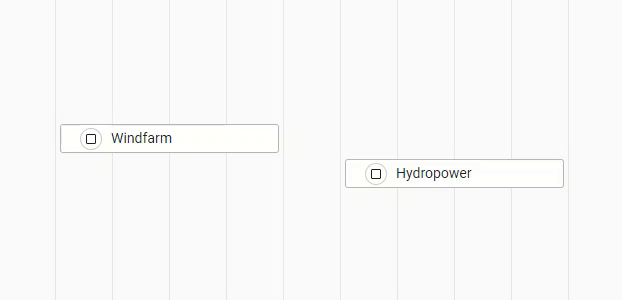
Removing the card relation
Just click the line between cards to remove their relation.
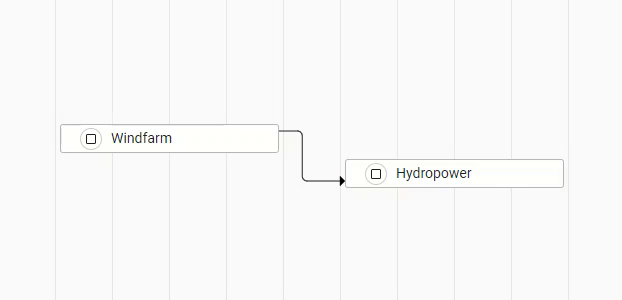
The relation will be deleted permanently.
Learn about time dependencies observation connected with card relations.
FAQ
Are there more views with card relations highlighted?
Yes, you can observe card relations in the Mind Map view too. There is also an option to expand child cards in the Kanban view and List view.
What kind of card relation can I see using Gantt Chart view?
You can see parent and child relations and next and previous relations using the Gantt Chart view.
Was this article helpful?
Please, contact us if you have any additional questions.
