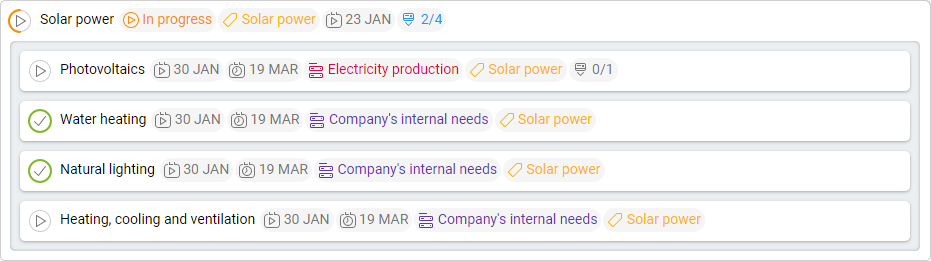-
Learn the Basics
-
- Spaces
- Space Types
- Creating Spaces
- Adding Users to Spaces
- Space Activity Stream
- Following Spaces
- Space Details
- General Space Settings
- Duplicating Spaces
- Renaming Spaces
- Changing the Space Color and Icon
- Removing Users from Spaces
- Closing and Restoring Spaces
- Moving Spaces between Different KanBo Environments
- Deleting Spaces
-
- Creating Cards
- Following Cards
- Scheduling Cards
- Renaming Cards
- Duplicating Cards
- Quick Actions
- Mass Actions
- Copy & Paste
- Archiving Cards
- Adding Cards to MySpace
- Adding Mirror Cards
- Removing Mirror Cards
- Moving Cards between Spaces
- Deleting Cards
- Removing Cards from MySpace
- Hinzufügen von Karten zu "MySpace"
- Entfernen von Karten aus "MySpace"
- Hinzufügen von Status
-
Visualize Work
-
- Space Views
- Creating Space Views
- Personal and Shared Space Views
- Card Grouping
- Filtering Cards
- Display Settings
- Work Progress Calculation
- Grouping Description
- Card Grouping Settings
- Changing the Order of Groupings
- Changing the Order of Space Views
- Deleting Space Views
- Following Card Statuses and Custom Fields
-
-
Collaborate
-
Level Up Your Work
-
Work Securely
-
Integrations
-
- Advanced KanBo Actions in Power Automate
- Creating KanBo Space Attached to Subfolder Created by Power Automate
- Creating Document Folders in Document Libraries Created by KanBo with Power Automate
- Exporting Space Views to Excel
- KanBo and Azure Logic Apps Integration
- Power Automate Integration: Triggers and Actions
- Seamless Import from Microsoft Planner to KanBo
- Synchronizing KanBo with Outlook Calendar
- Using KanBo Outlook App
-
Parent and Child Card Relation
This post is also available in: Deutsch
Card relations are connections between different cards. These relations are designed to facilitate collaboration and enhance productivity by representing dependencies, associations, or hierarchical structures between various cards.
One of them is parent and child relation. This relation represents a hierarchical structure where a parent card is associated with one or more child cards. Child cards can represent subtasks, subprojects, or subtopics related to the parent card.
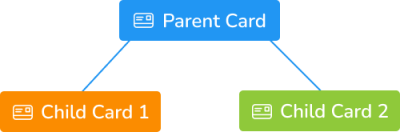
Card relations also work between different spaces. Child cards are not necessarily in the same space as their parent. Card relations are often used precisely to connect cards that are in different spaces together.
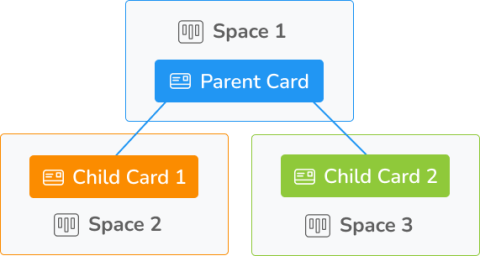
Complex relations
Cards can have complex relations. One card can have multiple parents and children at the same time. Cards in the parent and child relation are visualized with icons:
 parent card
parent card child card
child card
Card relations are listed in the card view in the card details section. Below we can see the card relations details of the Photovoltaics card.
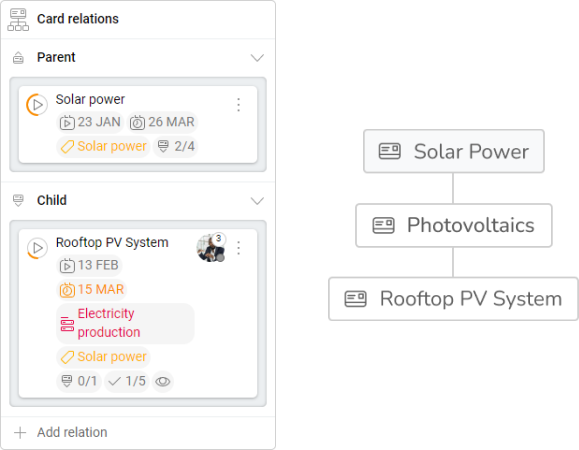
We can observe 3 cards connected together here. Solar power is the grandparent card of the Rooftop PV System card.
Children of the card are shown also in the child card group.
The child card is a subcard of the main task – the parent card. It means that the parent card is superior to the child card. Such a pair of cards has a certain time principle: the child card must always be started and completed in the “lifetime” of the parent card.
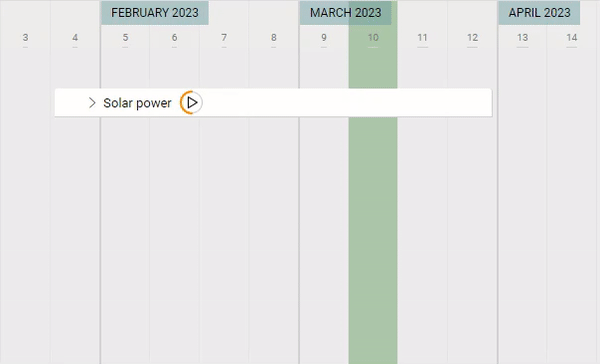
Parent and child relations are time-dependent. The child card must always be started and completed in the "lifetime" of the parent card.
Card relations are presented in different ways depending on the space view. See some examples here.
The example above shows four child cards of the Solar power parent card. They are presented as a card detail in a List view.
FAQ
What are the views with parent and child card relations highlighted?
You can observe parent and child card relations in the Gantt Chart view and Mind Map view. There is also an option to expand child cards in the Kanban view and List view.
What if the card has more than one parent?
Even if the card has more than one parent, only one of them is the default parent. The connection visible on the Mind Map view is the one between the child card and the default parent card.
Was this article helpful?
Please, contact us if you have any additional questions.