-
Learn the Basics
-
- Spaces
- Space Types
- Creating Spaces
- Adding Users to Spaces
- Space Activity Stream
- Following Spaces
- Space Details
- General Space Settings
- Duplicating Spaces
- Renaming Spaces
- Changing the Space Color and Icon
- Removing Users from Spaces
- Closing and Restoring Spaces
- Moving Spaces between Different KanBo Environments
- Deleting Spaces
-
- Creating Cards
- Following Cards
- Scheduling Cards
- Renaming Cards
- Duplicating Cards
- Quick Actions
- Mass Actions
- Copy & Paste
- Archiving Cards
- Adding Cards to MySpace
- Adding Mirror Cards
- Removing Mirror Cards
- Moving Cards between Spaces
- Deleting Cards
- Removing Cards from MySpace
- Hinzufügen von Karten zu "MySpace"
- Entfernen von Karten aus "MySpace"
- Hinzufügen von Status
-
Visualize Work
-
- Space Views
- Creating Space Views
- Personal and Shared Space Views
- Card Grouping
- Filtering Cards
- Display Settings
- Work Progress Calculation
- Grouping Description
- Card Grouping Settings
- Changing the Order of Groupings
- Changing the Order of Space Views
- Deleting Space Views
- Following Card Statuses and Custom Fields
-
-
Collaborate
-
Level Up Your Work
-
Work Securely
-
Integrations
-
- Advanced KanBo Actions in Power Automate
- Creating KanBo Space Attached to Subfolder Created by Power Automate
- Creating Document Folders in Document Libraries Created by KanBo with Power Automate
- Exporting Space Views to Excel
- KanBo and Azure Logic Apps Integration
- Power Automate Integration: Triggers and Actions
- Seamless Import from Microsoft Planner to KanBo
- Synchronizing KanBo with Outlook Calendar
- Using KanBo Outlook App
-
Personal and Shared Space Views
This post is also available in: Deutsch
There are two options for the visibility of the space view:
- shared space view – visible to all space users
- personal space view – visible only to the space user who created it
Every space user can see shared space views. Only you can see your personal space views.
Sometimes you may prefer a different view from other space users. If you have made some changes to the space view but don’t want them to overwrite the previous one, you can save them as a personal view.
This applies only to visual changes such as:
- card grouping
- filtering cards
- display settings
- grouping collapsing
- adjusting the Table view
- changing the layout of the Calendar view
- navigation at the Mind Map view
- coloring the lines between cards at the Mind Map view
If you don’t want to create a personal view, click Save to keep the changes or Discard to reject them. If you do not take any action, the changes will not be applied.
Note that if you delete a card, change its status, or perform any other card action in your personal space, it will affect the entire space.
There are two categories of space views: Personal and Shared. You can find them in the drop-down menu on the top bar. Click on them to navigate.
Who can create space views?
Every space user (owner, member, and visitor) can create personal space views. If you are the space owner, you can also create shared space views and change your personal views to shared ones.
Only space owners can create shared space views, but any space user can create personal space views.
Creating your personal space view can help you focus on the tasks that are most important to you, increase your productivity, and make it easier to navigate the space. It also gives you more flexibility and control over how you interact with the space. Do not hesitate to create personal views.
Create a shared space view
To create a shared space view follow the Creating Space Views instruction.
Create a personal space view
To create a personal space view follow the Creating Space Views instruction…
… or use an existing space view:
- Open the space and select the desired space view.
- Make a visual change to the space view.
- Click on the three-dots button at the notification above.
- Select Save as…
- Enter the name for your view and leave the Personal option on.
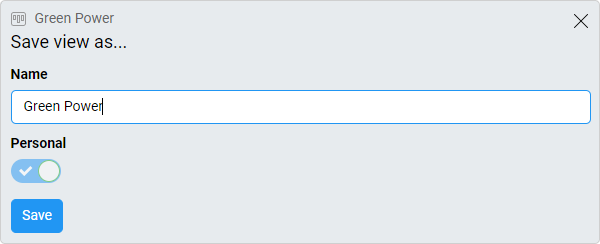
Now you can make visual changes to your view and work with your own settings.
Change your personal view to a shared view
Only space owners can create shared space views.
If you are the space owner, you can switch between the Personal and Shared options. See how to change them:
- Open the space.
- Go to the space view’s drop-down menu.
- Click on the three-dot menu button next to the desired space view.
- Select
 Settings.
Settings.
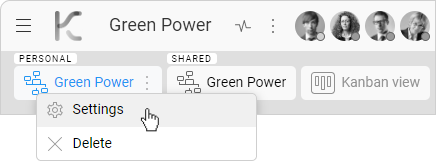
- Toggle the Personal button to the opposite position.
FAQ
What is a personal space view?
A personal space view is a setting within your space that allows you to customize the display according to your preferences. This includes options such as card grouping, filtering cards, displaying settings, and more. It only affects the way you view the space, and other users cannot see or modify your personal settings.
What is a shared space view?
A shared space view is a standard space view that is accessible to all space users.
What are the advantages of using a personal space view?
Customizing your personal space view can help you focus on the tasks that matter most to you, improve your productivity, and make it easier to navigate through the space. Additionally, it gives you more flexibility and control over how you interact with the space.
Can I share my personal space view with other users?
No, your personal space view is only visible to you.
Was this article helpful?
Please, contact us if you have any additional questions.


