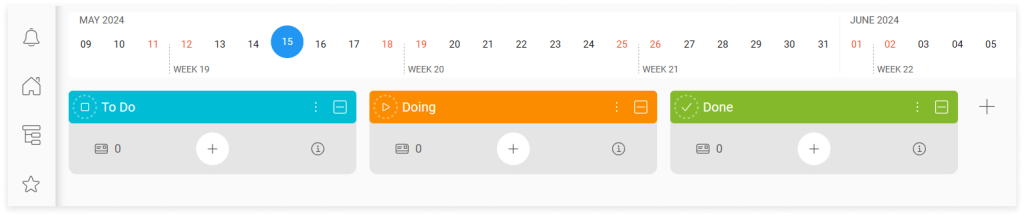-
Learn the Basics
-
- Spaces
- Space Types
- Creating Spaces
- Adding Users to Spaces
- Space Activity Stream
- Following Spaces
- Space Details
- General Space Settings
- Duplicating Spaces
- Renaming Spaces
- Changing the Space Color and Icon
- Removing Users from Spaces
- Closing and Restoring Spaces
- Moving Spaces between Different KanBo Environments
- Deleting Spaces
-
- Creating Cards
- Following Cards
- Scheduling Cards
- Renaming Cards
- Duplicating Cards
- Quick Actions
- Mass Actions
- Copy & Paste
- Archiving Cards
- Adding Cards to MySpace
- Adding Mirror Cards
- Removing Mirror Cards
- Moving Cards between Spaces
- Deleting Cards
- Removing Cards from MySpace
- Hinzufügen von Karten zu "MySpace"
- Entfernen von Karten aus "MySpace"
- Hinzufügen von Status
-
Visualize Work
-
- Space Views
- Creating Space Views
- Personal and Shared Space Views
- Card Grouping
- Filtering Cards
- Display Settings
- Work Progress Calculation
- Grouping Description
- Card Grouping Settings
- Changing the Order of Groupings
- Changing the Order of Space Views
- Deleting Space Views
- Following Card Statuses and Custom Fields
-
-
Collaborate
-
Level Up Your Work
-
Work Securely
-
Integrations
-
- Advanced KanBo Actions in Power Automate
- Creating KanBo Space Attached to Subfolder Created by Power Automate
- Creating Document Folders in Document Libraries Created by KanBo with Power Automate
- Exporting Space Views to Excel
- KanBo and Azure Logic Apps Integration
- Power Automate Integration: Triggers and Actions
- Seamless Import from Microsoft Planner to KanBo
- Synchronizing KanBo with Outlook Calendar
- Using KanBo Outlook App
-
Card Statuses
This post is also available in: Deutsch
In this article:
Overview
Card status is a feature that tells you about the progress of card realization. It is one of the very first things you see in KanBo. When you create a new space, you start with three empty status fields. Learn how to customize them to better fit your workflow.
When you create a new space, you see the default Kanban view and three card statuses: To Do, Doing, and Done. These fields are ready to be filled with cards.
To add a new card you can go to the round “+” button in the upper middle part of each field. You can choose the initial status of the card by selecting the field in which you click the button.
Every card can be assigned to only one status at a time.
A single space can have a complicated workflow with many card statuses. You can give them different names, colors, and roles for better organization.
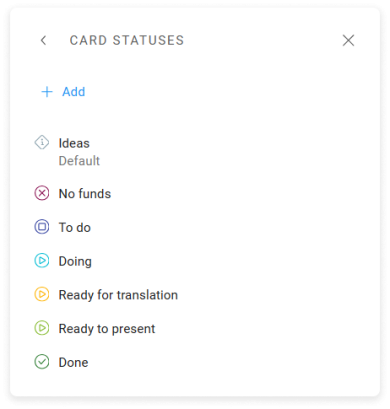
Example: A space with 7 card statuses.
By knowing the status of the card, KanBo can calculate the work progress at each stage of the project. This data will allow you to make further analyses and forecasts related to your company’s work.

Example: Work progress calculation of a single card.
The order of card statuses
Card statuses should have a specific order resulting from the following stages of work. From the initial plans, through the subsequent stages of the task, to its execution. Use the available card status roles to determine the nature of a particular step. Each has a different icon and meaning. You can add as many statuses as you need, and change their colors and names.

Example: The card progress bar. Standard workflows begin with card statuses with the role ![]() Not started, continue with
Not started, continue with ![]() In progress, and end with
In progress, and end with ![]() Completed.
Completed.
There are two other status roles: ![]() Information and
Information and ![]() Cancelled. They are not part of the standard card completion progress, so their order is not important.
Cancelled. They are not part of the standard card completion progress, so their order is not important.
Only space owners can change the order of card statuses.
To change the order of card statuses:
- Open the space.
- On the top space bar, go to More (the three-dot menu), and select
 Card statuses.
Card statuses. - Drag the desired card status, and move it to another position.
As you can see in the video above, there is another way to change the order of card statuses and it is available when cards are grouped by statuses and the Kanban, List, or Table view is selected.
Changing the status of a card
To change the status of a card:
- Open the card.
- On the card details section, select the desired card status icon.
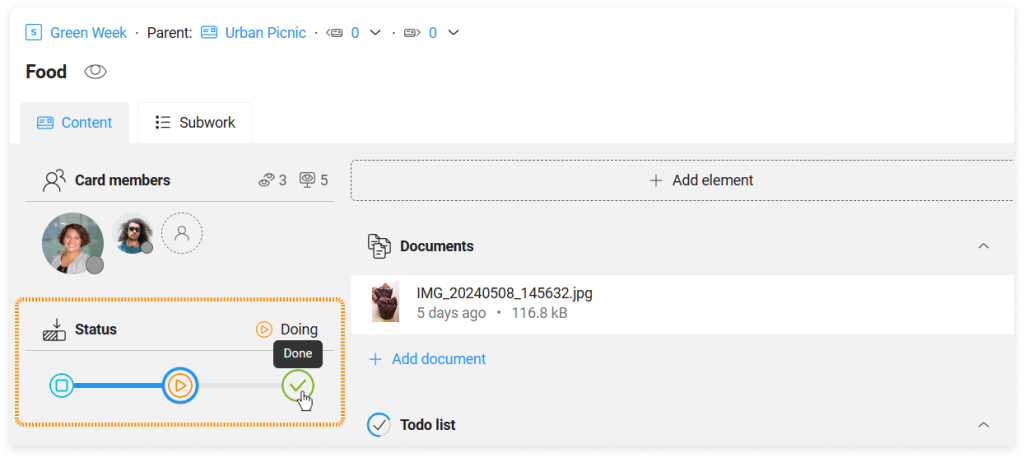
- Another way is to drag a card in the space view grouped by card statuses.

Use Quick Actions to get it done faster, or Mass Actions to change the status of many cards at once.
Creating card statuses
Only space owners can create card statuses.
To create a new card status:
- Open the space.
- On the top space bar, go to More (the three-dot menu), and select
 Card statuses.
Card statuses. - Select Add +, then enter the status name, and select its role and color, and then select Add.
You can set the card status description that will be visible to users as a grouping description.
As you can see in the video above, there is another way to create a card status and it is available when cards are grouped by statuses and the Kanban, List, or Table view is selected.
Deleting card statuses
Only space owners can delete card statuses.
To delete a card status:
- Open the space.
- On the top space bar, go to More (the three-dot menu), and select
 Card statuses.
Card statuses. - Hover over a desired card status, go to More (the three-dot menu), and then select Remove.
There is another way to delete a card status and it is available when cards are grouped by statuses with the card grouping settings.
Default card status
Each card must have a card status assigned to it. When you create a new card, it is initially assigned the default card status. You can set any status as the default one.
Only space owners can change the default card status.
To change the default card status:
- Open the space.
- On the top space bar, go to More (the three-dot menu), and select
 Card statuses.
Card statuses. - Hover over a desired card status, go to More (the three-dot menu), and then select Set as default.
Now the selected card status has the description Default, which means that this status will be the initial one.
FAQ
What is the purpose of card statuses?
Card status is a feature in KanBo that shows the progress of a card realization.
How can I see card realization progress?
Every card front has a circle around the status icon, which shows the work calculation progress.
Can card be assigned to more than one status?
No, a card can only have one status at a time.
What is the role of the Information status?
The Information status is used for cards that contain important information but are not executable. It does not represent the progress of completing a card. Cards with Information status are not included in the work progress calculation.
Can I customize the initial statuses that appear when you create a new space?
Yes, you can customize the initial card statuses by adding, removing, or renaming them. You can also change the color and the order of card statuses.
How do I change the status of a card?
You can change the status of a card by dragging and dropping it in the space, selecting a new status in the card details section, or using the Quick Actions menu.
Was this article helpful?
Please, contact us if you have any additional questions.