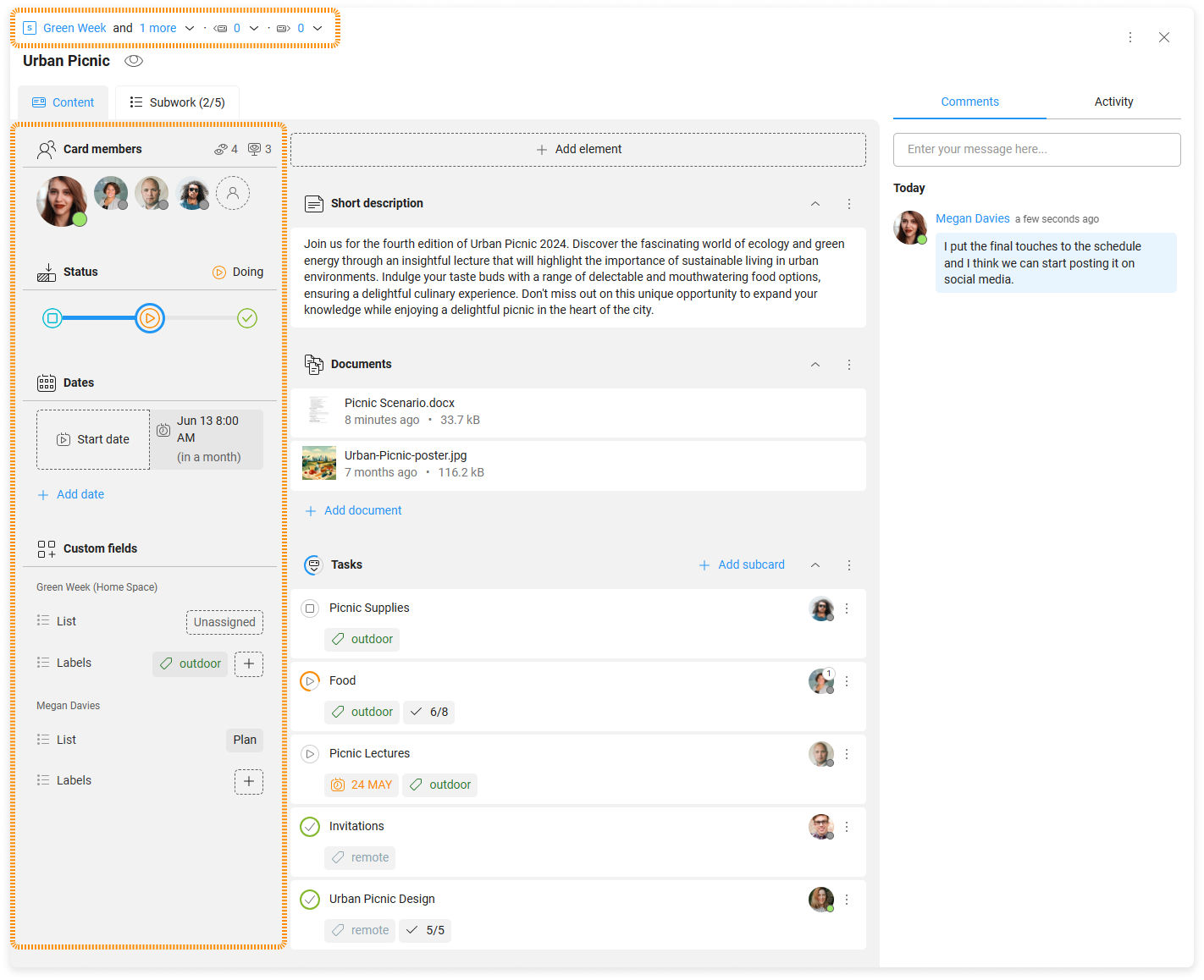-
Learn the Basics
-
- Spaces
- Space Types
- Creating Spaces
- Adding Users to Spaces
- Space Activity Stream
- Following Spaces
- Space Details
- General Space Settings
- Duplicating Spaces
- Renaming Spaces
- Changing the Space Color and Icon
- Removing Users from Spaces
- Closing and Restoring Spaces
- Moving Spaces between Different KanBo Environments
- Deleting Spaces
-
- Creating Cards
- Following Cards
- Scheduling Cards
- Renaming Cards
- Duplicating Cards
- Quick Actions
- Mass Actions
- Copy & Paste
- Archiving Cards
- Adding Cards to MySpace
- Adding Mirror Cards
- Removing Mirror Cards
- Moving Cards between Spaces
- Deleting Cards
- Removing Cards from MySpace
- Hinzufügen von Karten zu "MySpace"
- Entfernen von Karten aus "MySpace"
- Hinzufügen von Status
-
Visualize Work
-
- Space Views
- Creating Space Views
- Personal and Shared Space Views
- Card Grouping
- Filtering Cards
- Display Settings
- Work Progress Calculation
- Grouping Description
- Card Grouping Settings
- Changing the Order of Groupings
- Changing the Order of Space Views
- Deleting Space Views
- Following Card Statuses and Custom Fields
-
-
Collaborate
-
Level Up Your Work
-
Work Securely
-
Integrations
-
- Advanced KanBo Actions in Power Automate
- Creating KanBo Space Attached to Subfolder Created by Power Automate
- Creating Document Folders in Document Libraries Created by KanBo with Power Automate
- Exporting Space Views to Excel
- KanBo and Azure Logic Apps Integration
- Power Automate Integration: Triggers and Actions
- Seamless Import from Microsoft Planner to KanBo
- Synchronizing KanBo with Outlook Calendar
- Using KanBo Outlook App
-
Card Details
This post is also available in: Deutsch
Card details are used to describe the card. They help determine the purpose and character of the card. They also give you information about other related cards, users, and time dependencies. You can see selected card details on the card front before you open it.

When you open the card, you can find the card details on the left side of the card.
Here is a list of card details:
See the card details up close along with their location. You can manage them with ease.

-
The Home Space and Guest Spaces where this card has mirrors. You can add or remove mirror cards here.
-
If the card has a related parent, next, or previous card, you can find it here. You can also add and remove such relations.
-
All users of the card are displayed here. You can also see card followers and viewers by selecting icons in the upper right corner of this section.
-
Card progress bar. You can change the card status here.
-
The dates section has placeholders for the start date and due date. You can add or remove more card dates here.
-
The custom fields section allows you to see and add custom fields such as lists or labels to the card. You can manage both Home and Guest Spaces here.
You can also manage card details with the Quick Actions menu.
FAQ
How can I customize cards?
Use card lists to categorize your tasks and add labels in different colors to customize your space. Change card statuses to show the work progress. Remember to add a description to a card using notes. Check all the card details you can choose from.
How to modify card details faster?
Use quick actions or set card grouping by the desired option and move cards.
How can I change what information is displayed on the card front?
Use space display settings to add or remove card details on the card front. Remember to save the changes.
Can I search for a card by the text it contains?
Yes, use KanBo Search. Type a query and see the results as cards that contain your text fragment not only in the card name but also in notes, comments, and even the document’s content.
Was this article helpful?
Please, contact us if you have any additional questions.