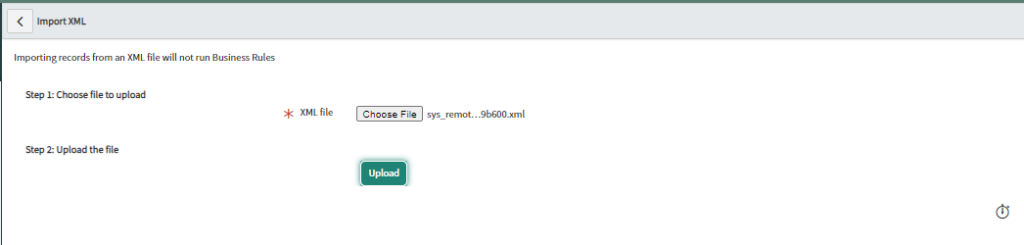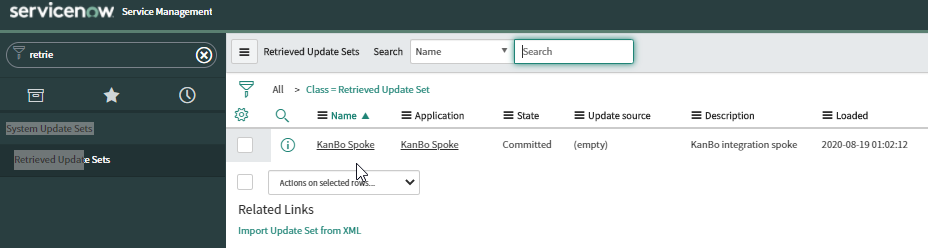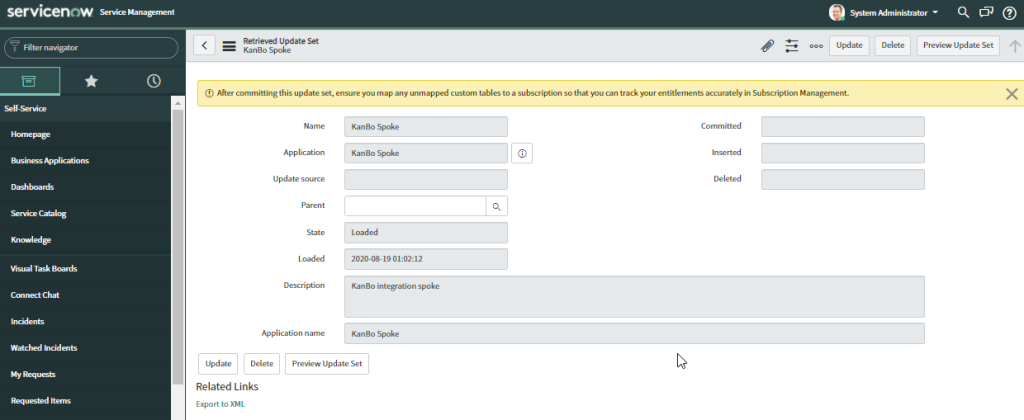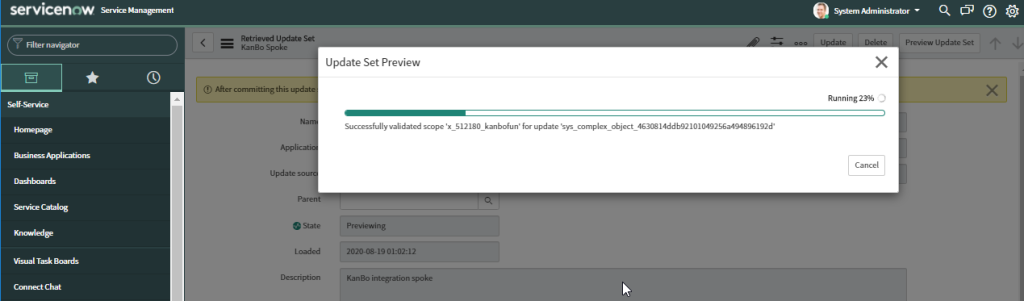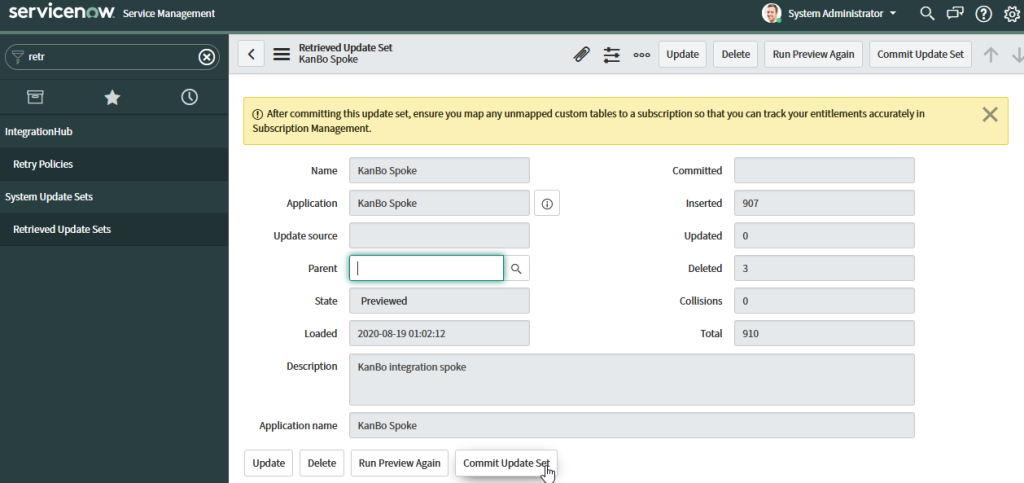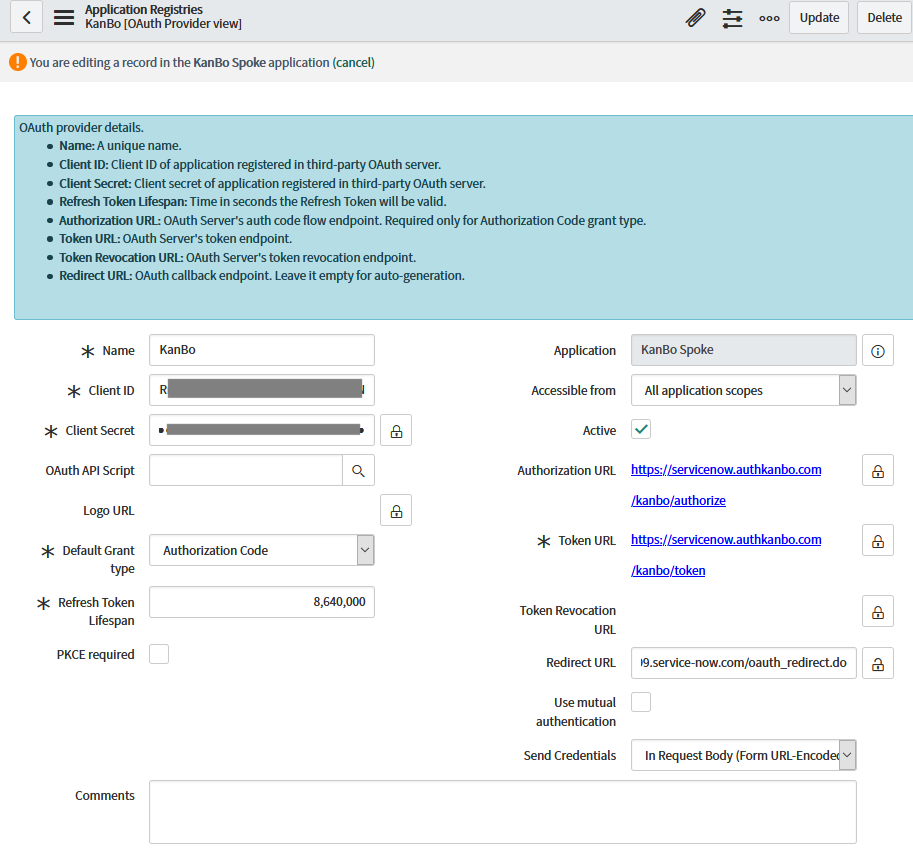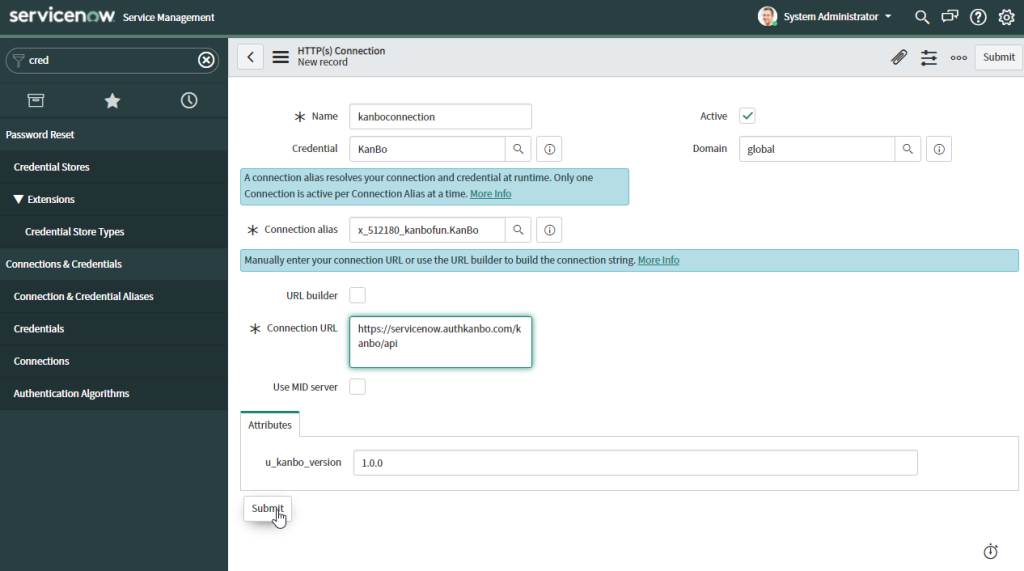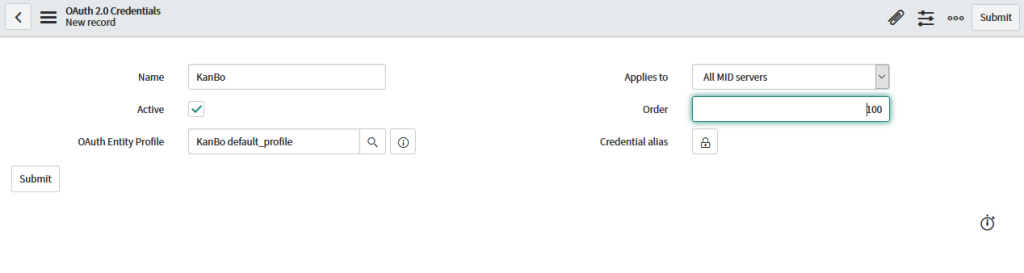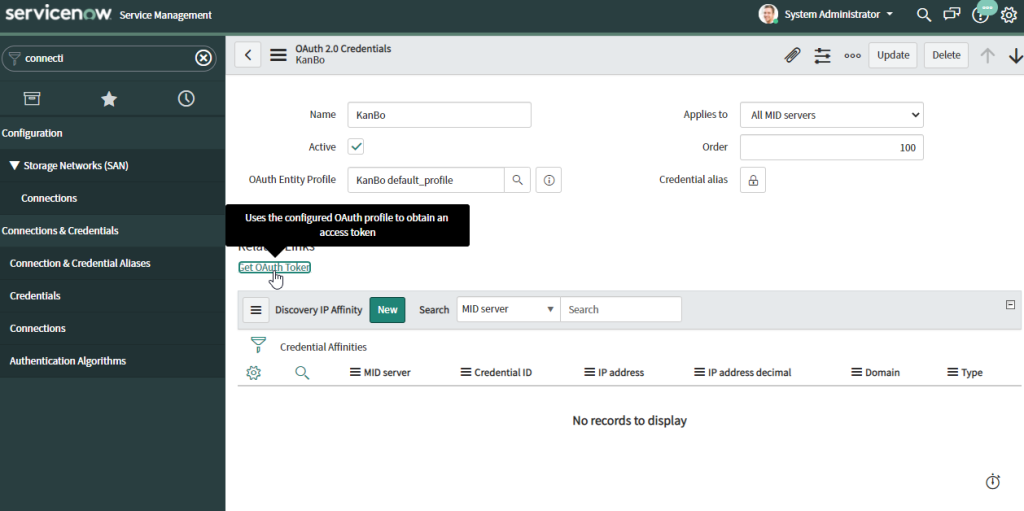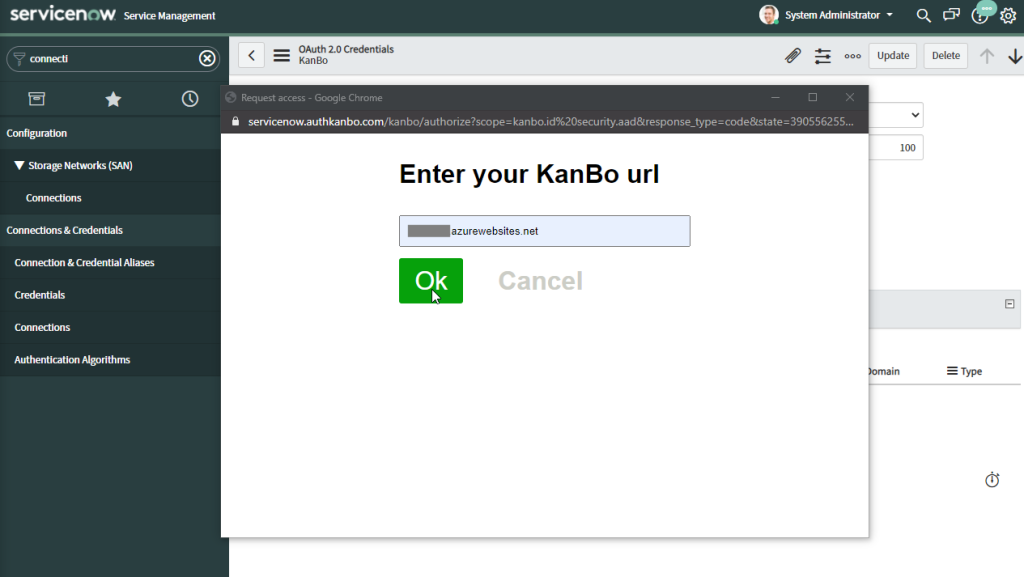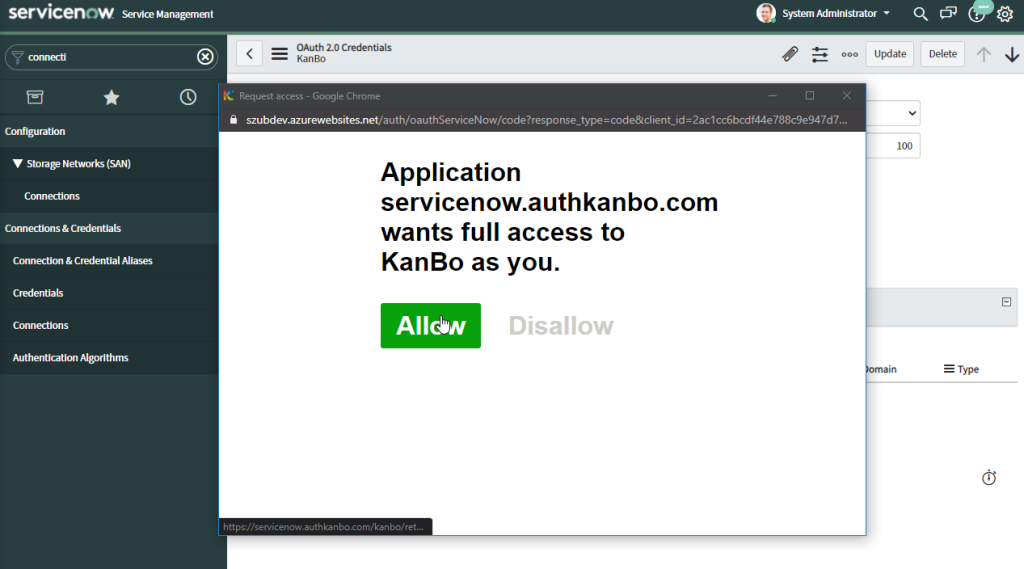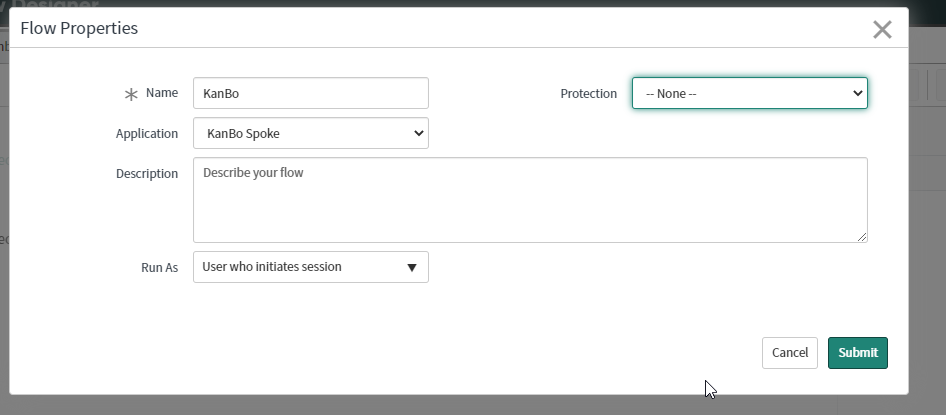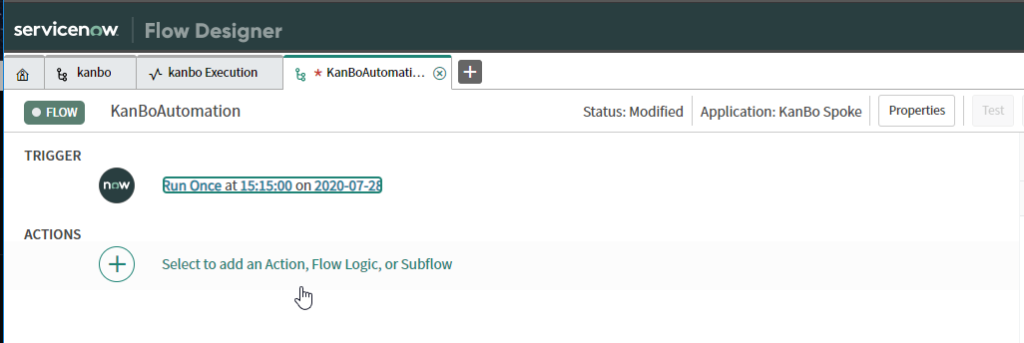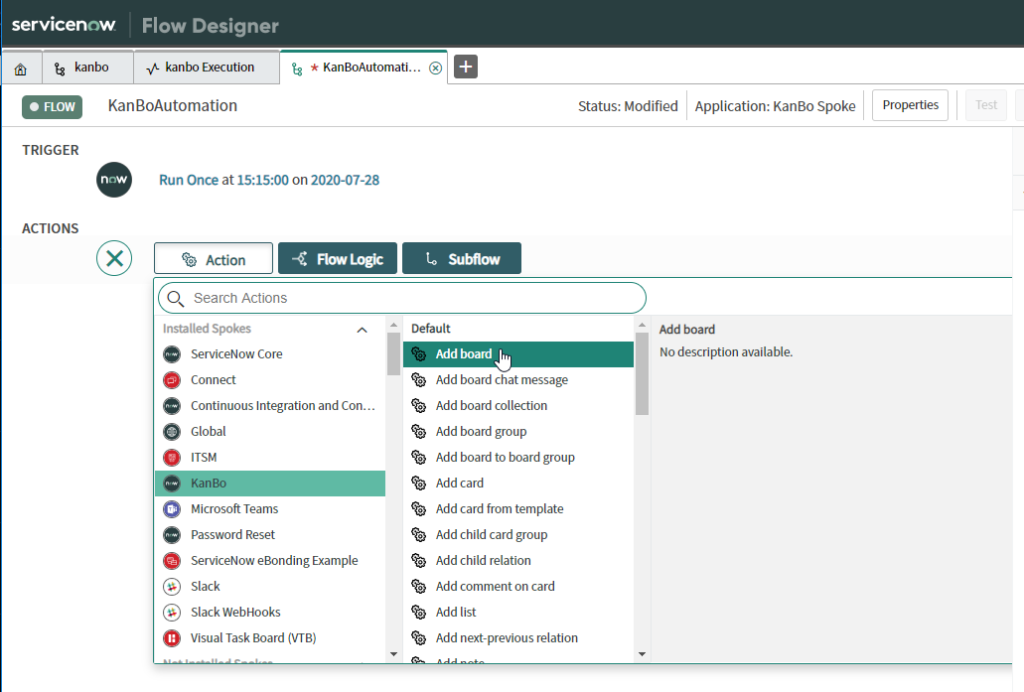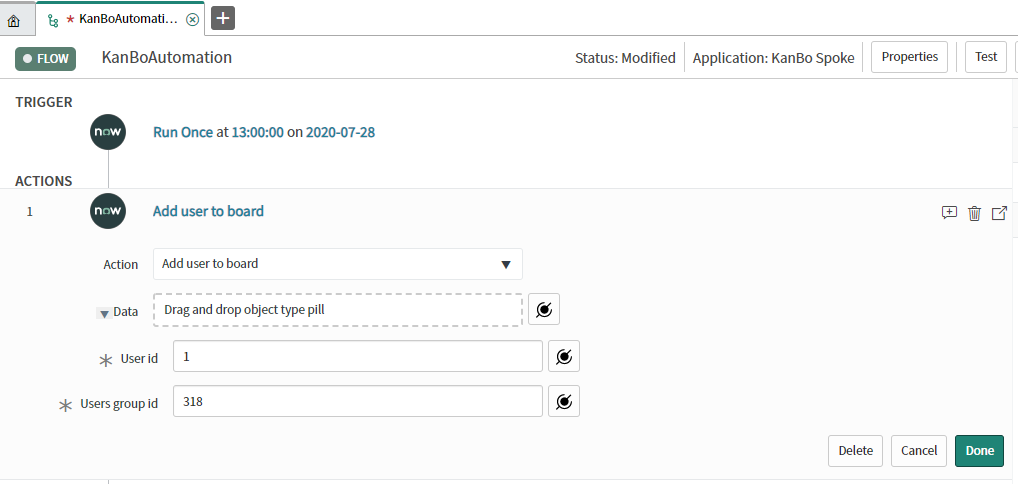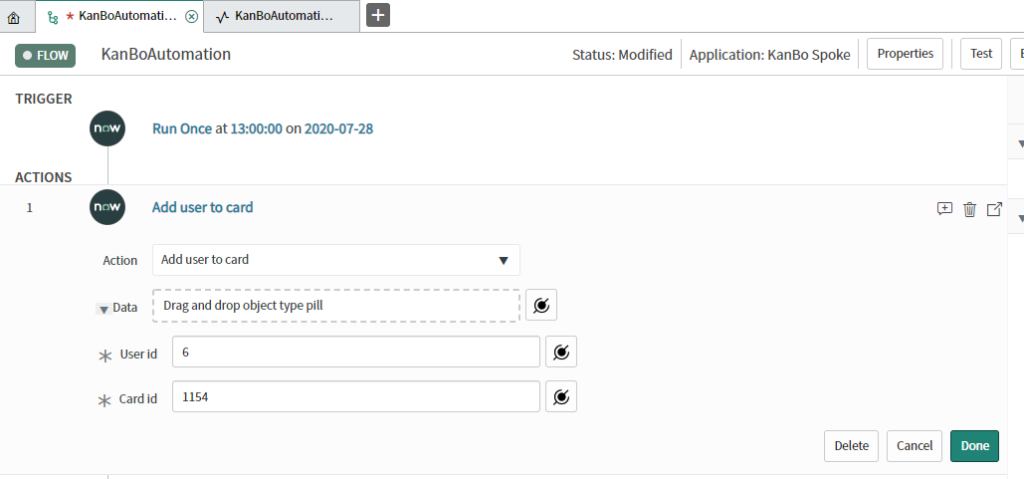-
Learn the Basics
-
- Creating Cards
- Changing Card Statuses
- Following Cards
- Scheduling Cards
- Renaming Cards
- Duplicating Cards
- Quick Actions
- Mass Actions
- Copy & Paste
- Creating Card Statuses
- Changing the Default Card Status
- Changing the Order of Card Statuses
- Deleting Card Statuses
- Moving Cards between Spaces
- Archiving Cards
- Unarchiving Cards
- Deleting Cards
- Creating Card Blockers
- Managing Card Blockers
- Adding Cards to MySpace
- Hinzufügen von Karten zu "MySpace"
- Removing Cards from MySpace
- Entfernen von Karten aus "MySpace"
- Adding Mirror Cards
- Removing Mirror Cards
-
- Documents in KanBo
- Card Documents
- Uploading or Creating Documents in Cards
- Attaching and Detaching Documents in Cards
- Space Documents
- Document References
- Document Sources
- Downloading Documents
- Editing Documents
- Editing Documents in Browser
- Editing Documents in Office Applications
- Renaming Documents
- Deleting Documents
-
Visualize Work
-
- Space Views
- Creating Space Views
- Personal and Shared Space Views
- Card Grouping
- Filtering Cards
- Display Settings
- Work Progress Calculation
- Grouping Description
- Card Grouping Settings
- Changing the Order of Groupings
- Changing the Order of Space Views
- Deleting Space Views
- Following Card Statuses and Custom Fields
-
-
Collaborate
-
Level Up Your Work
-
Work Securely
-
Integrations
-
- Advanced KanBo Actions in Power Automate
- Creating KanBo Space Attached to Subfolder Created by Power Automate
- Creating Document Folders in Document Libraries Created by KanBo with Power Automate
- Exporting Space Views to Excel
- KanBo and Azure Logic Apps Integration
- Power Automate Integration: Triggers and Actions
- Seamless Import from Microsoft Planner to KanBo
- Synchronizing KanBo with Outlook Calendar
- Using KanBo Outlook App
-
KanBo and ServiceNow Integration
This post is also available in: Deutsch
KanBo and Service Now integration allows you to automate KanBo actions by building Flows.
ServiceNow is a PaaS provider, providing technical management support, such as IT service management, to the IT operations of large corporations, including providing help desk functionality.
Installing KanBo
- Take the XML file with the KanBo and upload it to the Retrieved Update Sets.
Use the import update set from the XML option.
- Open the update set.
- Select Preview Update set button.
- Now commit the application.
- Open the application registry section.
- Choose KanBo and edit the Client ID, Client Secret.
- Paste your instance address in the field Redirect URL in this format https://dev###.service-now.com/oauth_redirect.do
Contact KanBo support for more details.
- Open Connection&Credential Aliases.
- Open KanBo.Add new connection.
- Type the name, select KanBo in Credential and paste https://servicenow.authkanbo.com/kanbo/api in Connection URL.
- Go to Credentials and create a new OAuth 2.0 credential.
- Type the name, in OAuth Entity Profile find KanBo’s default profile.
- Submit.
- In the freshly created credentials, get OAuth Token.
- Type your KanBo instance name and select OK.
In this step you might be asked for your O365 credentials beforehand if you aren’t logged in already.
- Allow access.
- Now you can run the flows with KanBo.
Preparing a Flow
- Select KanBo inside Application field.
- Select a Trigger you want.
- Start adding KanBo actions.
Actions
User actions
Add user to KanBo
Add user to Board
Add user to Card
Board collection actions
Add board collection
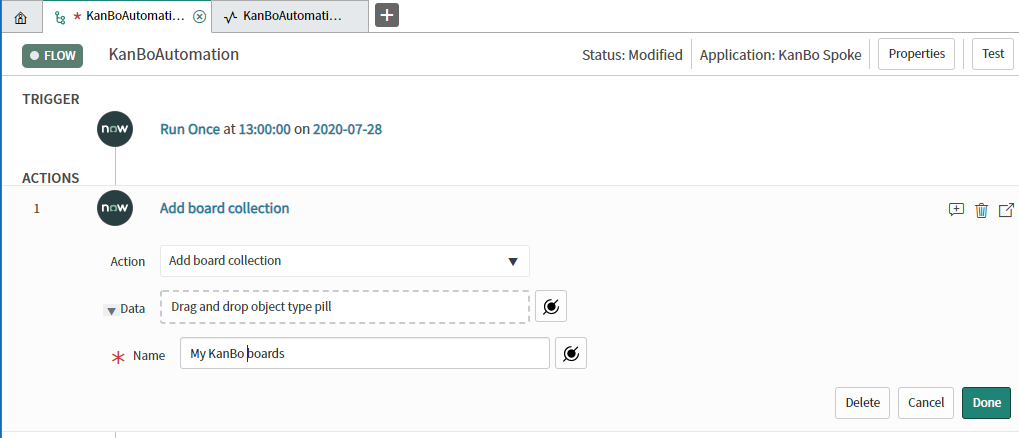
Remove board collection
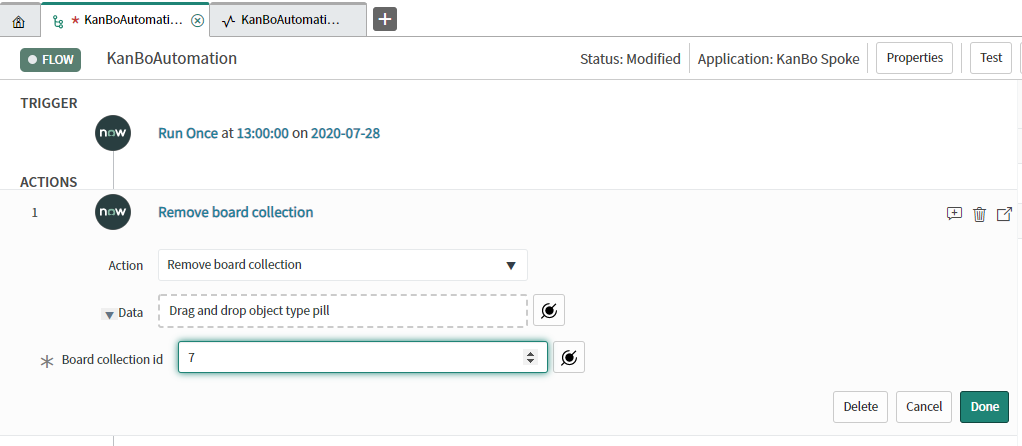
Add board group
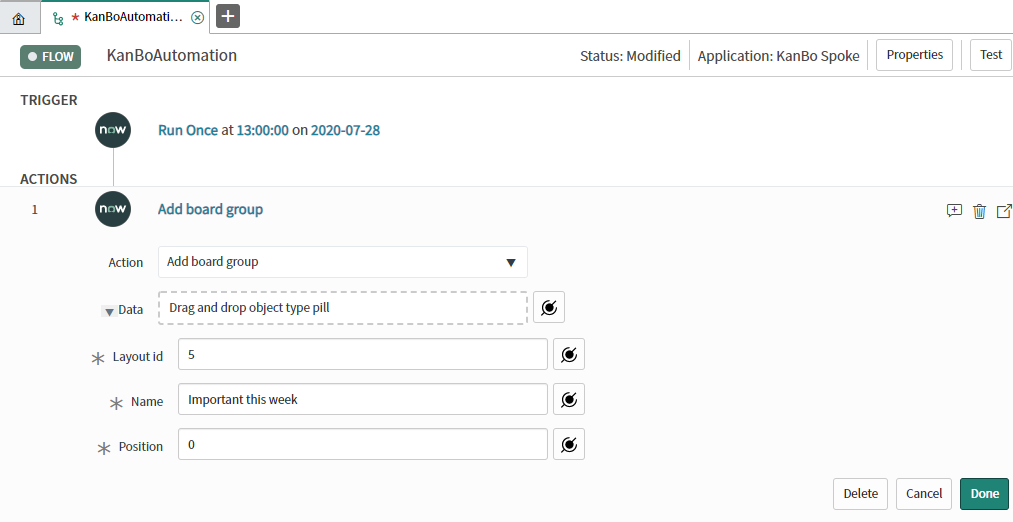
Add Board to Board group
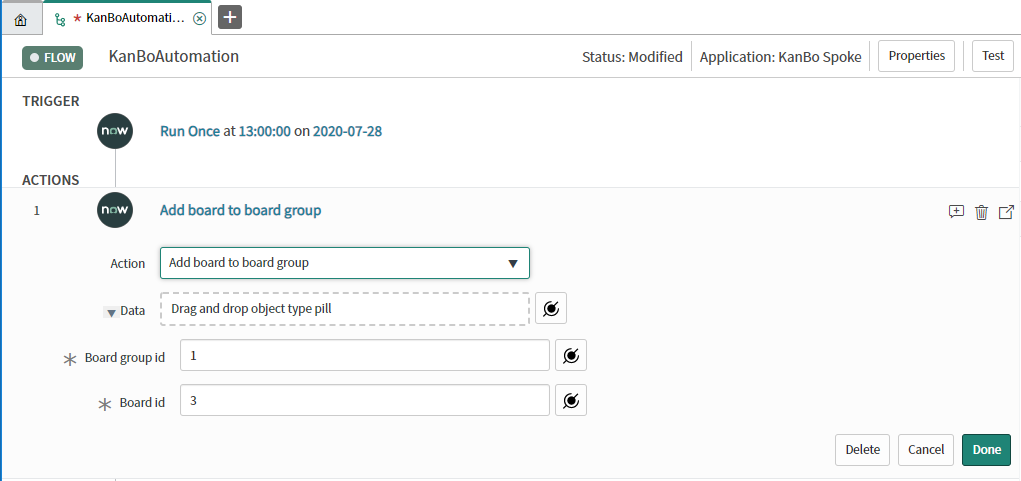
Remove board from board group
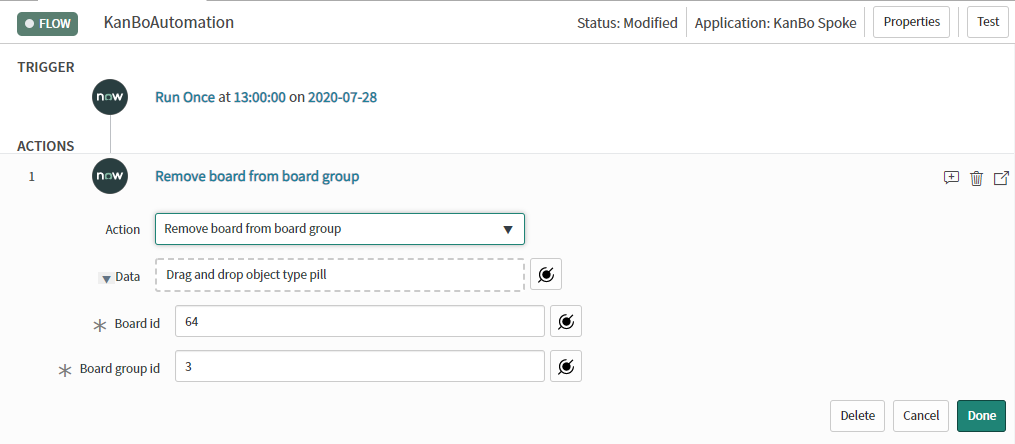
Remove board group
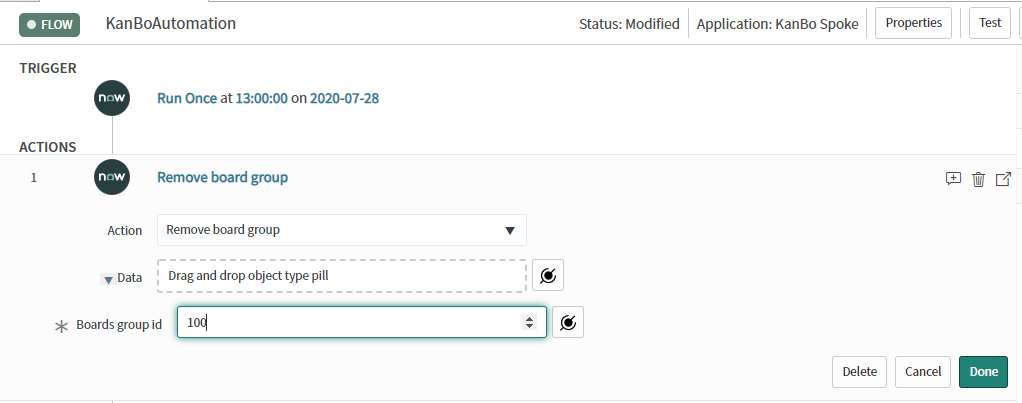
Board actions
Add board
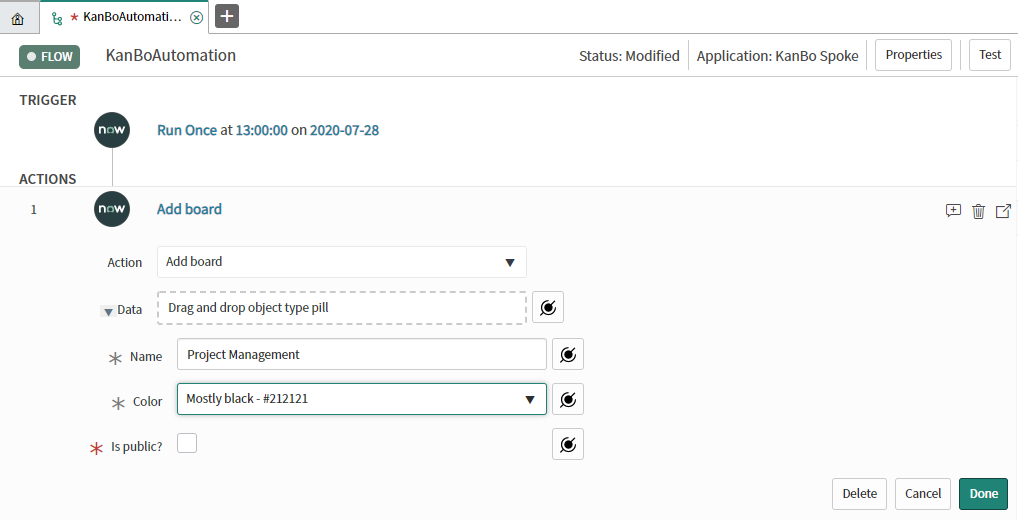
Remove board
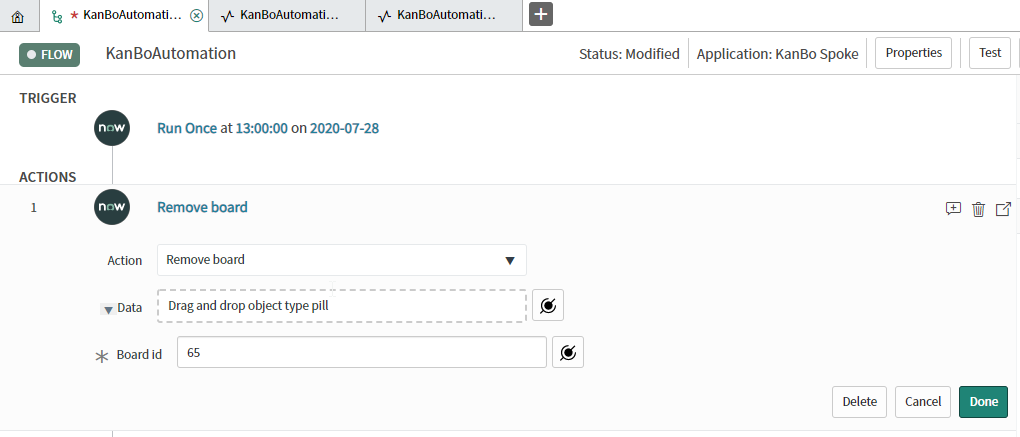
Close board
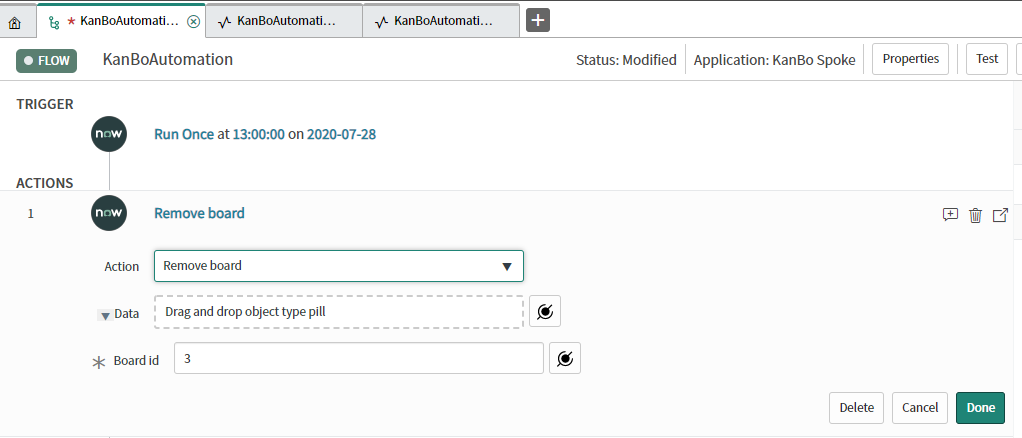
Add board chat message
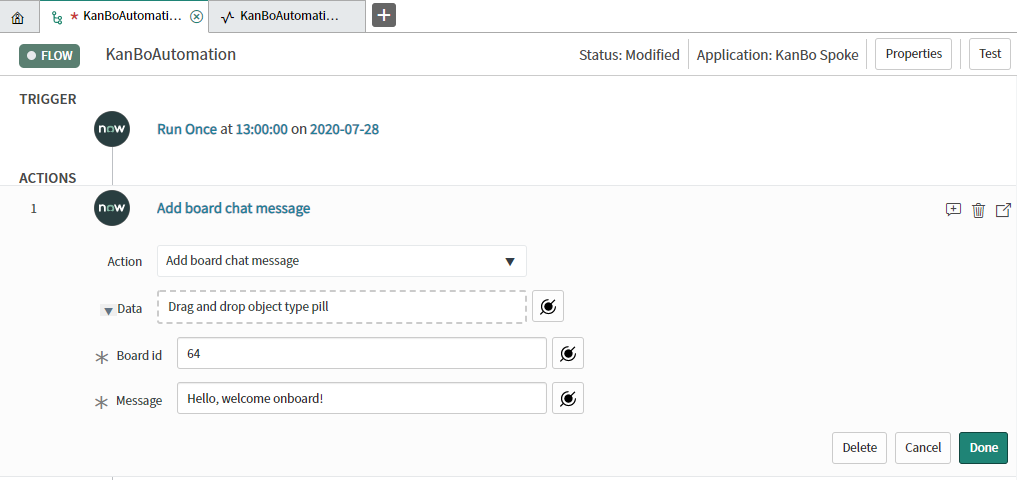
Enable statuses
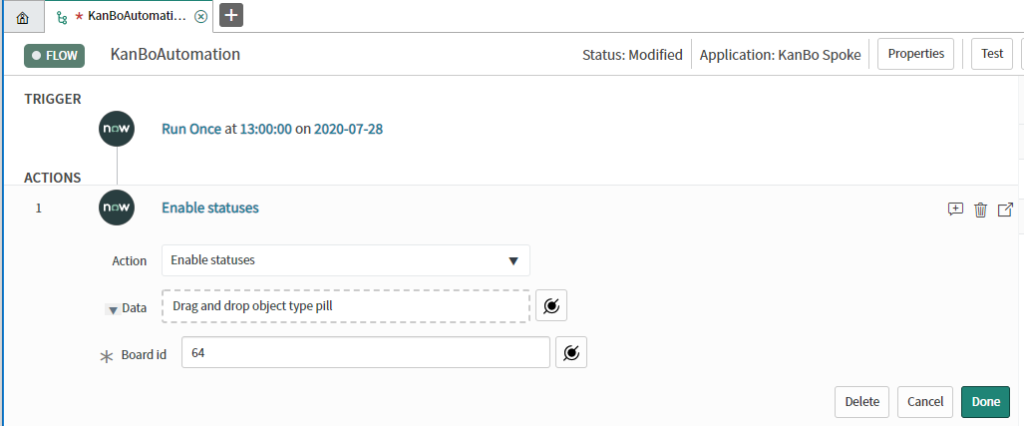
Disable statuses
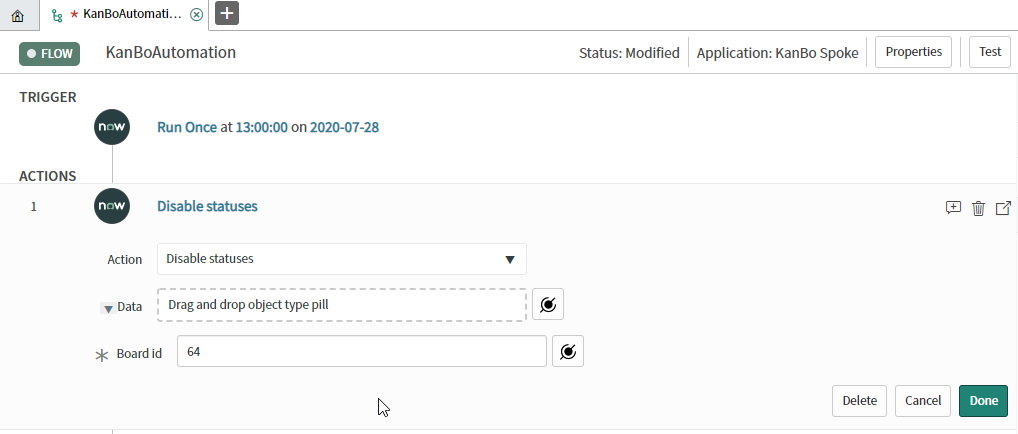
Add status
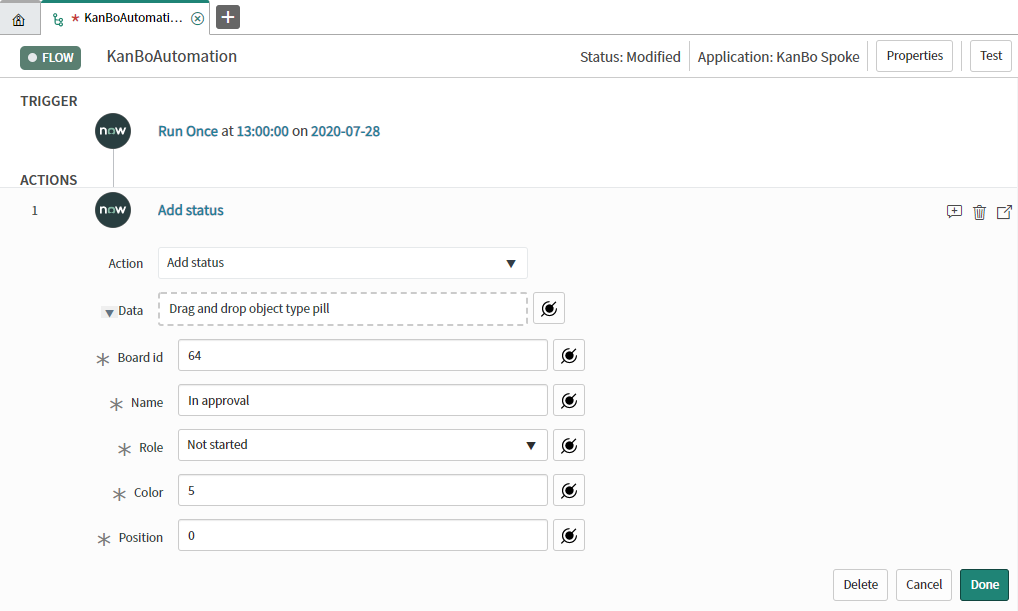
Set status
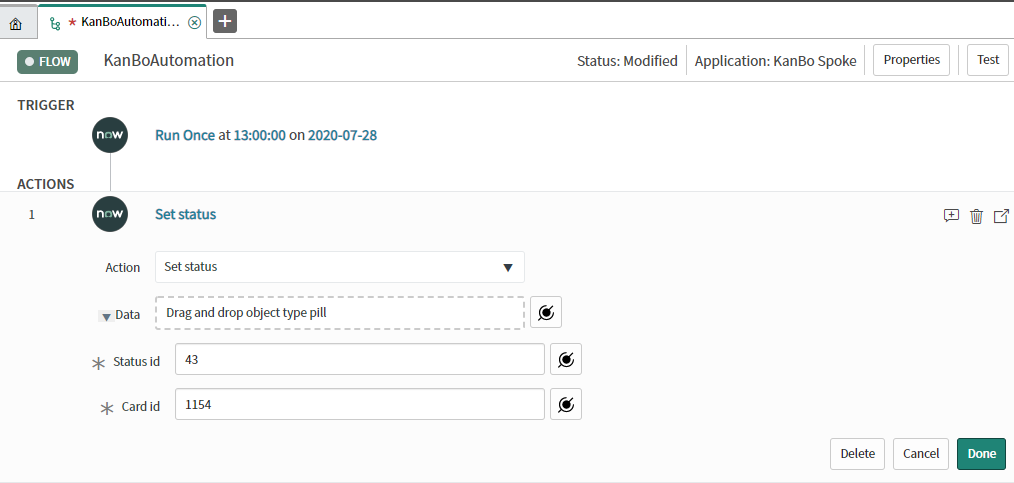
Rename status
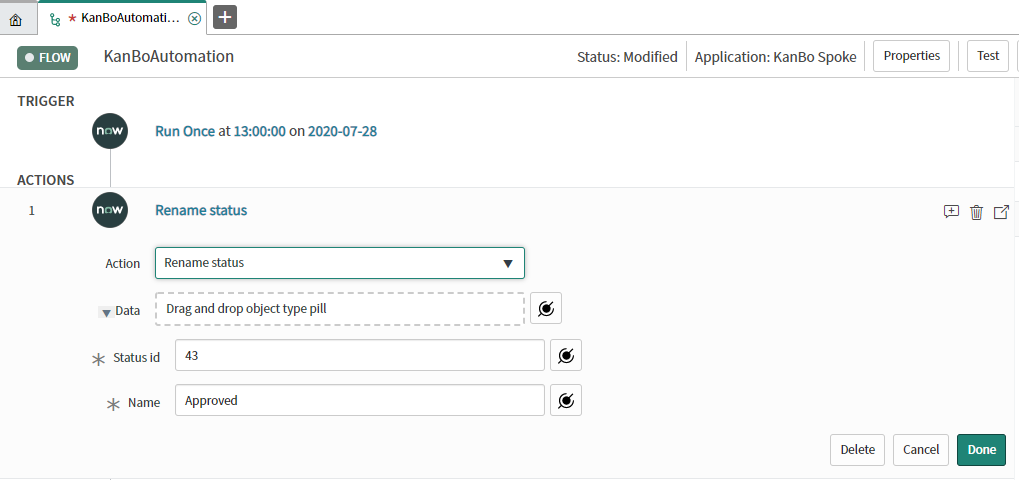
Add list
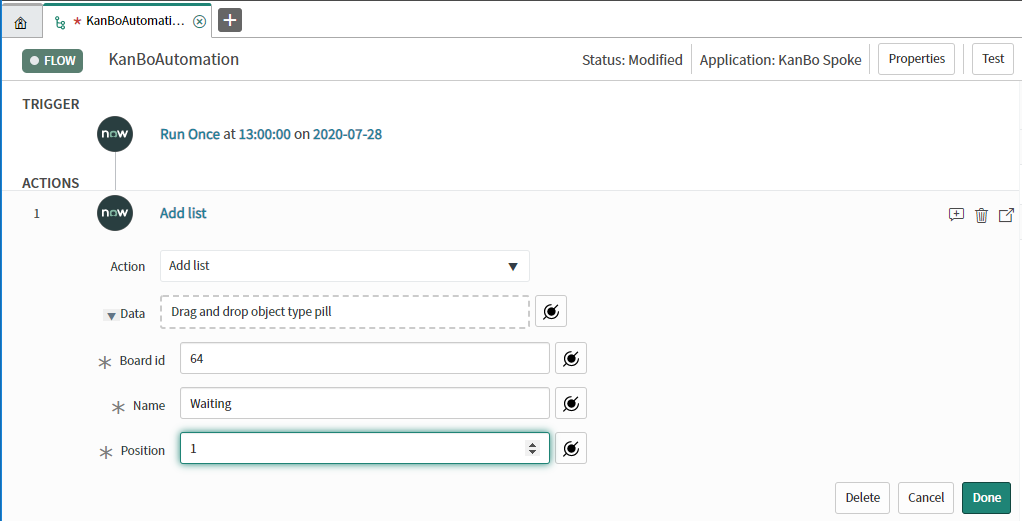
Rename List
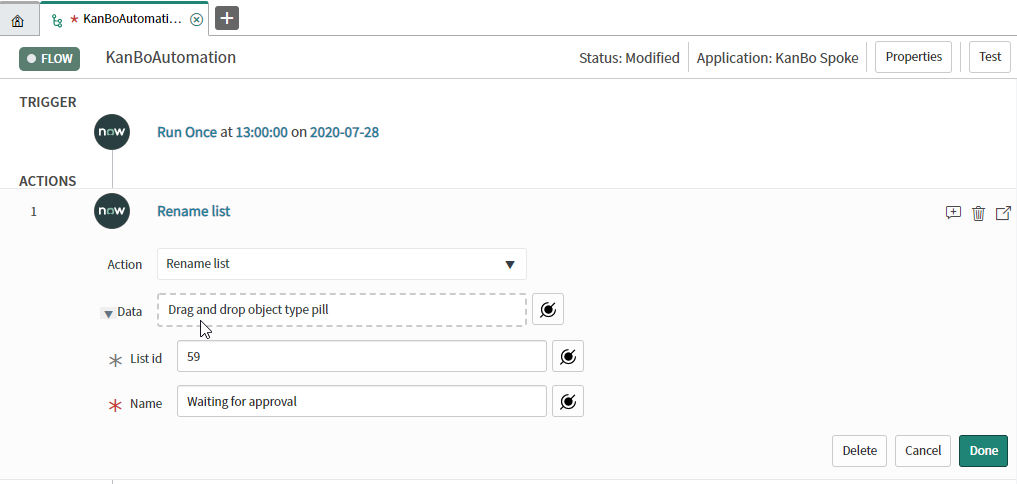
Remove list
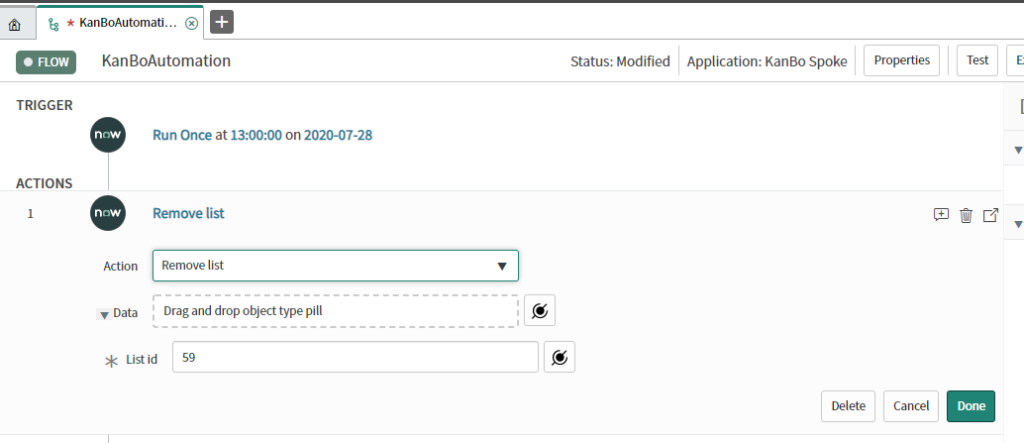
Remove user from board
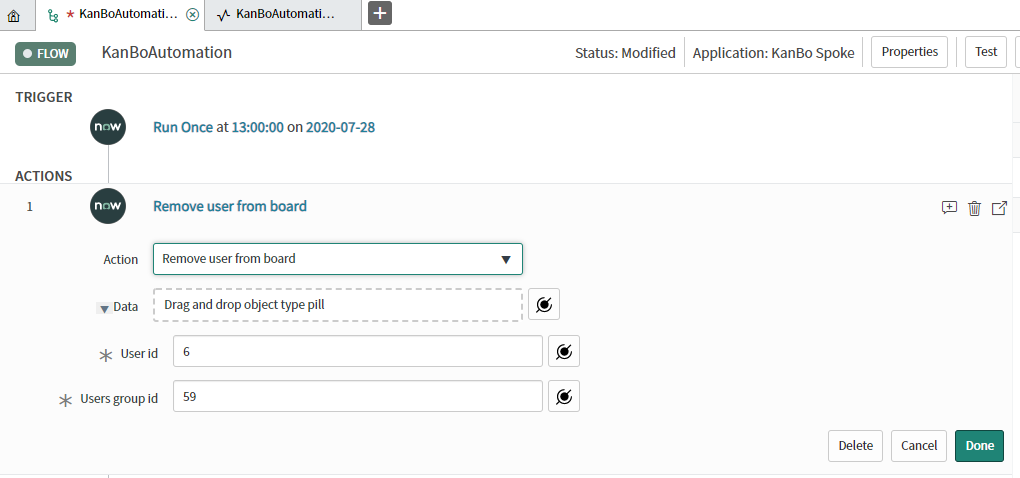
Card actions
Add card
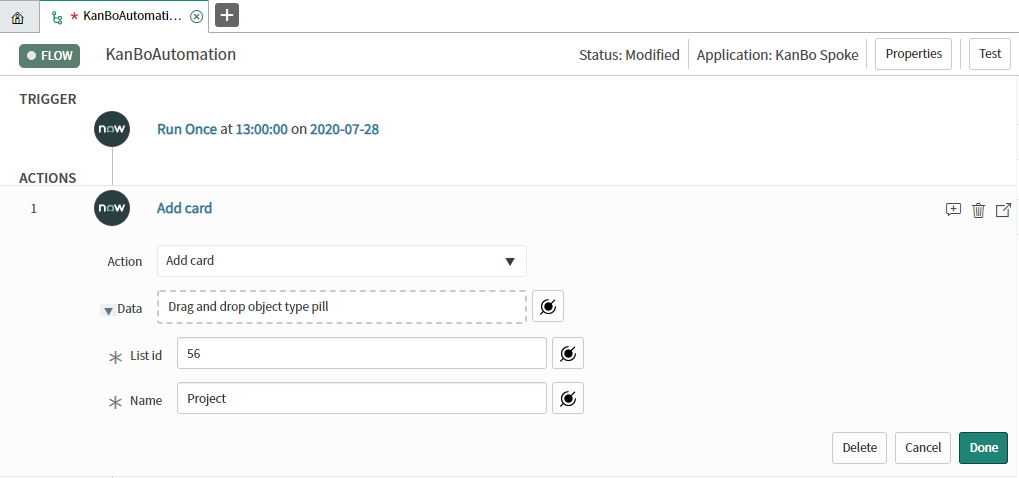
Add comment on card
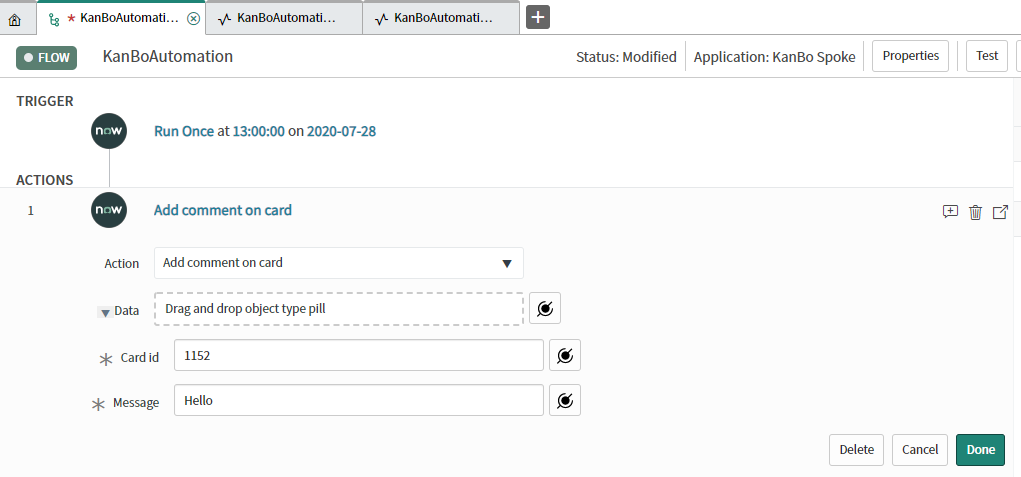
Add card from template
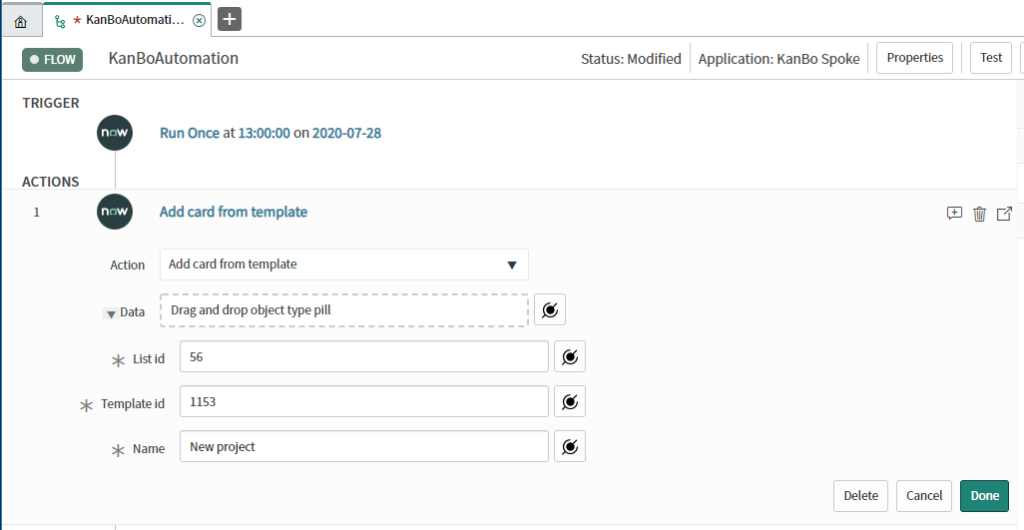
Archive card
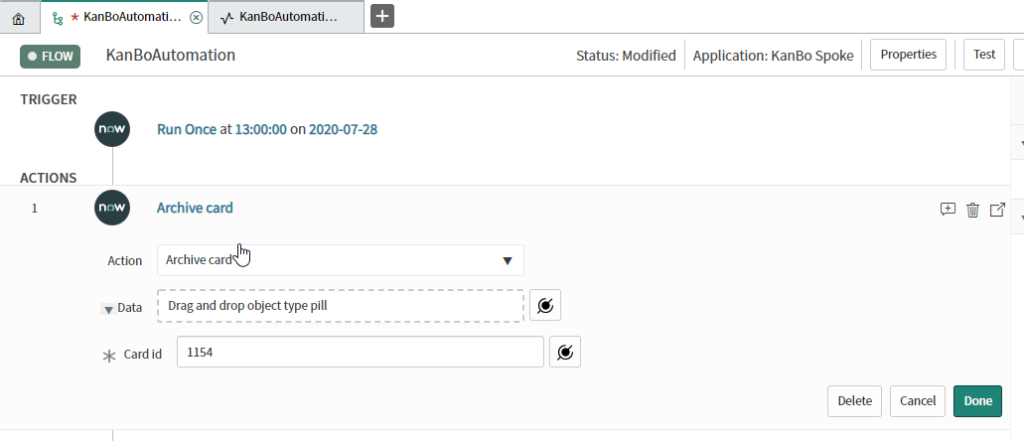
Rename card
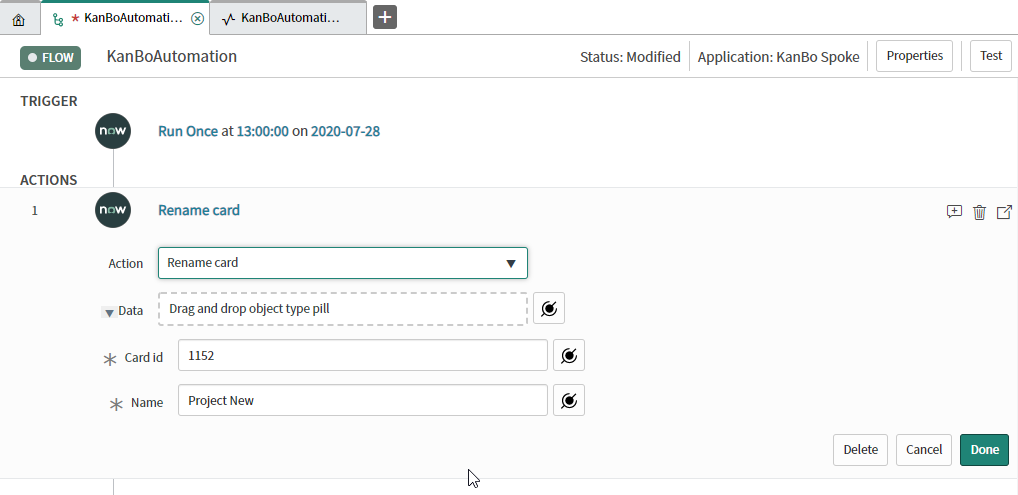
Card elements actions
Set due date
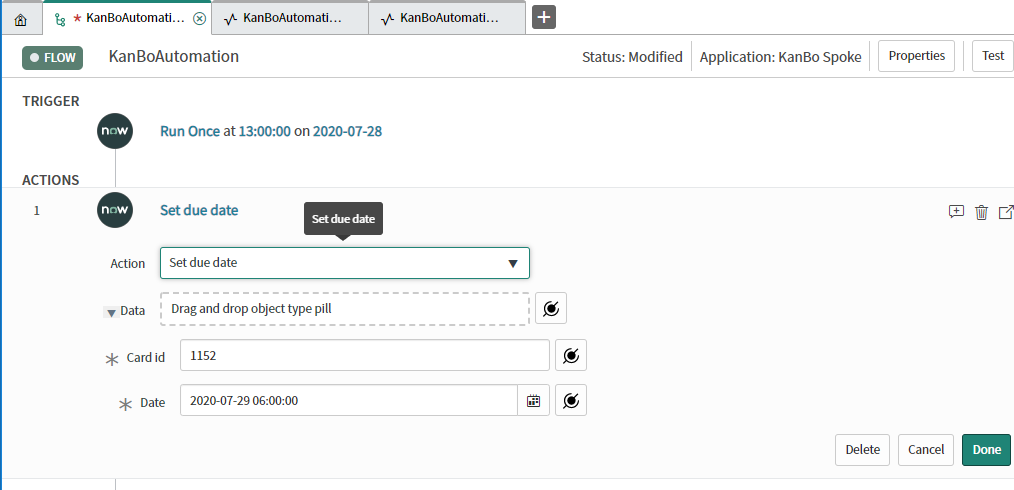
Set card date
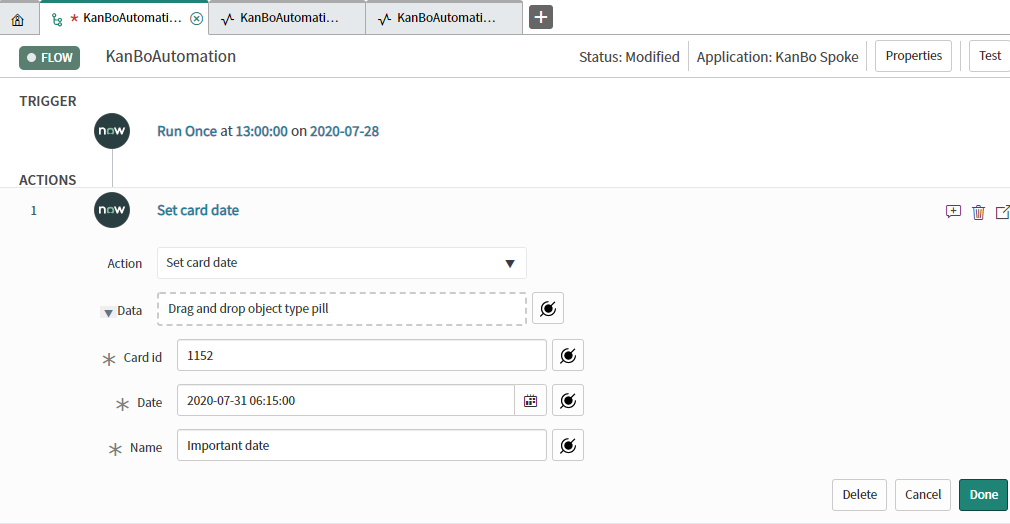
Set start date
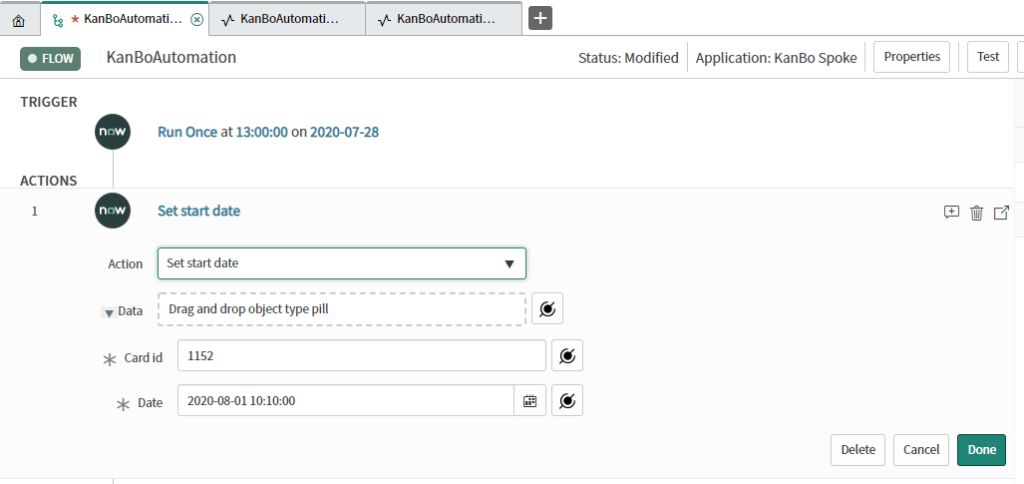
Add todo list
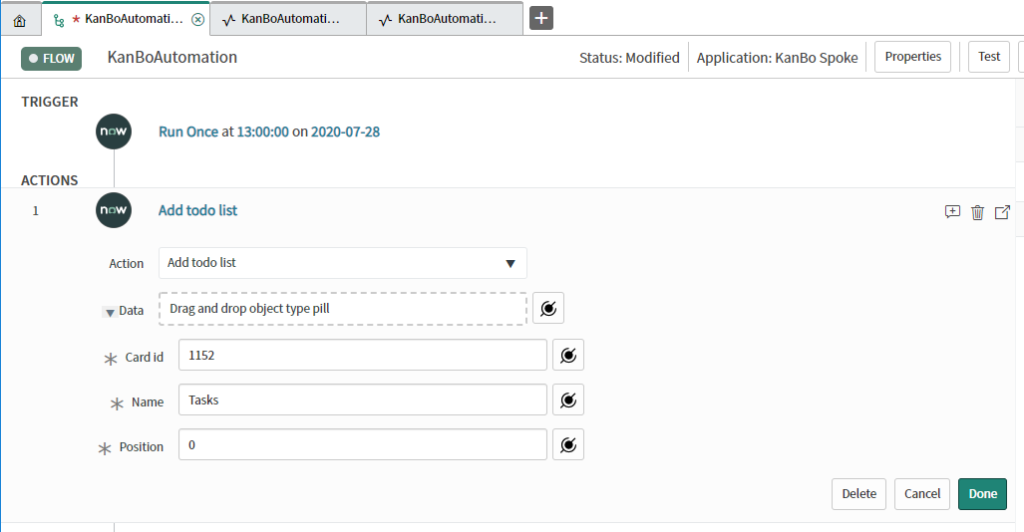
Add todo list item
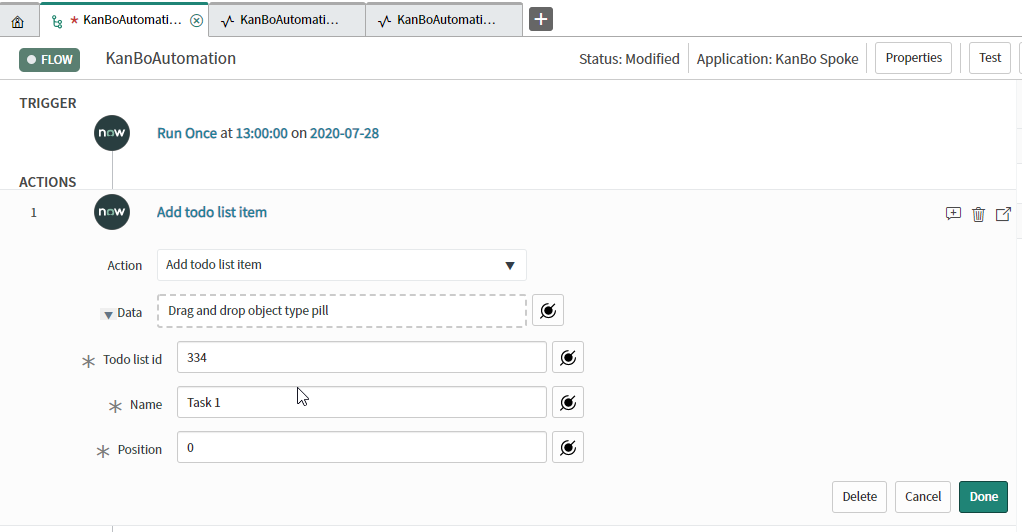
Edit todo list item
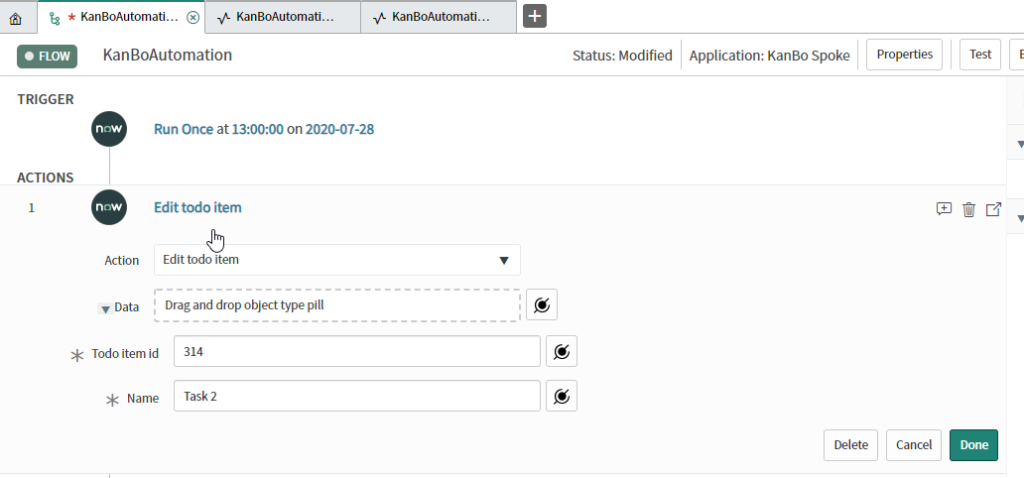
Add note
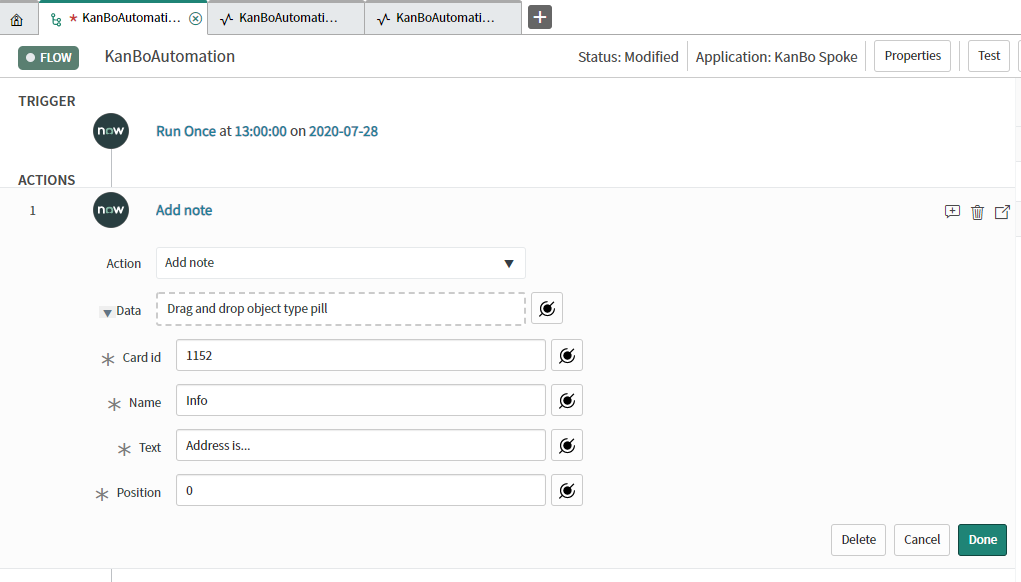
Edit note
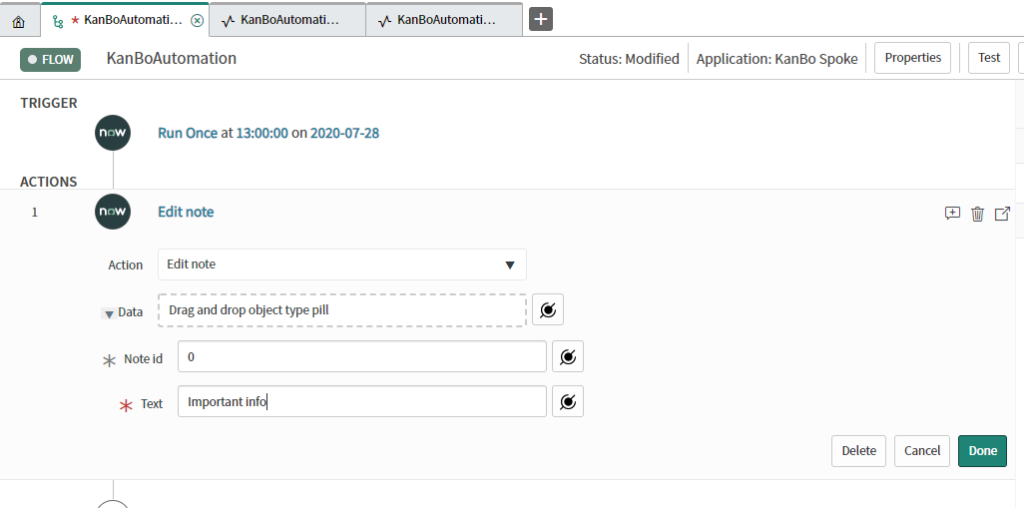
Rename note
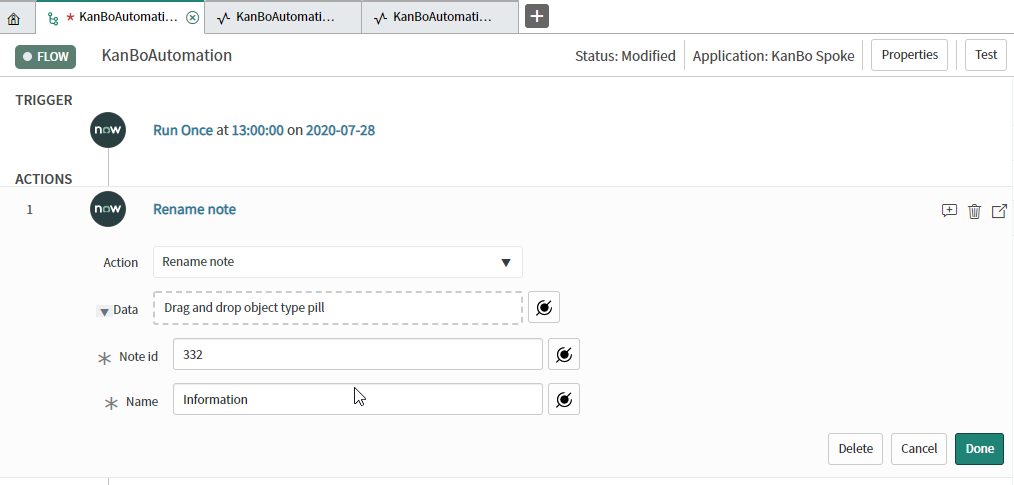
Add child relation
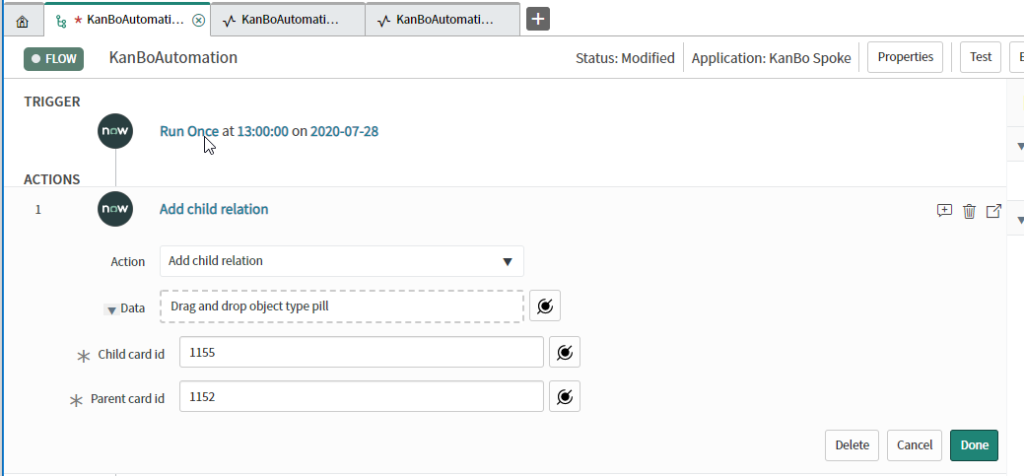
Add next-previous relation
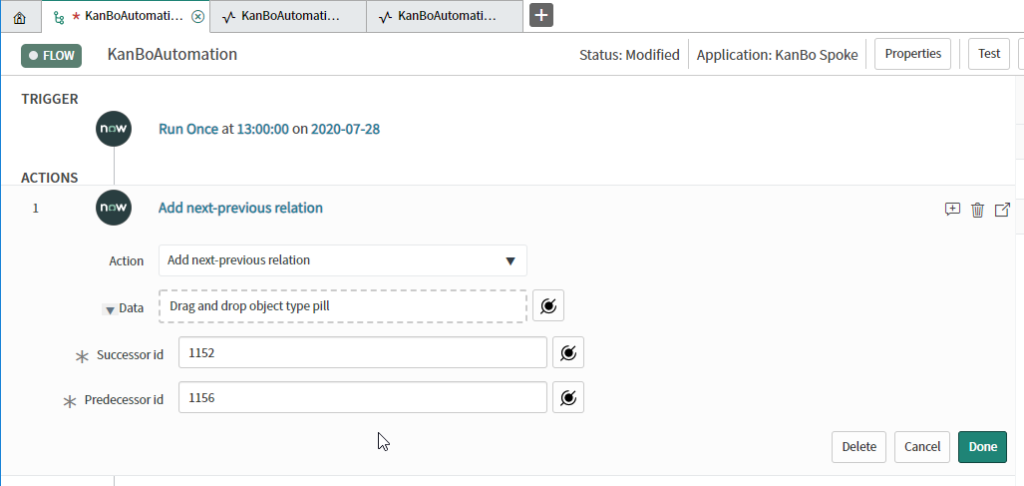
Add child card group
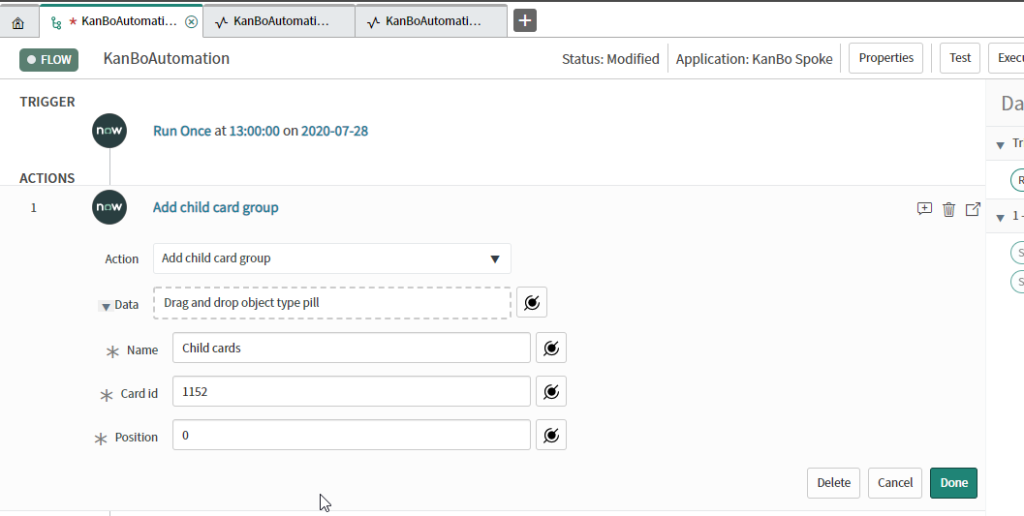
Remove user from card
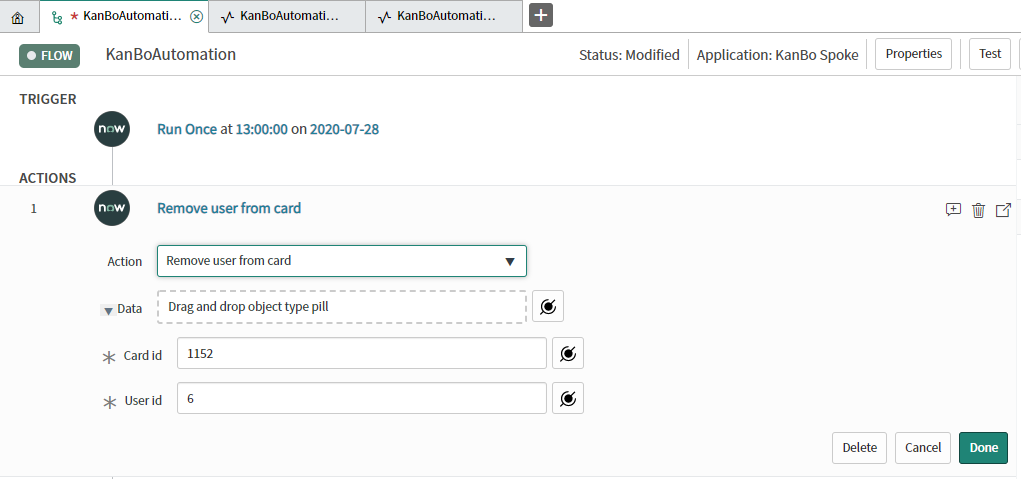
Look up actions
- The look up actions contain:
- Look up Board Collections
- Look up Board groups
- Look up Boards
- Look up Statuses
- Look up Users
- Look up Board Users
- Look up Cards
- Look up Board Templates
- Look up Lists
These actions will bring you an ID of board collection, board, user etc. which you can use in other actions.
Was this article helpful?
Please, contact us if you have any additional questions.