-
Learn the Basics
-
- Spaces
- Space Types
- Creating Spaces
- Adding Users to Spaces
- Space Activity Stream
- Following Spaces
- Space Details
- General Space Settings
- Duplicating Spaces
- Renaming Spaces
- Changing the Space Color and Icon
- Removing Users from Spaces
- Closing and Restoring Spaces
- Moving Spaces between Different KanBo Environments
- Deleting Spaces
-
- Creating Cards
- Following Cards
- Scheduling Cards
- Renaming Cards
- Duplicating Cards
- Quick Actions
- Mass Actions
- Copy & Paste
- Archiving Cards
- Adding Cards to MySpace
- Adding Mirror Cards
- Removing Mirror Cards
- Moving Cards between Spaces
- Deleting Cards
- Removing Cards from MySpace
- Hinzufügen von Karten zu "MySpace"
- Entfernen von Karten aus "MySpace"
- Hinzufügen von Status
-
Visualize Work
-
- Space Views
- Creating Space Views
- Personal and Shared Space Views
- Card Grouping
- Filtering Cards
- Display Settings
- Work Progress Calculation
- Grouping Description
- Card Grouping Settings
- Changing the Order of Groupings
- Changing the Order of Space Views
- Deleting Space Views
- Following Card Statuses and Custom Fields
-
-
Collaborate
-
Level Up Your Work
-
Work Securely
-
Integrations
-
- Advanced KanBo Actions in Power Automate
- Creating KanBo Space Attached to Subfolder Created by Power Automate
- Creating Document Folders in Document Libraries Created by KanBo with Power Automate
- Exporting Space Views to Excel
- KanBo and Azure Logic Apps Integration
- Power Automate Integration: Triggers and Actions
- Seamless Import from Microsoft Planner to KanBo
- Synchronizing KanBo with Outlook Calendar
- Using KanBo Outlook App
-
Seamless Import from Microsoft Planner to KanBo
This post is also available in: Deutsch
Once you reach the limits of Microsoft Planner you can easily continue in KanBo. Since a KanBo space belongs to the same Microsoft Team (Microsoft 365 Group) you can import all Microsoft Planner cards including their details (even documents and comments).
In seconds you can continue in KanBo. The user permission will be the same. You can also add a Teams KanBo Tab and remove the Planner Tab.
Make sure you have Adding KanBo Users role in KanBo.
To import a plan to an existing space:
- Open the space.
- Go to space settings by clicking More (the three-dot menu).
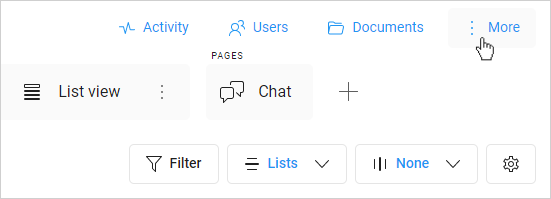
- Select
 Import from MS Planner.
Import from MS Planner. - Paste the link to the Plan.
- Decide, if you want to import documents and users.
- Click Import.
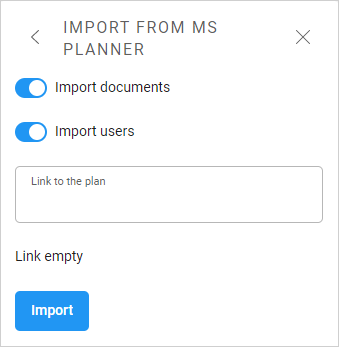
Your Plan will be imported to KanBo in a couple of minutes.
Was this article helpful?
Please, contact us if you have any additional questions.
