-
Learn the Basics
-
- Creating Cards
- Changing Card Statuses
- Following Cards
- Scheduling Cards
- Renaming Cards
- Duplicating Cards
- Quick Actions
- Mass Actions
- Copy & Paste
- Creating Card Statuses
- Changing the Default Card Status
- Changing the Order of Card Statuses
- Deleting Card Statuses
- Moving Cards between Spaces
- Archiving Cards
- Unarchiving Cards
- Deleting Cards
- Creating Card Blockers
- Managing Card Blockers
- Adding Cards to MySpace
- Hinzufügen von Karten zu "MySpace"
- Removing Cards from MySpace
- Entfernen von Karten aus "MySpace"
- Adding Mirror Cards
- Removing Mirror Cards
-
- Documents in KanBo
- Card Documents
- Uploading or Creating Documents in Cards
- Attaching and Detaching Documents in Cards
- Space Documents
- Document References
- Document Sources
- Downloading Documents
- Editing Documents
- Editing Documents in Browser
- Editing Documents in Office Applications
- Renaming Documents
- Deleting Documents
-
Visualize Work
-
- Space Views
- Creating Space Views
- Personal and Shared Space Views
- Card Grouping
- Filtering Cards
- Display Settings
- Work Progress Calculation
- Grouping Description
- Card Grouping Settings
- Changing the Order of Groupings
- Changing the Order of Space Views
- Deleting Space Views
- Following Card Statuses and Custom Fields
-
-
Collaborate
-
Level Up Your Work
-
Work Securely
-
Integrations
-
- Advanced KanBo Actions in Power Automate
- Creating KanBo Space Attached to Subfolder Created by Power Automate
- Creating Document Folders in Document Libraries Created by KanBo with Power Automate
- Exporting Space Views to Excel
- KanBo and Azure Logic Apps Integration
- Power Automate Integration: Triggers and Actions
- Seamless Import from Microsoft Planner to KanBo
- Synchronizing KanBo with Outlook Calendar
- Using KanBo Outlook App
-
Space Structure
This post is also available in: Deutsch
Space is one of the basic elements of the KanBo hierarchy. All the work is happening in spaces. They are collections of cards.
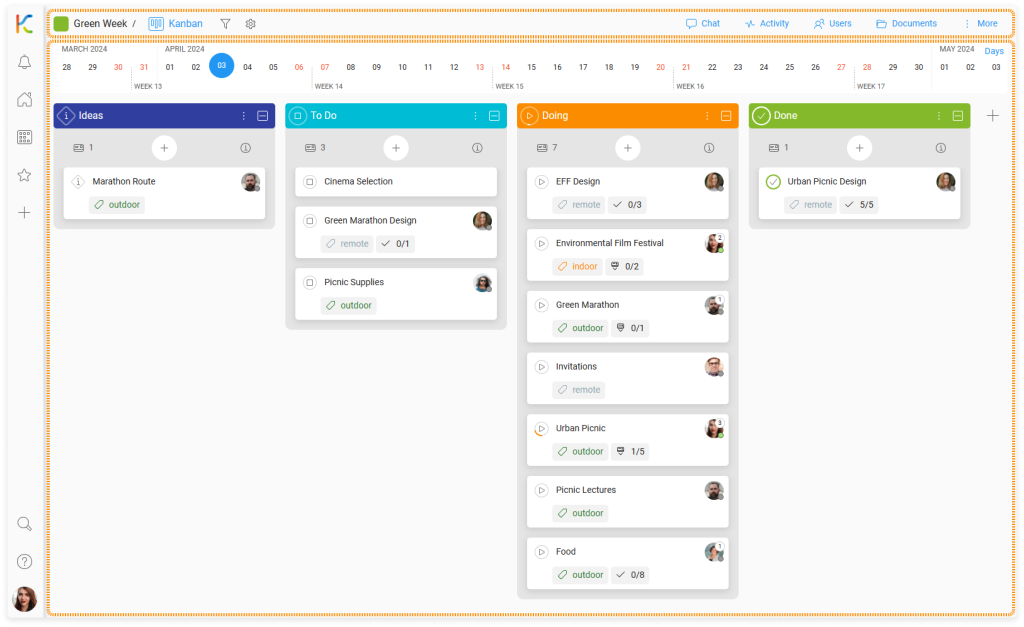
-
The space top bar contains the most important information and space features.
-
The space content displays cards arranged in a particular space view.
Each space can have multiple space views. Using space views, you can present the same cards arranged in different ways, depending on what you need at the time. For example, a space view can look like a calendar, a spreadsheet, or a mind map.
Use the buttons on the top bar to navigate between space views and display settings.

-
The space name and location are displayed on the left.
-
Space views and display settings tools are placed next to the space name.
-
Here you can access the space features: chat, space activity stream, space users, and space documents.
-
More space settings and actions are hidden behind the three dots.
There are more space features on the top bar. Here you can access:
FAQ
What is a space in KanBo?
Spaces are collections of cards that allow you to organize and visualize your work. A space can be a product, project, resource, or organizational structure that is under continuous development.
How to add users to a space?
There are three levels of space access: owner, member, and visitor. Only the space owner can manage space users.
Can I be notified of everything that happens in the spaces?
Yes, follow the space to get a notification about every space action.
How can I share information between different spaces?
Use card relations to connect cards between different spaces.
Was this article helpful?
Please, contact us if you have any additional questions.
